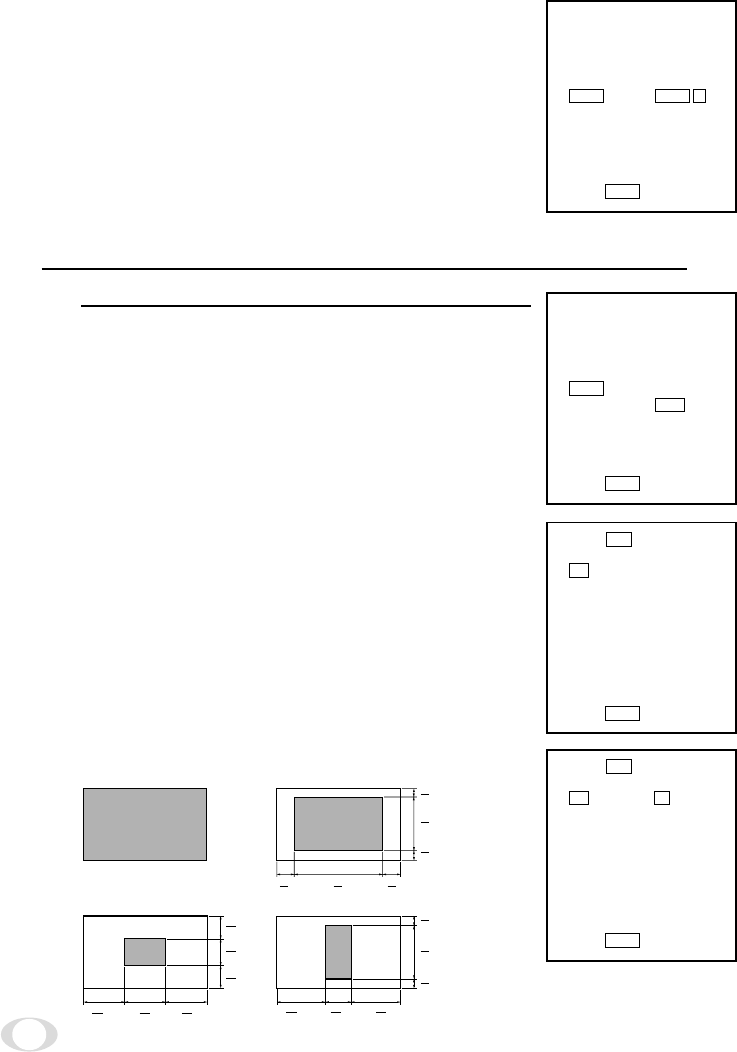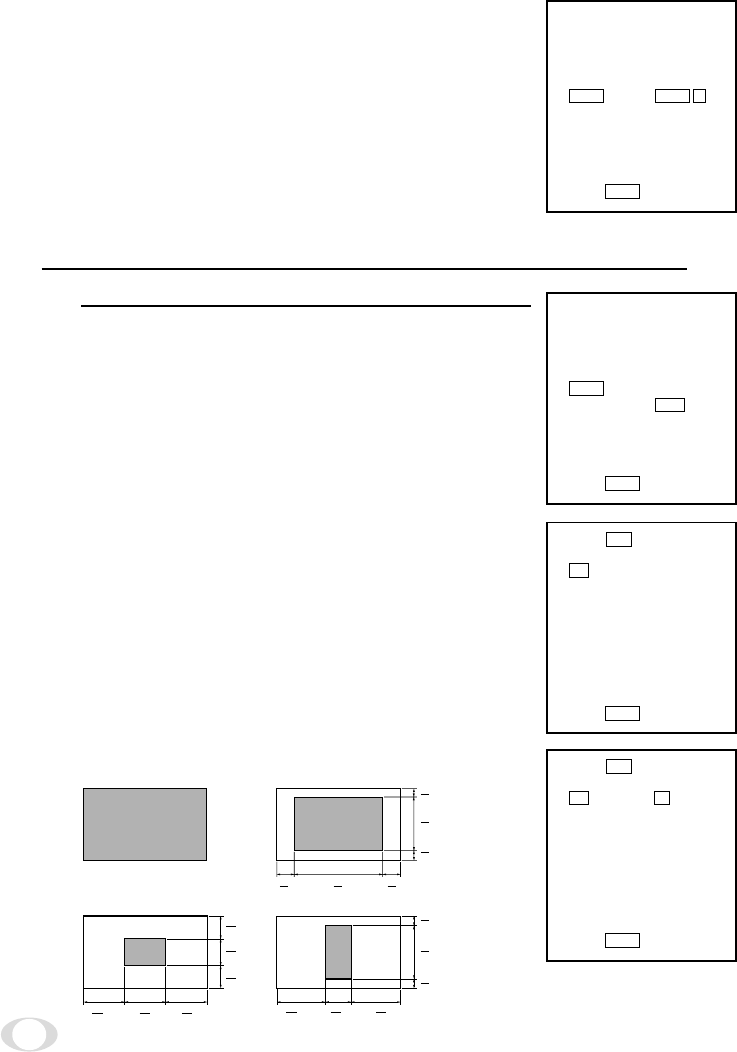
18
2
Press the FUNC button to display data 1 ~ SLIT
for LINK. Move the cursor to a desired item of
AREA data (1, 1/2, 1/8, SLIT) using the UP or
DOWN button.
3
Press the FUNC button to set the data.
(2) Setting AREA for white balance separately from the AREA
setting for AGC and auto electronic shutter
1
Move the cursor to SEP using the UP or DOWN
button, and press the FUNC button. SEP is se-
lected and framed in white.
2
Press the FUNC button to display the submenu.
3
Move the cursor to a desired item using UP or
DOWN button.
WB: Measurement AREA for white balance
1, 1/2, 1/8, SLIT
Valid when the WB switch is AUTO
and/or SET.
SHUTTER: Measurement AREA for auto elec-
tronic shutter and AGC
1, 1/2, 1/8, SLIT
4
Press the FUNC button to select a desired item.
The setting data (1, 1/2, 1/8, SLIT) is displayed.
Move the cursor to a desired item using UP or
DOWN button, then press the FUNC button to
select the data.
5
The submenu for AREA appears. Move the cur-
sor to EXIT, and press the FUNC button to return
to the main menu.
The size of AREA is approximately as shown below.
SHUTTER
FILE
PEDESTAL
SYNC
AREA LINK 1
W
B-OFFSET SEP
EXIT
INIT. SLIT
END
PUSH FUNC TO SELECT
1/2
1/8
SHUTTER
FILE
PEDESTAL
SYNC
AREA LINK:1
W
B-OFFSET SEP
EXIT
INIT.
END
PUSH FUNC TO SELECT
W
B1
AREA:SEP SUB
M
ENU
SHUTTER 1
EXIT
PUSH FUNC TO SELECT
W
B1
AREA:SEP SUB
M
ENU
SHUTTER
EXIT
SLIT
PUSH FUNC TO SELECT
1/2
1/8
(1) 1 (Whole monitor screen) (2) 1/2
(3) 1/8 (4) SLIT
6
1
H
6
4
H
6
1
H
8
1
V
8
1
V
8
6
V
8
1
V
8
6
V
8
1
V
6
2.5
2.5
2.5
H
6
1
H
3
1
H
3
1
H
3
1
H
8
V
8
3
V
8
V
6
2.5
H