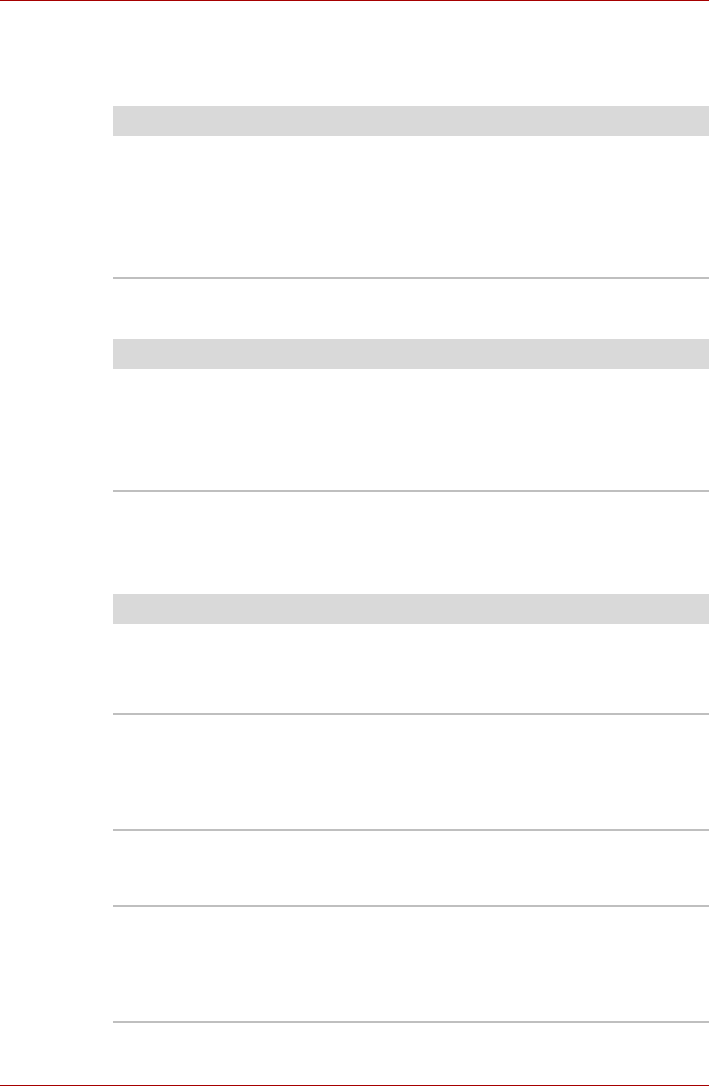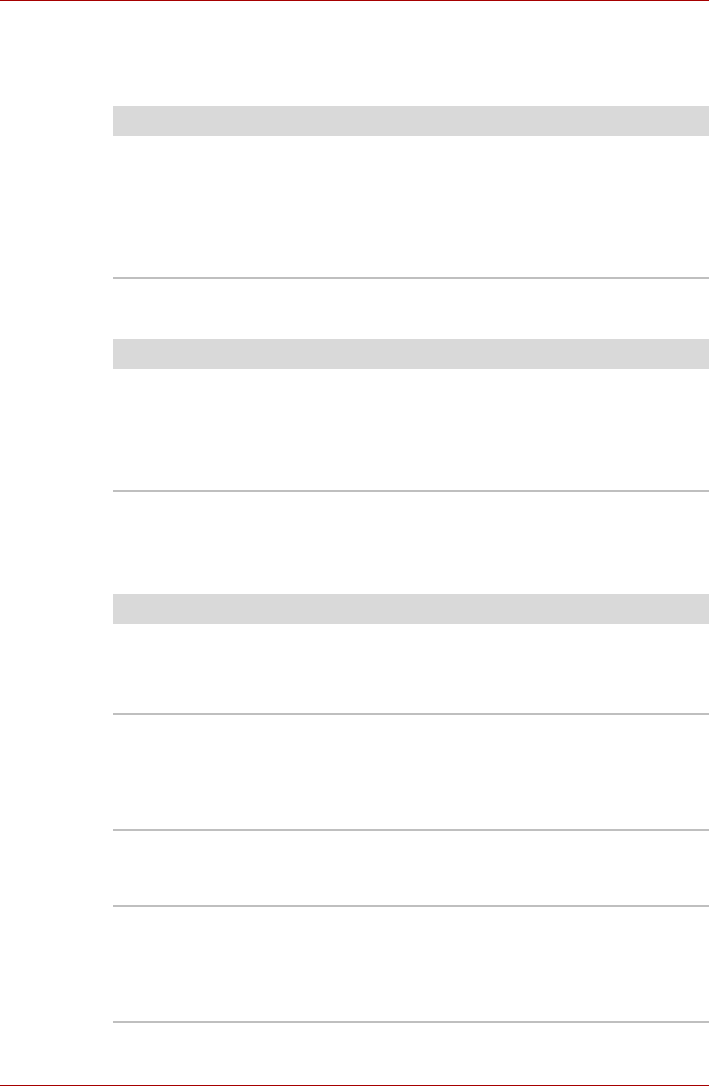
User’s Manual 8-7
Troubleshooting
Wireless LAN
If the following procedures do not restore LAN access, consult your LAN
administrator.
PC Card
Monitor
Refer also to Chapter 7, Optional Devices and to your monitor’s
documentation.
Problem Procedure
Cannot access Wireless
LAN
Make sure the computer’s wireless
communication switch is set to on.
Use the Config Free program that comes
preinstalled in your computer to see LAN status.
If the problem persists, consult your LAN
administrator.
Problem Procedure
PC Card error occurs Reset the PC Card to make sure it is firmly
connected.
Make sure the connection between the external
device and the card is firm.
Check the card’s documentation.
Problem Procedure
Monitor does not turn on Make sure that the external monitor’s power
switch is on. Confirm that the external monitor’s
power cable is plugged into a working power
outlet.
No display Try adjusting the contrast and brightness controls
on the external monitor.
Press hotkeys Fn + F5 to change the display
priority and make sure it is not set for the internal
display.
Display error occurs Check that the cable connecting the external
monitor to the computer is attached firmly.
If problems persist, contact your dealer.
Monitor goes into
panning mode
Check your monitor specification. It might not
support the selected resolution and refresh rate.
The resolution on the monitor might go into
panning mode when wide screen resolution is
selected.