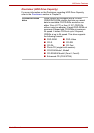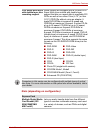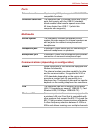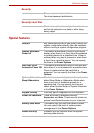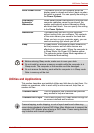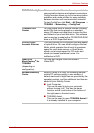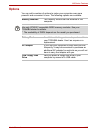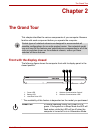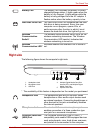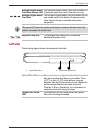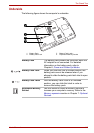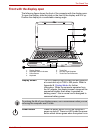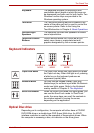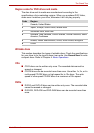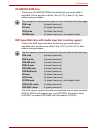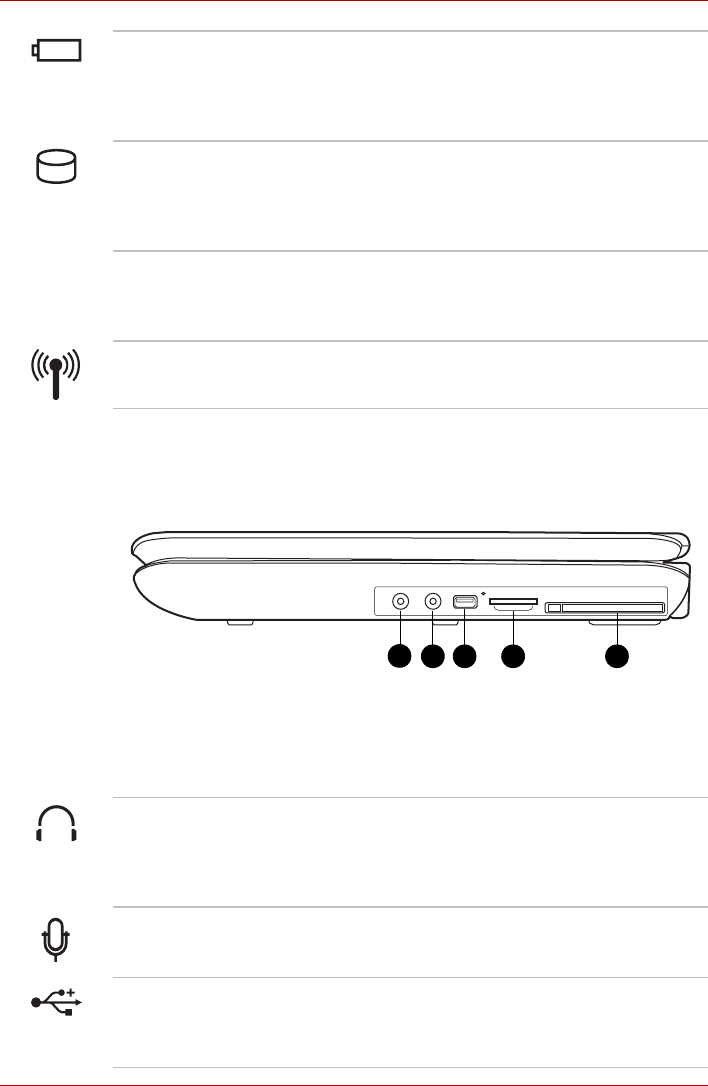
User’s Manual 2-2
The Grand Tour
Right side
The following figure shows the computer's right side.
* The availability of this feature is dependent on the model you purchased.
Battery LED The Battery LED indicates the battery’s current
charge/discharge status. It lights green when the
battery is fully charged. It lights amber while the
battery is being charged from the AC adapter. It
flashes amber when the battery capacity is low.
Hard Disk Drive LED The Hard Disk Drive LED indicates that the hard
disk drive is being accessed. Every time your
computer runs a program, opens a file, or
performs some other function in which it must
access the hard disk drive, this light will go on.
Wireless
Communication
Switch*
The wireless communication switch turns on the
wireless networking transceiver. The Wireless
Communication LED beside it indicates that
wireless networking is turned on.
Wireless
Communication LED*
Indicates whether the wireless LAN is active or
not.
1. Headphone Jack
2. Microphone Jack
3. USB Port
4. Multiple Digital Media Card Slot
Access LED* and Multiple Digital
Media Card Slot*
5. Express Card Slot
1
2 3 4 5
Headphone Jack The headphone jack lets you connect stereo
headphones or other audio-output devices such
as external speakers. Connecting headphones or
other devices to this jack automatically disables
the internal speakers.
Microphone Jack The standard 3.5 mm mini microphone jack
enables connection of a three conductive type
mini-jack for a monaural microphone.
Universal Serial Bus
(USB) Port
The Universal Serial Bus (USB 2.0 and 1.1
compatible) ports enable USB-equipped devices
such as keyboards, mice, hard drives, scanners,
and printers to be connected to the computer.