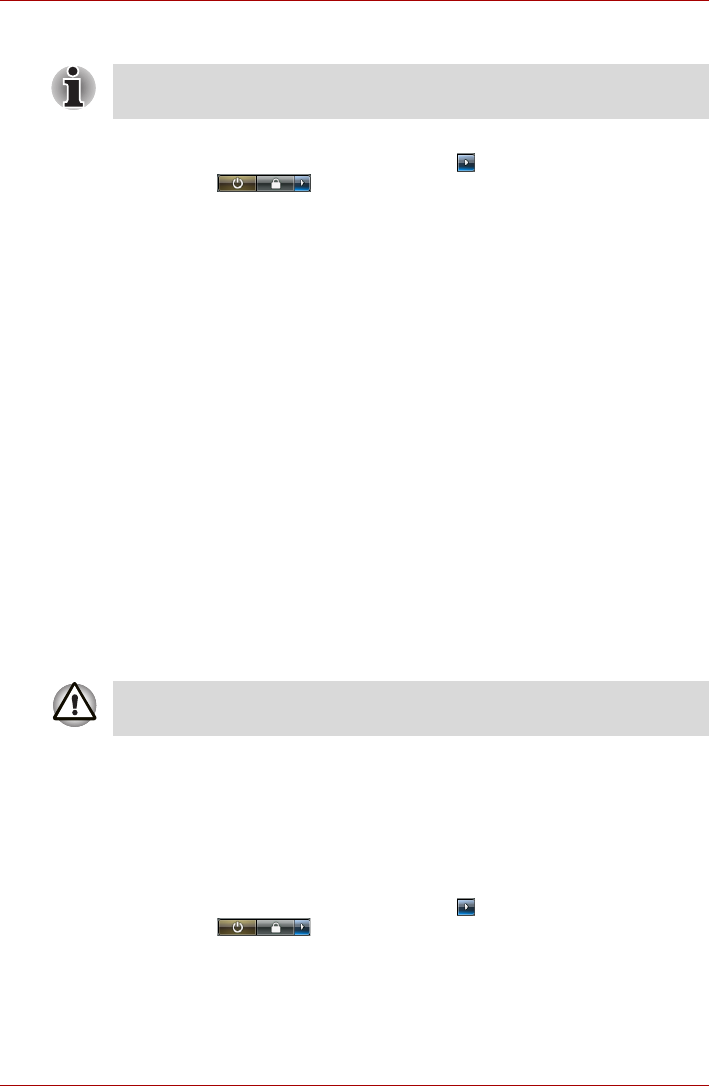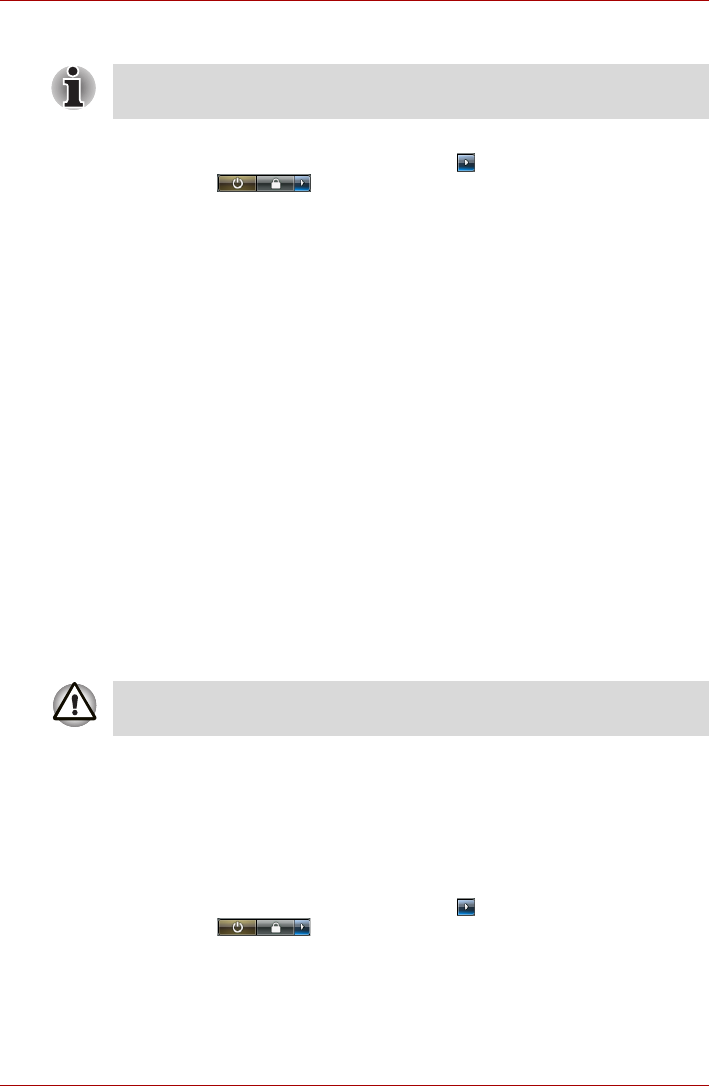
User’s Manual 3-7
Getting Started
Starting Hibernation Mode
To enter Hibernation Mode, follow the steps below.
1. Click Start then click the arrow button ( ) in the power management
buttons ( ).
2. Select Hibernate from the menu.
Automatic Hibernation Mode
The computer can be configured to enter Hibernate Mode automatically
when you press the power button or close the lid. In order to define these
settings, you can follow the steps as described below:
1. Click Start and click the Control Panel.
2. Click System and Maintenance and click Power Options.
3. Click either Choose what the Power Button do or Choose what
closing the lid does.
4. Enable the desired Hibernation Mode settings for When I press the
power button and When I close the lid.
5. Click the Save Changes button.
Data save in Hibernation Mode
When you turn off the power in Hibernation Mode, the computer takes a
moment to save the current data in memory to the hard disk drive. During
this time, the Hard Disk Drive indicator will glow.
After you turn off the computer, and the content of memory has been saved
to the hard disk drive, turn off the power to any peripheral devices.
Restarting the computer
You may need to restart your computer in such cases as: changes in
computer settings, and system errors.
There are three (3) ways to restart the computer. You can do either of the
following steps:
■ Click Start then click the arrow button ( ) in the power management
buttons ( ) and select Restart from the menu.
■ Press Ctrl + Alt + Del to display the menu window, then select Restart
from the Shutdown options.
■ Press the power button and hold it down for five seconds. Once the
computer has turned itself off, wait between ten and fifteen seconds
before turning the power on again by pressing the power button.
You can also enable Hibernation Mode by pressing Fn + F4. Refer to
Chapter 5, The Keyboard for more details.
Do not turn the computer or devices back on immediately. Wait a moment
to let all capacitors to fully discharge.