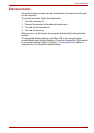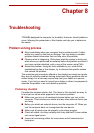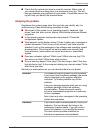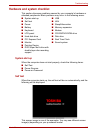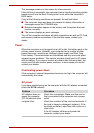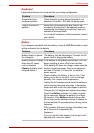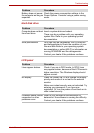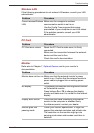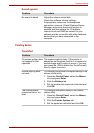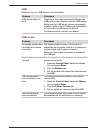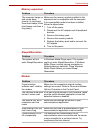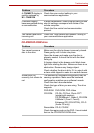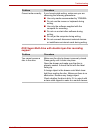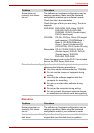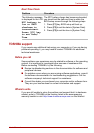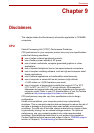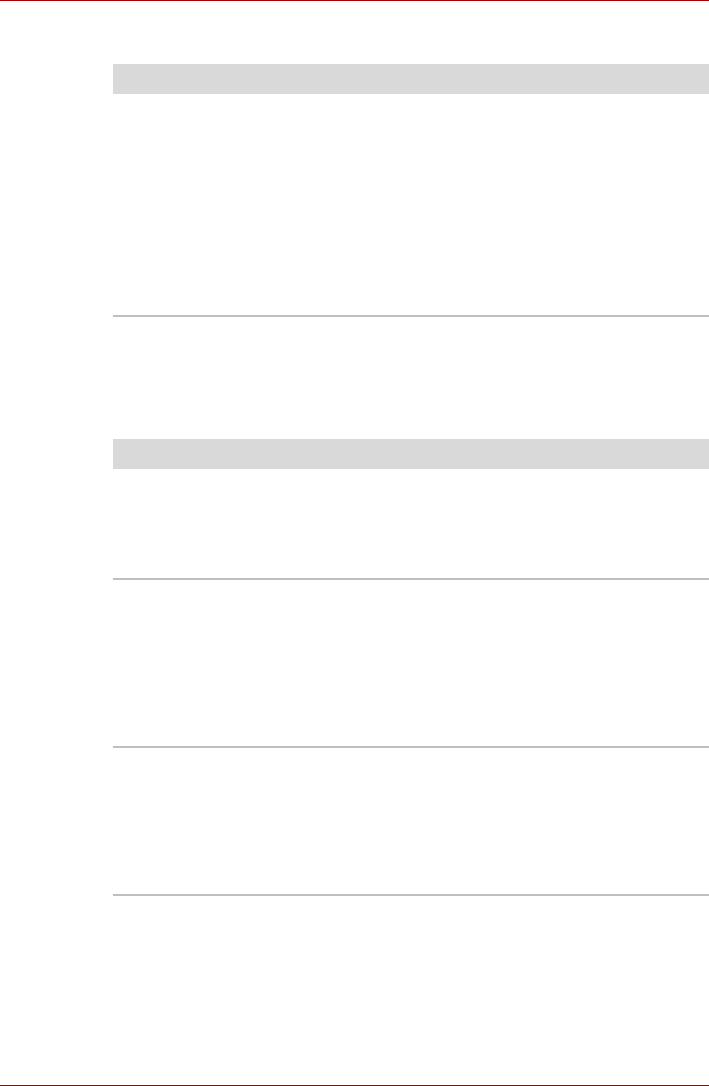
User’s Manual 8-8
Troubleshooting
Sound system
Pointing device
TouchPad
Problem Procedure
No sound is heard Adjust the volume control dial.
Check the software volume settings.
If appropriate, make sure the headphone
connection is secure. Check Windows Device
Manager and ensure the sound function is
enabled and that settings for I/O address,
interrupt level and DMA are correct for your
software and do not conflict with other hardware
devices that you have connected to the
computer.
Problem Procedure
On-screen pointer does
not respond to Pad
operation
The system might be busy. If the pointer is
shaped as an hourglass, wait for it to resume its
normal shape and try again to move it. You may
also press Fn + F9 to enable the TouchPad and
then try again to move it.
Double-tapping does
not work
Try changing the double-click speed setting in the
mouse control utility.
1. Open the Control Panel, select the Mouse
icon and press Enter.
2. Click the Buttons tab.
3. Set the double-click speed as instructed and
click OK.
The mouse pointer
moves too fast or too
slow
Try changing the speed setting in the mouse
control utility.
1. Open the Control Panel, select the Mouse
icon and press Enter.
2. Click the Pointer Options tab.
3. Set the speed as instructed and click OK.