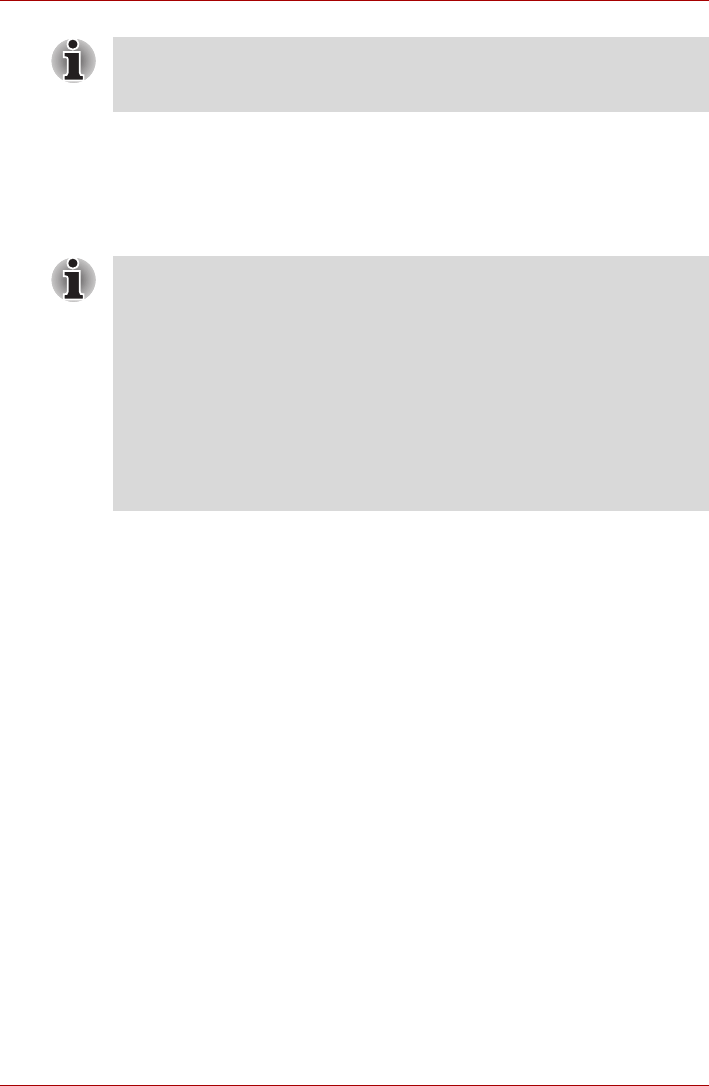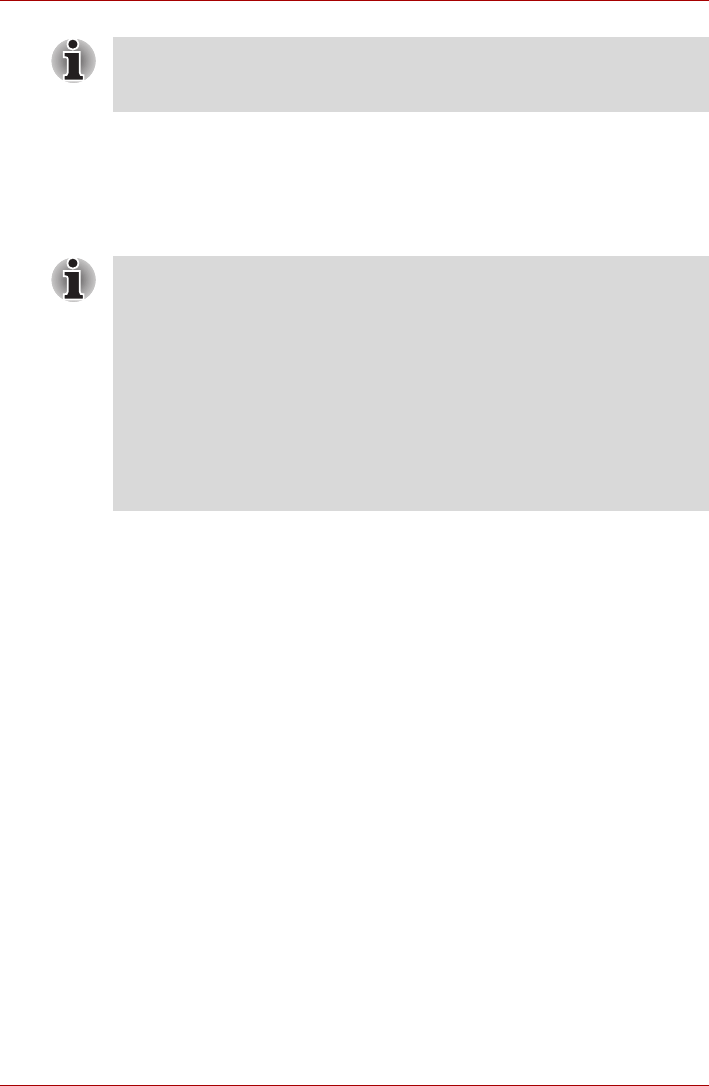
User’s Manual 6-7
Power and Power-Up Modes
Monitoring battery capacity
Remaining battery power can be monitored using the following methods.
■ Clicking the battery icon on the task bar
■ Via the Battery Status in the Windows Mobility Center Window
Maximizing battery operating time
A battery’s usefulness depends on how long it can supply power on a
single charge.
How long the charge lasts in a battery depends on:
■ How you configure the computer such as whether you enable battery
power saving options. The computer provides a battery save mode to
conserve battery power. This mode has the following options:
■ Display auto off
■ Hard Disk Drive auto off
■ System auto off
■ LCD brightness
■ How often and how long you use the hard disk, optical media drive and
the disk drive (if one is connected).
■ How much charge the battery contained to begin with.
■ How you use optional devices, such as a PC Card, to which the battery
supplies power.
■ Enabling Sleep Mode or Hibernation Mode conserves battery power if
you are frequently turning the computer off and on.
■ Where you store your programs and data.
■ Closing the display when you are not using the keyboard saves power.
■ Operating time decreases at low temperatures.
Leaving the AC adapter connected will shorten battery life. At least once a
week, run the computer on battery power until the battery is fully
discharged, then recharge the battery.
■ You should wait at least 16 seconds after turning on the computer
before trying to monitor the remaining operating time. This is because
the computer needs this time to check the battery’s remaining capacity
and then calculate the remaining operating time, based on this together
with the current power consumption.
■ The actual remaining operation time may differ slightly from the
calculated time.
With repeated discharges and recharges, the battery’s capacity will
gradually decrease. Even when an often-used/old battery and a new
battery are both fully charged, they would not have the same battery
capacity.