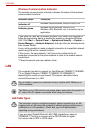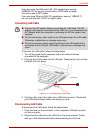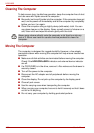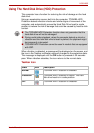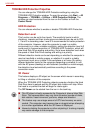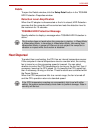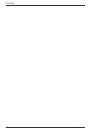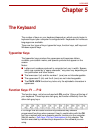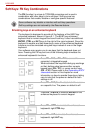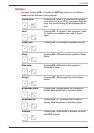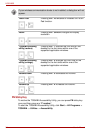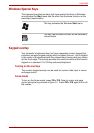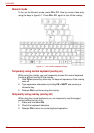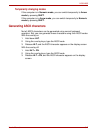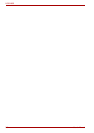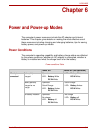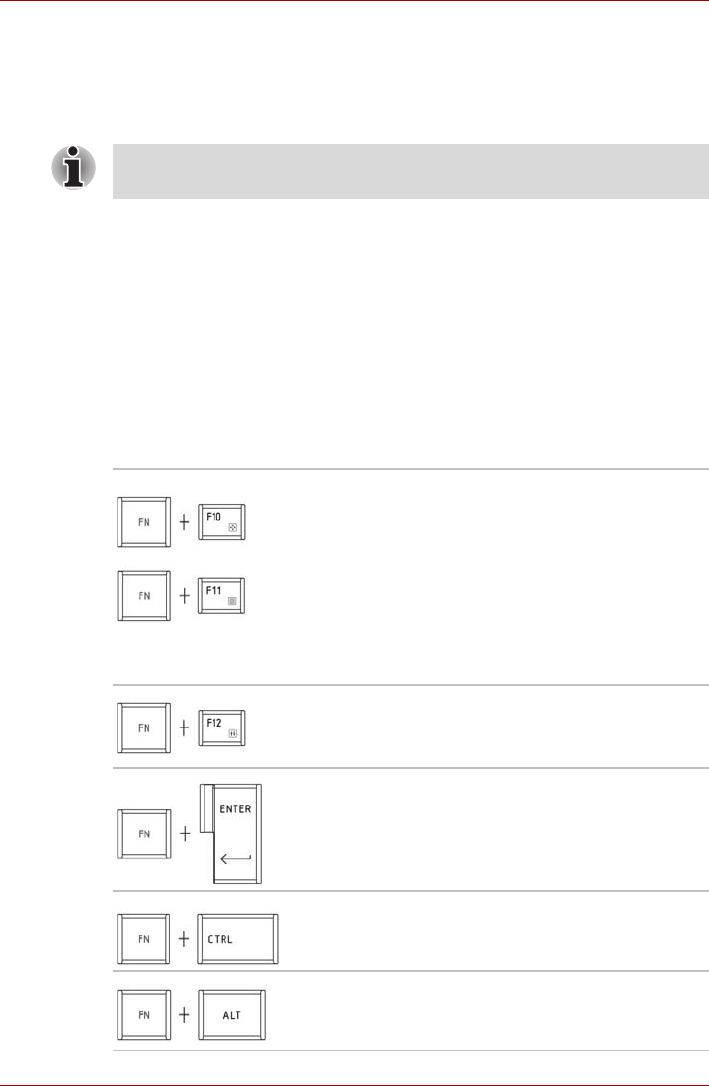
5-2 User’s Manual
L630/L635
Soft Keys: FN Key Combinations
The FN (function) is unique to TOSHIBA computers and is used in
combination with other keys to form soft keys. Soft keys are key
combinations that enable, disable or configure specific features.
Emulating keys on an enhanced keyboard
The keyboard is designed to provide all the features of the 86/87-key
enhanced keyboard, shown in figure 5-1. The 86/87-key enhanced
keyboard has a numeric keypad and scroll lock key. It also has additional
ENTER, CTRL and ALT keys to the right of the main keyboard. Since the
keyboard is smaller and has fewer keys, some of the enhanced keyboard
functions must be simulated using two keys instead of one on the larger
keyboard.
Your software may require you to use keys that the keyboard does not
have. Pressing the FN key and one of the following keys simulates the
enhanced keyboard’s functions.
Some software may disable or interfere with soft-key operations.
Soft key settings are not restored by the Resume feature.
Press FN + F10 or FN + F11 to access the
computer’s integrated keypad.
When activated, the keys with dark gray markings
on their bottom edge become either numeric
keypad keys (FN + F11) or cursor control keys
(FN + F10). Please refer to the Generating ASCII
characters section in this chapter for more
information on how to operate these keys, taking
care to note that the power on default for both
settings is off.
Press FN + F12 (Scroll Lock) to lock the cursor
on a specific line. The power on default is off.
Press FN + ENTER to simulate ENTER on the
enhanced keyboard’s numeric keypad.
Press FN + CTRL to simulate the enhanced
keyboard’s right CTRL key.
Press FN + ALT to simulate the enhanced
keyboard’s right ALT key.