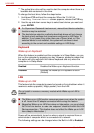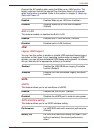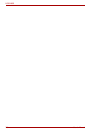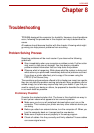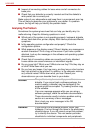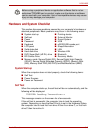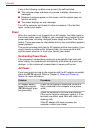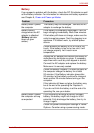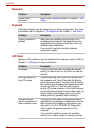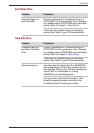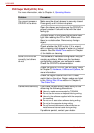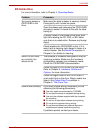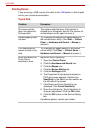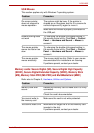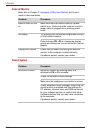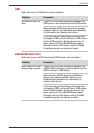8-6 User’s Manual
L630/L635
Password
Keyboard
Keyboard problems can be caused by your setup configuration. For more
information refer to Chapter 5, The Keyboard and Chapter 7, HW Setup.
LCD Panel
Apparent LCD problems may be related to the computer’s setup. Refer to
Chapter 7, HW Setup, for more information.
Problem Procedure
Cannot enter
password
Refer to the Password section in Chapter 7, HW
Setup
.
Problem Procedure
Output to screen is
garbled
Make sure the software you are using is not
remapping the keyboard. Remapping involves
reassigning the meaning of each key. See your
software’s documentation.
If you are still unable to use the keyboard,
consult your dealer.
Problem Procedure
No display Press hot keys FN + F5 to change the display
priority, to make sure it is not set for an external
monitor.
Markings appear on
the LCD screen.
These marks may have come from contact with
the keyboard and Touch Pad while the display
panel has been closed. You should try to remove
the marks by gently wiping the display panel with
a clean dry cloth or, if this fails, with a good
quality LCD screen cleaner. In this latter instance
you should always follow the instructions with the
screen cleaner and always ensure you let the
display panel dry properly before closing it.
Problems above
remain unresolved or
other problems occur
You should initially refer to the documentation
supplied with you software to determine if it is this
that is causing the problems. Alternatively you
may wish to run the TOSHIBA PC Diagnostic
Tool to check the general operation of the
computer.
If you are still unable to resolve the problem,
contact your reseller, dealer or service provider.