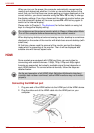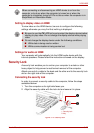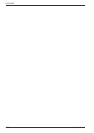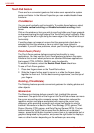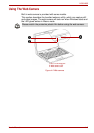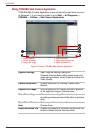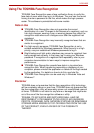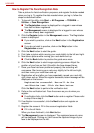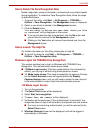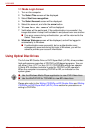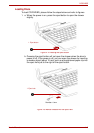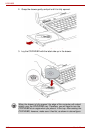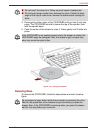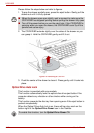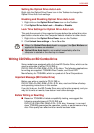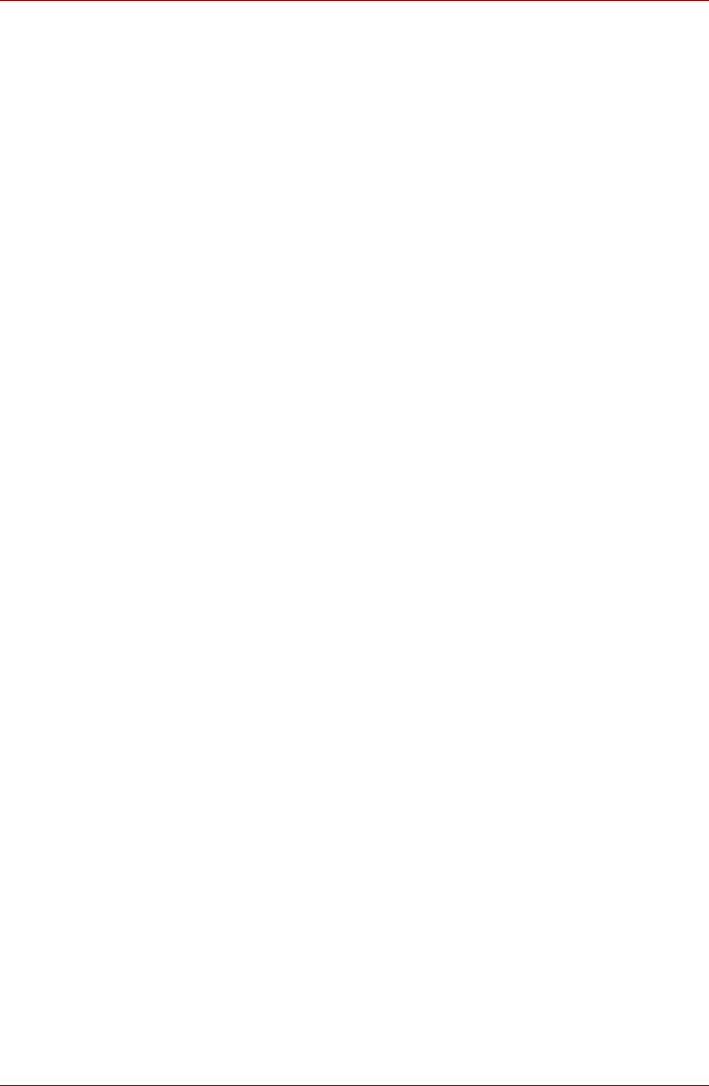
4-6 User’s Manual
L630/L635
How to Register The Face Recognition Data
Take a picture for facial verification purposes, and register the data needed
when you log in. To register the data needed when you log in, follow the
steps as described below:
1. To launch this utility, click Start -> All Programs -> TOSHIBA ->
Utilities -> Face Recognition.
■ The Registration screen is displayed for a logged-in user whose
face has not been registered.
■ The Management screen is displayed for a logged-in user whose
face has already been registered.
2. Click the Register button in the Management screen. The Registration
screen is displayed.
■ If you wish to practice, click on the Next button in the Registration
screen.
■ If you do not wish to practice, click on the Skip button in the
Registration screen.
3. Click the Next button to start the guide.
4. First, take a picture while moving your neck slightly to the left and right.
5. Now take a picture while moving your neck down and up.
■ Click the Back button to practice the guide once more.
6. Click the Next button to start image-capturing process. Adjust the
position of your face so that it fits within the face-shaped frame.
7. Once your face has been positioned properly, the recording will
commence. Start moving your neck very slightly to the left and right,
and then move your neck down and up.
8. Registration will end after you have repeatedly moved your neck left,
right, down and up. When the register succeeds, below message will be
displayed on the screen:
Registration successful. Now we’ll do the
verification test. Click the Next button.
Click the Next button to perform the verification test.
9. Perform the verification test. Face the screen as you do when you
register.
■ If verification fails, click the Back button and re-register. Please refer
to step 8 from step 6.
10. If verification is successful, click the Next button and register an
account.
11. Register the account. Fill in the account registration fields.
■ Fill in the all fields.
When you have finished it, click Next button.
12. The Management screen is displayed. The registered account name
will be displayed. Clicking on it will cause the captured image of your
face to be displayed on the left.