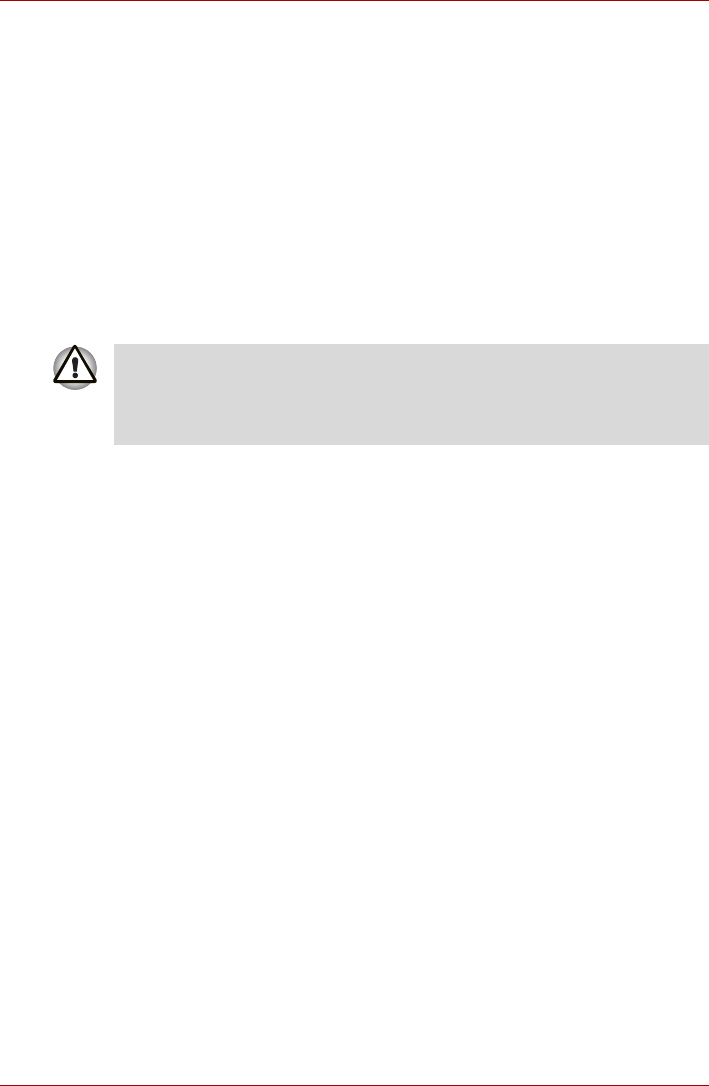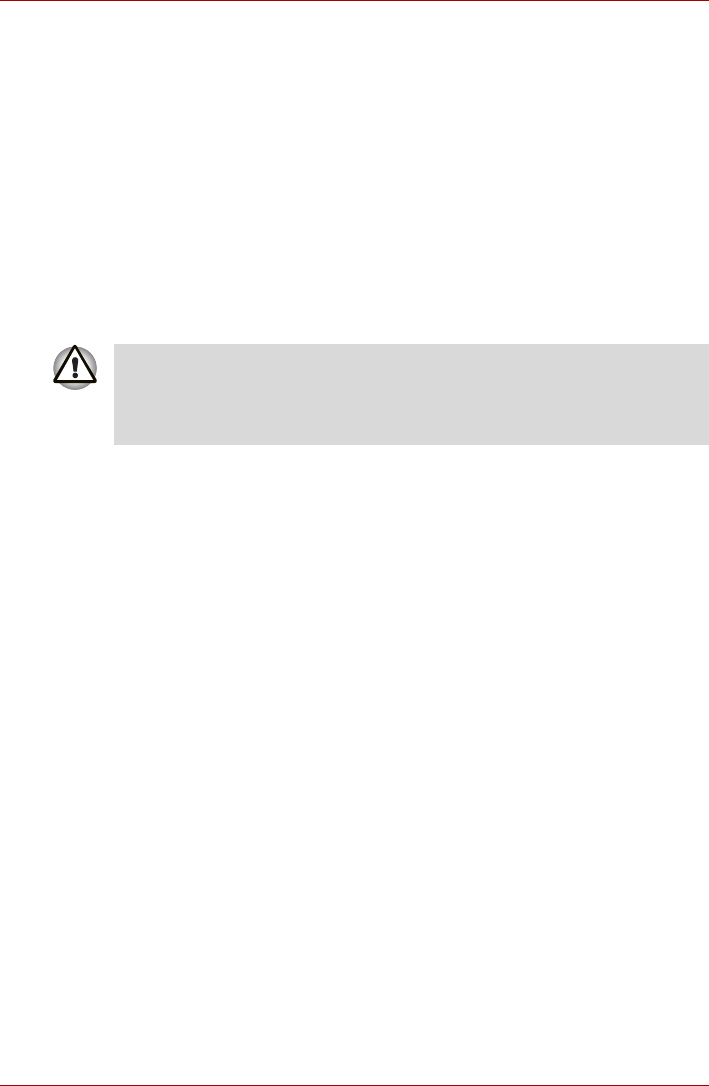
User’s Manual 4-13
L630/L635
Setting the Optical Drive Auto Lock
Right click the Optical Drive Power icon in the Taskbar to change the
Optical Drive Auto Lock settings.
Enabling and Disabling Optical Drive Auto Lock
1. Right click on the Optical Drive Power icon on the Taskbar.
2. Click Optical Drive Auto Lock -> Enable or Disable.
Lock Time Settings for Optical Drive Auto Lock
This sets the amount of time required to pass before the optical disc drive
eject button unlocks when the Computer detects vibration or other shock.
1. Right click on the Optical Drive Power icon on the Taskbar.
2. Click Unlock time settings -> 1s or 3s or 5s.
Writing CD/DVDs on BD Combo Drive
Some models are equipped with a full-size BD Combo Drive, which can be
used to write data to either CD-R/-RW or
DVD-R/-RW/+R/+RW/-RAM/+R DL/-R DL discs. The following applications
for writing are supplied: TOSHIBA Disc Creator, and Corel DVD
MovieFactory for TOSHIBA, which is a product of Corel Corporations.
Important Message (BD Combo Drive)
Before you write or rewrite to CD-R/-RW or
DVD-R/-RW/+R/+RW/-RAM/+R DL/-R DL disc, read and follow all setup
and operating instructions in this section.
If you fail to do so, the BD Combo Drive may not function properly, and you
may fail to write or rewrite, lose data or incur other damage.
Before Writing or Rewriting
■ Based on TOSHIBA’s limited compatibility testing, we suggest the
following manufacturers of CD-R/-RW and
DVD-R/+R/-RW/+RW/-RAM/+R DL/-R DL disc. However, in no event
does TOSHIBA guarantee the operation, quality or performance of any
disc. Disc quality can affect write or rewrite success rates
■ When the Optical Drive Auto Lock is engaged, the Eject Buttons on
application screens are disabled.
■ Optical Drive Auto Lock is not enabled immediately after the
computer is started or the disc tray is closed.