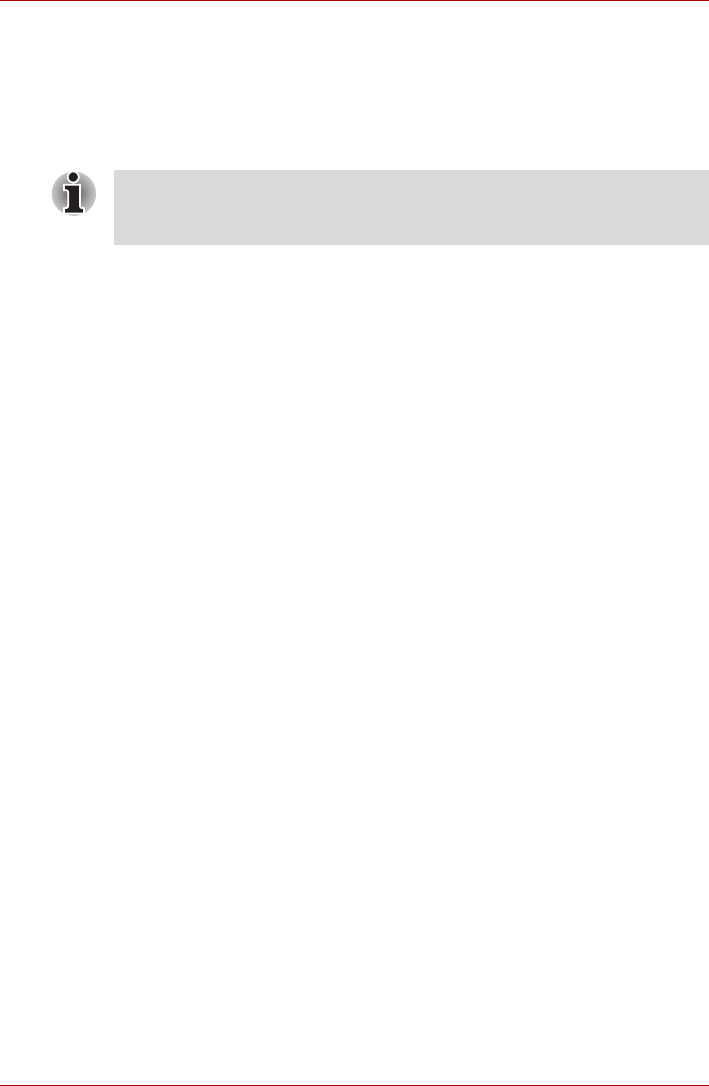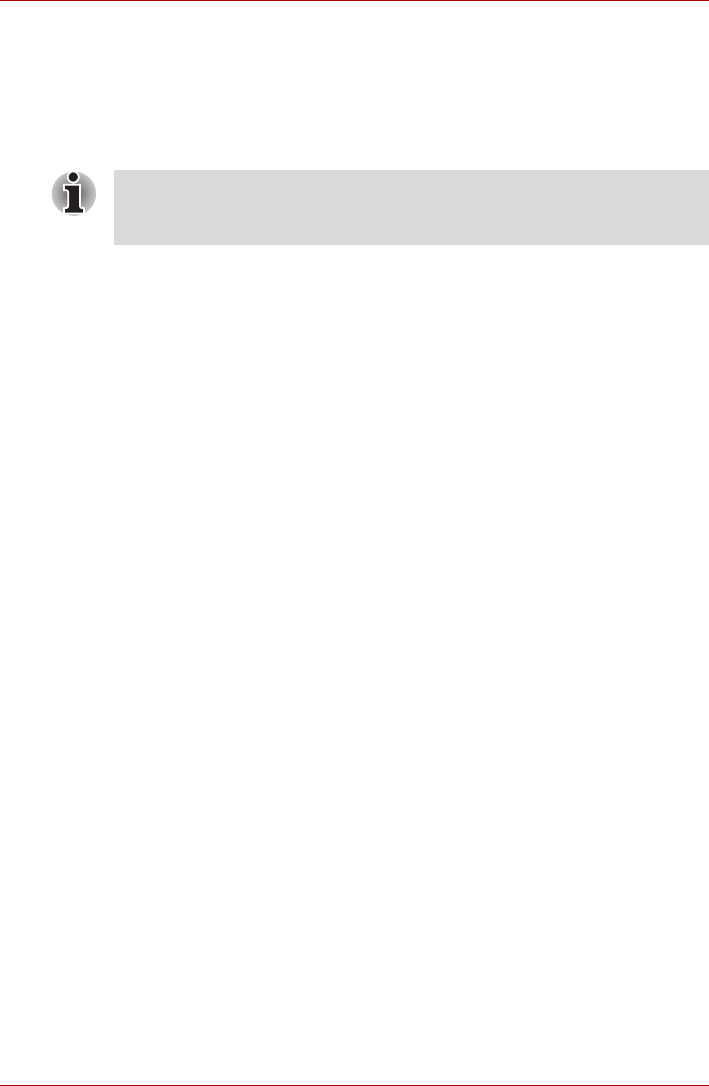
User’s Manual 4-3
Operating Basics
Region selection
Telecommunication regulations vary from one country/region to another,
so you will need to make sure the internal modem's settings are correct for
the country/region in which it will be used.
1. Open the Modem Region Select application. It is located on the
Programs menu at TOSHIBA > Networking.
2. The Region Selection icon appears on the Windows Task Bar.
3. Click the icon with the primary mouse button to display a list of regions
that the modem supports. A sub menu for telephony location
information will also be displayed. A check will appear next to the
currently selected region and telephony location.
4. Select a region from the region menu or a telephony location from the
submenu.
■ When you click a region it becomes the modem's region selection,
and the New Location for telephony will be set automatically.
■ When you select a telephony location, the corresponding region is
automatically selected and it becomes the modem's current region
setting.
Properties menu
Click the icon with the secondary mouse button to display properties menu
on the screen.
Setting
You can enable or disable the following settings:
AutoRun Mode
Region Select Utility starts automatically when you start up the operating
system.
Open the Dialing Properties dialog box after selecting
region.
The dialing properties dialog box will be displayed automatically after you
select the region.
Location list for region selection.
A submenu appears displaying location information for telephony.
Open dialog box, if the modem and Telephony Current
Location region code do not match.
A warning dialog box is displayed if current settings for region code and
telephony location are incorrect.
Do not use the Country/Region Select function in the Modem setup
utility in the Control Panel if the function is available. If you change the
Country/Region in the Control Panel, the change may not take effect.