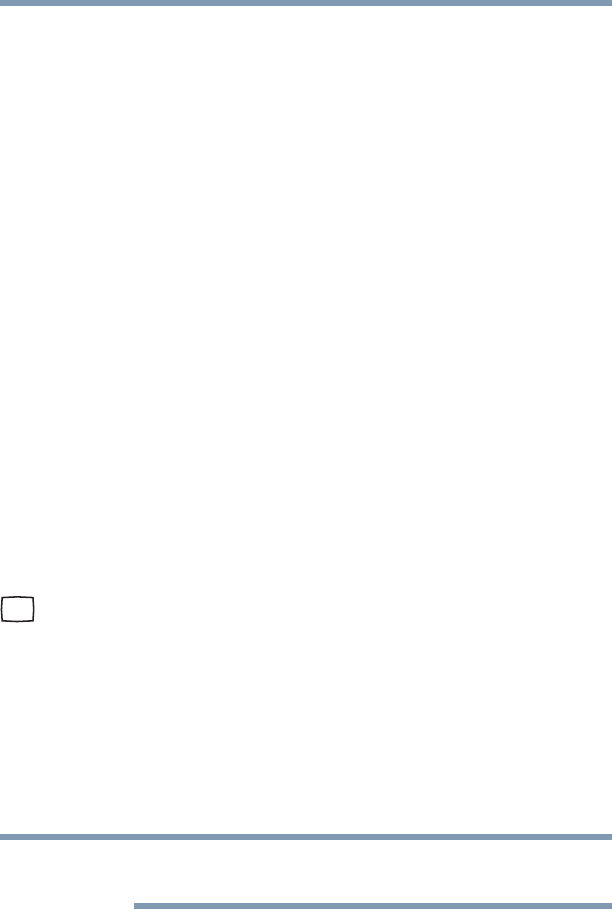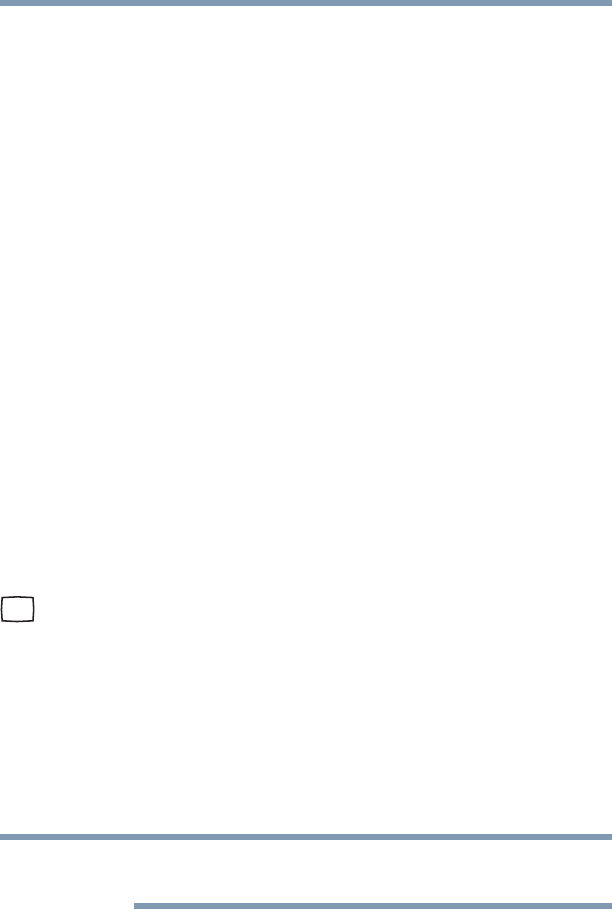
72
Getting Started
Using external display devices
The function of the secondary (right-hand) button depends on the
program you are using. It usually corresponds to the right mouse
button (“right-clicking”). Check your program’s documentation to
determine whether it uses the right mouse button.
Disabling or enabling the TouchPad
™
The TouchPad
™
is enabled by default. To change the enable/disable
TouchPad setting, press Fn + F9. This hot key enables/disables the
TouchPad. For more information, see “Disabling or enabling the
TouchPad™” on page 235.
Using external display devices
Your computer comes with a built-in display, but you can also
connect an external monitor or projector via the RGB (monitor) port.
Before connecting an external monitor or video projector, configure
your computer for the type of device you are connecting. To do this,
refer to the documentation for your operating system and devices.
Connecting an external monitor or projector
You can easily attach an external monitor or projector to your
computer if you need a larger screen. To do this:
1 Read the directions that came with the monitor to see if you
first need to install new software.
2 Connect the monitor’s video cable to the RGB (monitor) port
on the side of the computer.
3 Connect the device’s power cable to a live electrical outlet.
4 Turn on the external device.
Your computer will automatically detect the external display
device and activate a screen with display options.
5 Select the settings you desire and click Apply.
6 Click OK.
In the future you can change the display settings by pressing Fn+F5,
or by configuring the display properties settings.