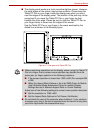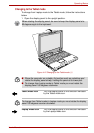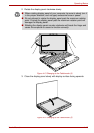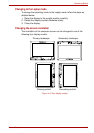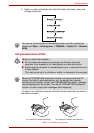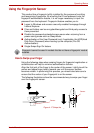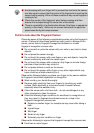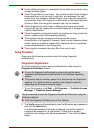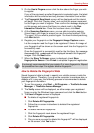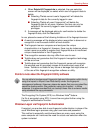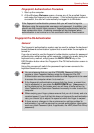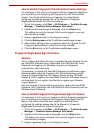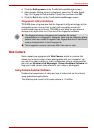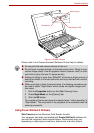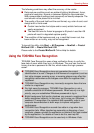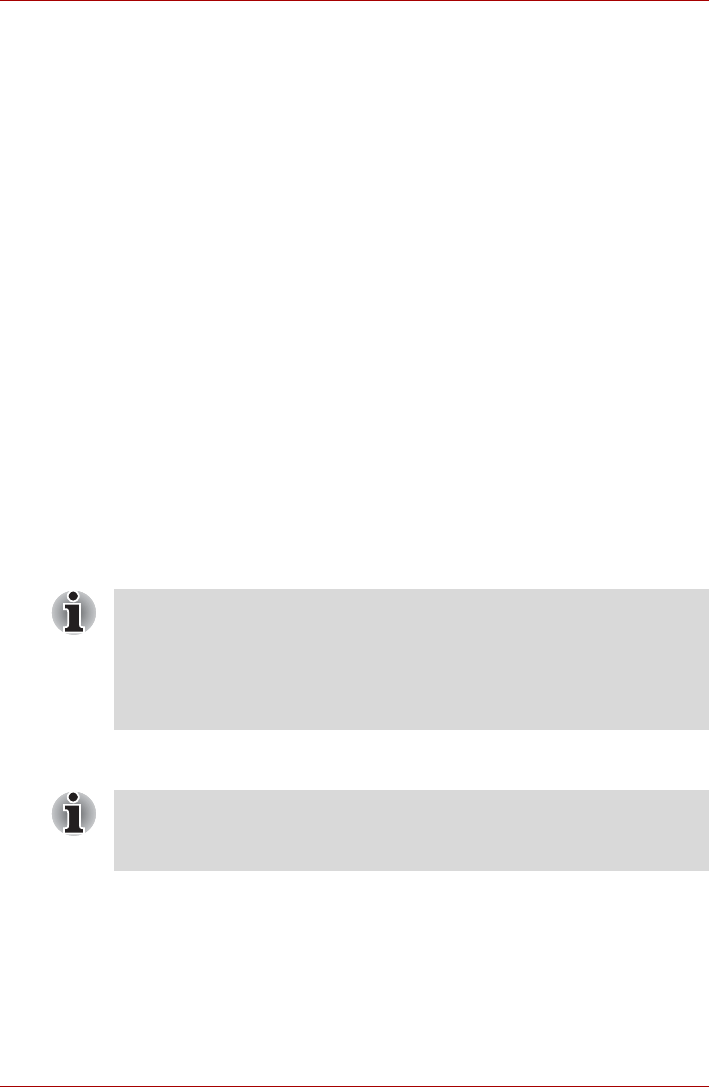
User’s Manual 4-19
Operating Basics
■ Enroll additional fingers if a recognition failure often occurs when using
already enrolled fingers.
■ Check the condition of your finger - any conditions which have changed
since enrollment, such as injury, rough skin, and extremely dry, wet,
soiled, dirty, oily, soaked or swollen fingers, may lower the recognition
success rate. Also if the fingerprint is worn down or the finger becomes
thinner or fatter, the recognition success rate may be lowered.
■ As the fingerprint for each finger is different and unique you should
ensure that only the registered or enrolled fingerprint or fingerprints are
used for identification.
■ Check the position and speed at which you swipe your finger across the
sensor - please refer to the preceding drawing.
■ The fingerprint sensor compares and analyzes the unique
characteristics in a fingerprint. However, there may be instances where
certain users are unable to register their fingerprints due to insufficient
unique characteristics in their fingerprints.
■ The recognition success rate may differ from user to user.
Setup Procedure
Please use the following procedure when first using fingerprint
authentication.
Fingerprint Registration
You should initially enroll the required authentication data using the
Fingerprint Enrollment Wizard.
1. To run this program, click Start -> All Programs -> TrueSuite Access
Manager -> TrueSuite Access Manager.
2. The Verify screen will be displayed, enter the Windows logon password
and click the Next button.
If no Windows password has been configured, you will be asked to
configure the password in a new screen. Follow the on-screen
instructions to configure the Windows password. Then click the Next
button.
■ In use, the fingerprint authentication system will use the same
username and password as defined within the Windows operating
system.
■ This sensor has the memory space for at least twenty-one fingerprint
patterns. You might be able to register more fingerprint patterns
depending on the sensor memory usage.
You are also able to start the Fingerprint Enrollment Wizard by using the
following methods.
■ Click the Fingerprint Software icon in the Taskbar.