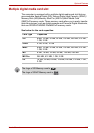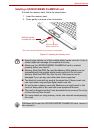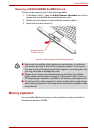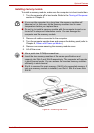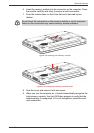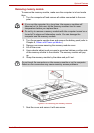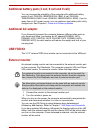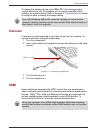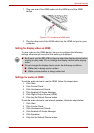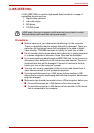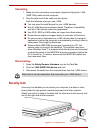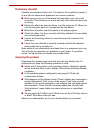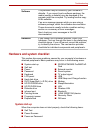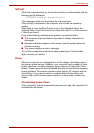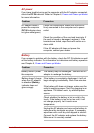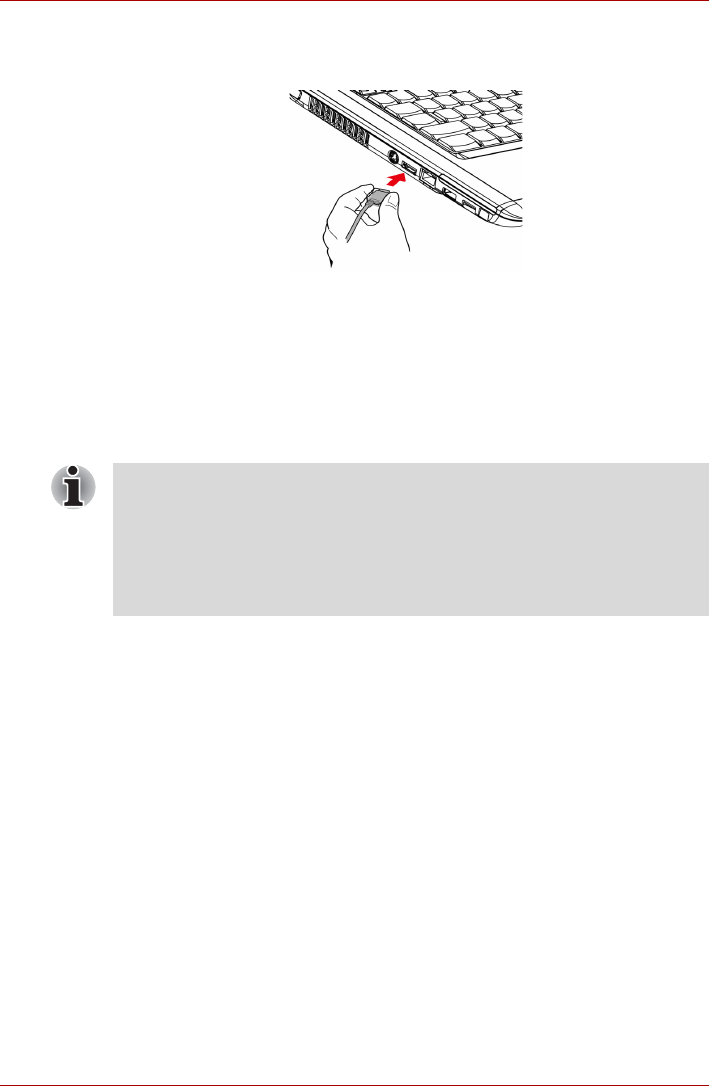
User’s Manual 8-13
Optional Devices
1. Plug one end of the HDMI cable into the HDMI port of the HDMI
device.
Figure 8-12 Connecting a HDMI cable
2. Plug the other end of the HDMI cable into the HDMI out port on your
computer.
Setting for display video on HDMI
To view video on the HDMI device, be sure to configure the following
settings otherwise you may find that nothing is displayed.
Settings for audio on HDMI
To set the audio device to use the HDMI, follow the steps below.
1. Click Start.
2. Click Control Panel.
3. Click Hardware and Sound.
4. Click Realtek HD Audio Manager.
5. Click Digital Output Device (HDMI).
6. Click the Set Default Device button.
To set the audio device to use internal speaker, follow the steps below.
1. Click Start.
2. Click Control Panel.
3. Click Hardware and Sound.
4. Click Realtek HD Audio Manager.
5. Click Speakers.
6. Click the Set Default Device button.
■ Be Sure to use the FN + F5 hot keys to select the display device before
starting to play video. Do not change the display device while playing
video.
■ Do not change the display device under the following conditions.
■ While data is being read or written.
■ While communication is being carried out.