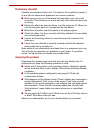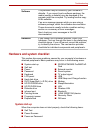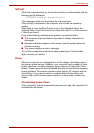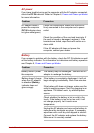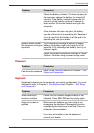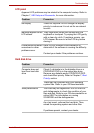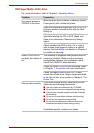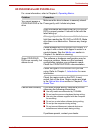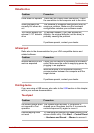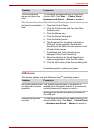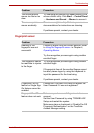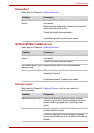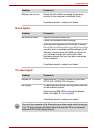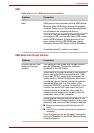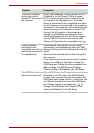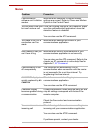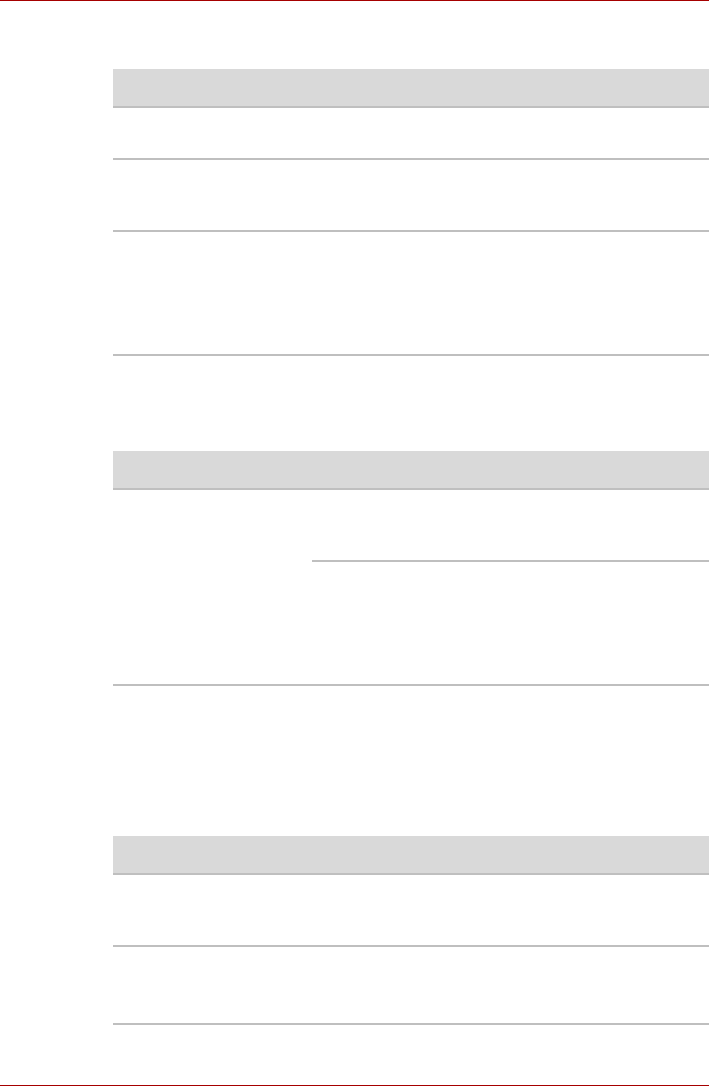
User’s Manual 9-10
Troubleshooting
Diskette drive
Infrared port
Refer also to the documentation for your IrDA compatible device and
related software.
Pointing device
If you are using a USB mouse, also refer to the USB section in this chapter
and to your mouse documentation.
Touchpad
Problem Procedure
Drive does not operate There may be a faulty cable connection. Check
the connection to the computer and to the drive.
Some programs run
correctly but others do
not
The software or hardware configuration may be
causing a problem. Make sure the hardware
configuration matches your software needs.
You cannot access the
external 3 1/2" diskette
drive
Try another diskette. If you can access the
diskette, the original diskette (not the drive) is
probably causing the problem.
If problems persist, contact your dealer.
Problem Procedure
Infrared devices do not
work as expected
Check that the device is connected to an electric
outlet. Make sure the outlet is supplying power by
plugging in an appliance.
Make sure there is no obstruction blocking
communication between the computer and the
target device.
If problems persist, contact your dealer.
Problem Procedure
On-screen pointer does
not respond to Pad
operation
The system might be busy. If the pointer is
shaped as an hourglass, wait for it to resume its
normal shape and try again to move it.
Double-tapping does
not work
Try changing the double-click speed setting in the
mouse control utility. Click Start → Control Panel
→ Hardware and Sound → Mouse to access it.