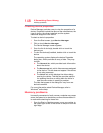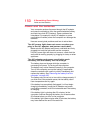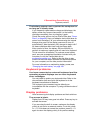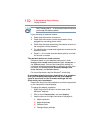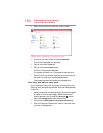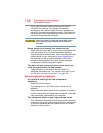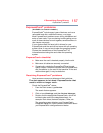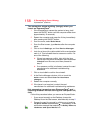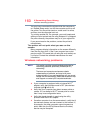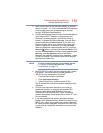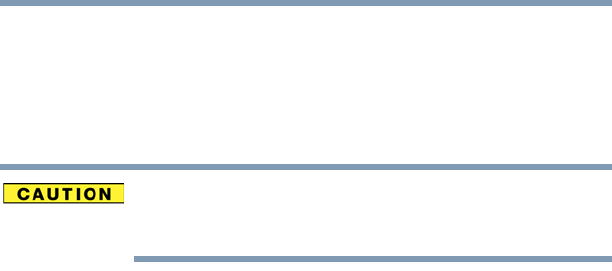
156
If Something Goes Wrong
Sound system problems
If you need to remove a disc and cannot turn on the
computer (for example, if the battery is completely
discharged), use a narrow object, such as a straightened
paper clip, to press the manual eject button. This button is in
the small hole next to the optical disc drive eject button on
the face of the optical disc drive tray.
Never use a pencil to press the manual eject button.
Pencil lead can break off inside the computer and
damage it.
Some discs run correctly but others do not.
Check that the type of disc you are using is compatible with
your optical disc drive. For more information regarding
supported optical media formats, refer to the complete detail
specifications for your computer at support.toshiba.com.
If the problem is with an optical data disc, refer to the
software’s documentation and check that the hardware
configuration meets the program’s needs.
The disc will not come out of the drive when you
click the eject button on the screen.
Press the button on the optical disc drive itself. For
additional information see “You press the disc eject button,
but the drive tray does not slide out.” on page 155.
Sound system problems
No sound is coming from the computer’s
speakers.
Adjust the volume control.
Try pressing the
Fn + ESC key to see if volume mute is
disabled.
Check that the volume control on the computer is turned up.
If you are using external headphones or speakers, check that
they are securely connected to your computer.
The computer emits a loud, high-pitched noise.
This is feedback between the microphone and the speakers.
It occurs in any sound system when input from a microphone
is fed to the speakers and the speaker volume is too loud.
Adjust the volume control.