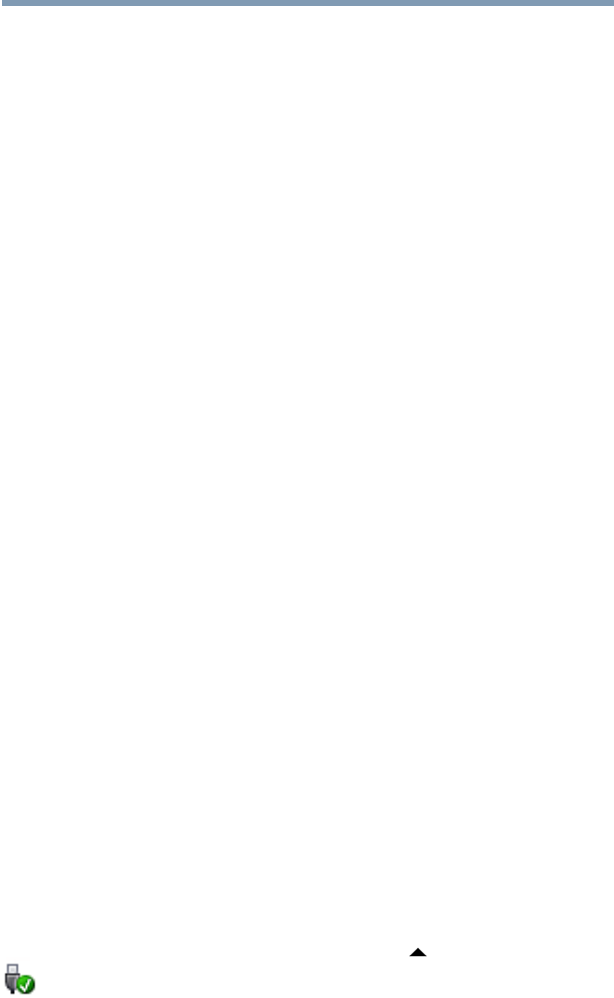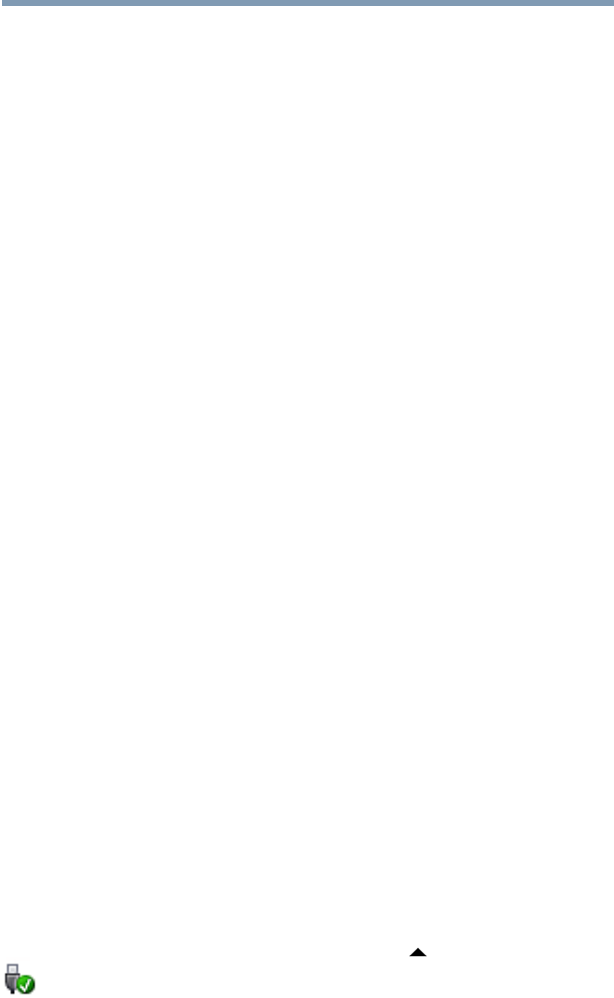
158
If Something Goes Wrong
ExpressCard
®
problems
The computer stops working (hangs) when you
insert an ExpressCard
®
.
1 If the ExpressCard
®
causes the system to hang, hold
down the ON/OFF button until the computer shuts down
(approximately 10 seconds).
2 Restart the computer and press the
F8 key immediately
after pressing the ON/OFF button.
3 From the menu, select
Safe Mode.
4 From the Start screen, type
Device after the computer
starts.
5 Click or touch
Settings, and then Device Manager.
6 Look for an item with a yellow shield with an exclamation
mark in it. This indicates there is a resource conflict. Do
one of the following:
❖ If there is a resource conflict, right-click the item
marked with the yellow exclamation point and select
Uninstall from the menu, and then proceed to
step 6.
❖ If no resource conflict is indicated, contact the card
manufacturer for additional troubleshooting
assistance.
7 Click or touch
OK to confirm the uninstall.
8 In the Device Manager window, click or touch the
Action menu and select Scan for Hardware
changes
.
9 Restart the computer normally.
10 If the issue is not resolved, contact the card
manufacturer for additional troubleshooting assistance.
Hot swapping (removing one ExpressCard
®
and
inserting another without turning the computer off)
fails.
Follow this procedure before you remove an ExpressCard
®
:
1 If you are not currently on the Desktop, choose the
Desktop tile on the Start screen, otherwise skip to step 2.
2 Prepare the card for removal by clicking on or touching
the
Show hidden icons button ( ), if necessary, in the
notification area and then selecting the Safely Remove
Hardware and Eject Media
icon.