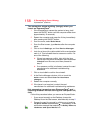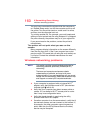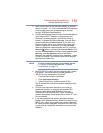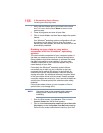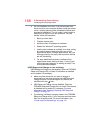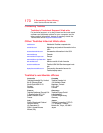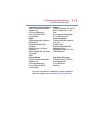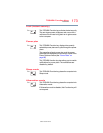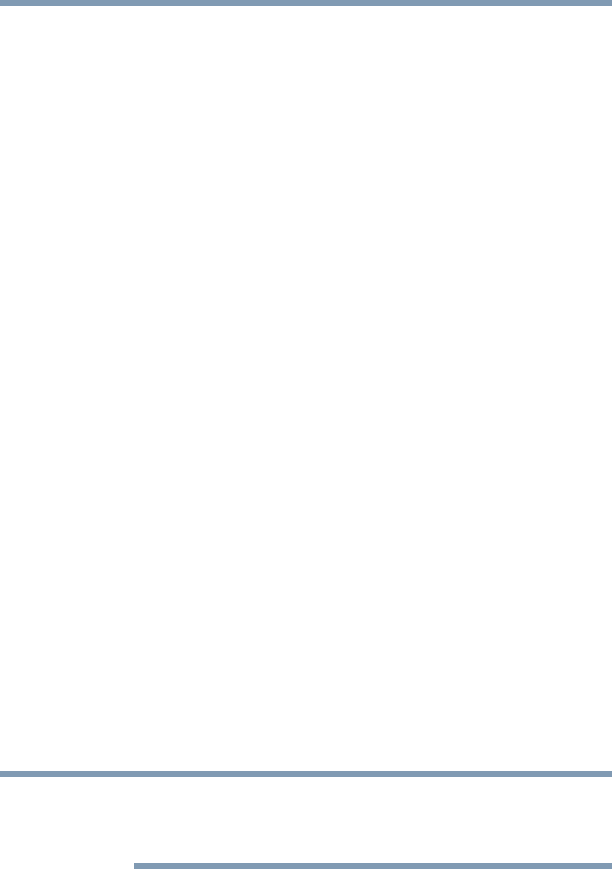
166
If Something Goes Wrong
Develop good computing habits
7 Verify that the Restore point you chose is the correct
one. If it is not, click or touch
Back to return to the
previous step.
8 Close all programs and save all open files.
9 Click or touch
Finish, and then Yes to begin the system
restore.
Your Windows
®
operating system configuration will now
be restored to the state it was in when the chosen
restore point was created, and then the computer will be
automatically restarted.
Backing up your data or your entire
computer with the Windows
®
operating
system
The most valuable component of your computer system is
the data you create and store on its internal storage drive.
Since problems with either hardware or software can make
the data inaccessible or even destroy it, the next most
valuable component of your computer system may be a
recent backup of your data.
Fortunately, the Windows
®
operating system offers a
convenient way to back up your computer or just your
important files to optical disc drives, or hard drives. An
external hard drive is recommended in case the internal
storage drive fails. No additional software is required. Most
of the optical disc drives built into recent Toshiba portable
computer models can write to (or ‘burn’) as well as read from
optical discs. External optical disc writers are also widely
available.
Follow these steps to back up your computer or files to
optical discs, or a storage drive:
You cannot back up the computer while running on
battery power. Connect the AC adaptor before
continuing.
1 From the Start screen, type
Control. Click or touch
Control Panel from the list that appears.
2 Click or touch
Save backup copies of your files with
File History
under the System and Security heading.
Follow the on-screen instructions to back up your files.
NOTE