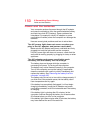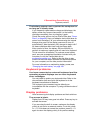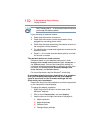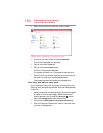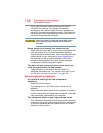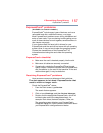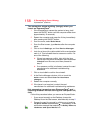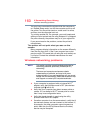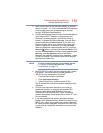157
If Something Goes Wrong
ExpressCard
®
problems
ExpressCard
®
problems
(Available on certain models.)
ExpressCards
®
include many types of devices, such as a
removable hard disk, additional memory, or a pager.
Most ExpressCard
®
problems occur during installation and
setup of new cards. If you are having trouble getting one or
more of these devices to work together, several sections in
this chapter may apply.
If your system does not have built-in drivers for your
ExpressCard
®
and the card did not come with an operating
system driver, it may not work under the operating system.
Contact the manufacturer of the ExpressCard
®
for
information about using the card under the operating
system.
ExpressCard
®
checklist
❖ Make sure the card is inserted properly into the slot.
❖ Make sure all cables are securely connected.
❖ Occasionally a defective ExpressCard
®
slips through
quality control. If another computer with a ExpressCard
®
slot is available, try the card in that machine. If the card
malfunctions again, it may be defective.
Resolving ExpressCard
®
problems
Here are some common problems and their solutions:
The slot appears to be dead. ExpressCards
®
that
used to work no longer work.
Check the ExpressCard
®
status:
1 From the Start screen, type
Device.
The search feature appears.
2 Click or touch
Settings, and then Device Manager.
3 Double-click the appropriate ExpressCard
®
, which will
be listed under one of the categories shown, for
example: Disk drives, Network adapters, Other, etc.
The operating system displays your ExpressCard’s
Properties dialog box, which contains information about
your ExpressCard
®
configuration and status.