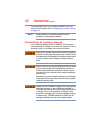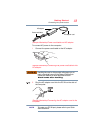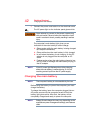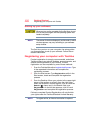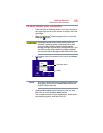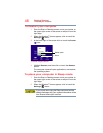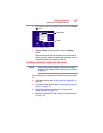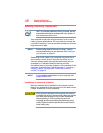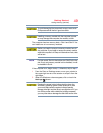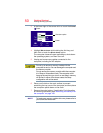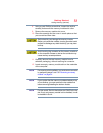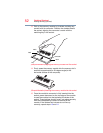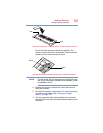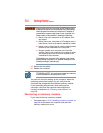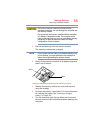48
Getting Started
Adding memory (optional)
Adding memory (optional)
HINT: To purchase additional memory modules, see the
accessories information packaged with your system or
visit accessories.toshiba.com.
Your computer comes with enough memory to run most of
today’s popular applications. You may want to increase the
computer’s memory if you use complex software or process
large amounts of data.
Before adding external devices or memory, Toshiba
recommends setting up your software. See “Setting up
your software” on page 44.
Depending on the model, your computer may have two or
four memory module slots. If there are four slots, two of
them are located under the keyboard and should only be
accessed by a Toshiba-authorized service provider.
Accessible memory slots are located on the underside of the
computer. To access them, follow the steps in “Installing a
memory module” on page 48or “Removing a memory
module” on page 54.
For the detailed specifications for your computer, visit
support.toshiba.com.
Installing a memory module
Memory modules can be installed in the memory module
slots on the underside of the computer. You will need a small
Phillips screwdriver for this procedure.
If the computer has been running recently, the memory
module(s) may be hot. The surrounding area may also be
hot. Allow the module(s) to cool to room temperature
before replacing it. Avoid touching the cover, the
module(s), and the surrounding area before they have
cooled. Failure to follow these directions could result in
minor bodily injury.
NOTE
NOTE