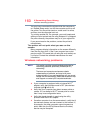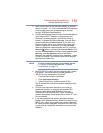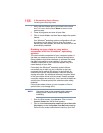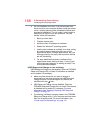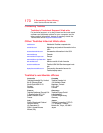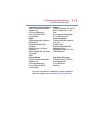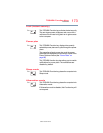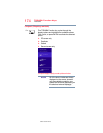167
If Something Goes Wrong
Develop good computing habits
For additional Help, while in the Windows
®
Desktop screen,
press the
F1 key to launch the Windows
®
Help and Support
screen. Search for “back up files.”
General tips for installing hardware and
software
Here are a few tips to help ensure safe and easy installation
of new hardware (printers, pointing devices, external hard
drives, optical disc drive writers, scanners, etc.) and software
(applications like Microsoft
®
Office and Adobe
®
Photoshop
®
,
or utility software such as special toolbars for your web
browser).
❖ Create a restore point (refer to “Saving system
configuration with restore points” on page 164). Before
installing anything, use the System Restore utility to set
a restore point (see the section titled restore points). If
anything goes wrong, you will then be able to easily
restore the Windows
®
operating system to the state it
was in prior to the installation, undoing any changes that
the installation process introduced.
❖ Back up your critical data (see “Backing up your data or
your entire computer with the Windows® operating
system” on page 166).
❖ Have your back up DVD(s) on hand in case you need any
files from them.
❖ Do not guess - follow directions carefully! It is often
necessary to run an installation utility first - before
connecting a new hardware item to the computer. If the
device is connected first, it may be very difficult to
complete the installation successfully. Always carefully
follow the installation instructions that accompany the
hardware or software.
❖ Restart the Windows
®
operating system. Always restart
the Windows
®
operating system after each installation,
even if the installation utility does not prompt you to do
so. This will ensure that the installation is completed,
and will clean up anything that the installation utility left
behind.