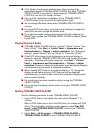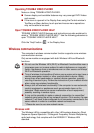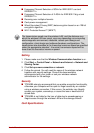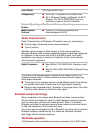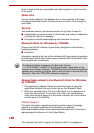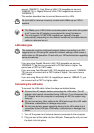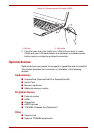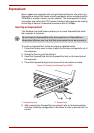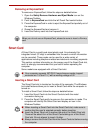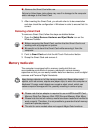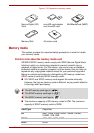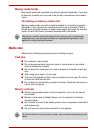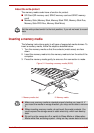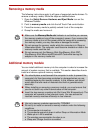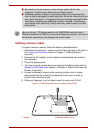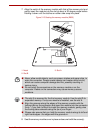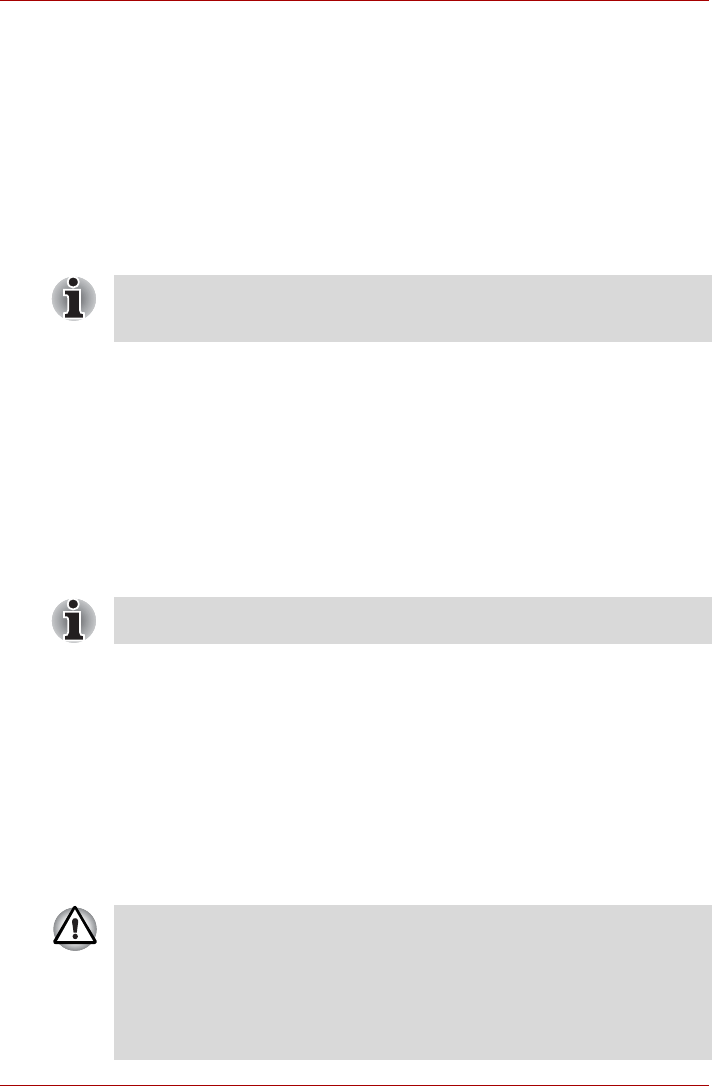
User’s Manual 3-33
Removing an ExpressCard
To remove an ExpressCard, follow the steps as detailed below.
1. Open the Safely Remove Hardware and Eject Media icon on the
Windows Taskbar.
2. Point to ExpressCard and click the left Touch Pad control button.
3. Press the ExpressCard in order to eject the ExpressCard partially out of
the computer.
4. Grasp the ExpressCard and remove it.
5. Insert the Dummy card into the ExpressCard slot.
Smart Card
A Smart Card is a credit card sized plastic card. An extremely thin
integrated circuit (IC chip) is embedded into the card on which information
can be recorded. These cards can be used for a wide variety of
applications including telephone related and electronic monetary payments.
This section contains information on the proper use of the Smart Card slot,
and it is strongly recommended that you read it before operating the
computer.
Some models are equipped with a Smart Card slot.
Inserting a Smart Card
The Smart Card slot is located on the side of the computer. The Windows
hot-install feature allows you to insert a Smart Card while the computer is
turned on.
To install a Smart Card, follow the steps as detailed below:
1. Insert the Smart Card into the Smart Card slot with the metal
connectors facing up.
2. Press the Smart Card gently to ensure a firm connection is made. The
computer will identify the Smart Card and display an icon in the
Windows Taskbar.
When you do not use an ExpressCard, please be sure to insert a Dummy
card.
■ Your computer supports ISO7816-3 asynchronous cards (support
protocols are T=0 and T=1) with a working voltage of 5V.
■ When inserting a Smart Card into the Smart Card slot, make sure to
confirm that the card is oriented correctly before inserting.
■ Insert the Smart Card until it reaches the end of the Smart Card slot.
There will be about 2cm of the Smart Card sticking out of the Smart
Card slot. Do not attempt to insert it further.
■ Always remove the Smart Card from the Smart Card slot before moving
the computer.