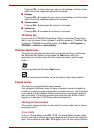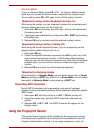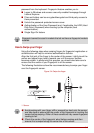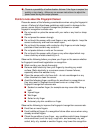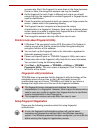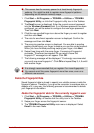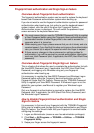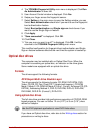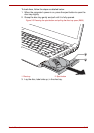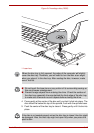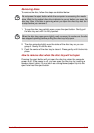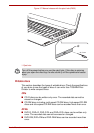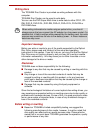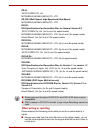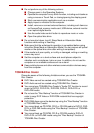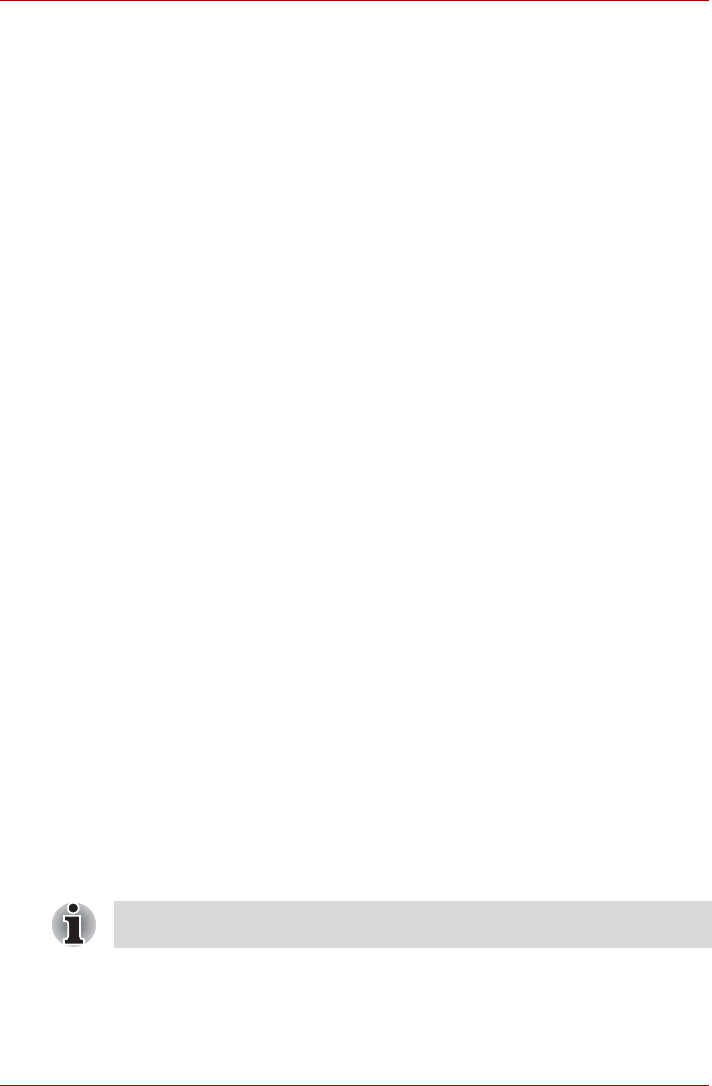
User’s Manual 3-15
4. The TOSHIBA Fingerprint Utility main menu is displayed. Click Run
As Administrator in lower left.
5. User Account Control window is displayed. Click Yes.
6. Swipe your finger across the fingerprint sensor.
7. Select Setting in the main menu to open the Setting window, you can
Select Boot authentication check box if you want to use the fingerprint
boot authentication feature.
Select Boot authentication and Single sign-on check boxes if you
want to use the Single Sign-on feature.
8. Click Apply.
9. "Save succeeded!" is displayed. Click OK.
10. Click Close.
11. "Are you sure you want to quit?" is displayed. Click OK. It will be
returned to the TOSHIBA Fingerprint Utility main menu.
This modified configuration for fingerprint boot authentication and Single
Sign-on feature becomes effective the next time the system is booted up.
Optical disc drives
The computer may be installed with an Optical Disc Drive. When the
computer is accessing an optical disc, an indicator on the drive glows.
Some models are equipped with an optical disc drive.
Formats
The drives support the following formats.
DVD Super Multi drive Double Layer
The drive supports the following formats: CD-ROM, DVD-ROM, DVD-
Video, CD-DA, CD-Text, Photo CD™ (single/multi-session), CD-ROM
Mode 1/Mode 2, CD-ROM XA Mode 2 (Form1, Form2), Enhanced CD (CD-
EXTRA), Addressing Method 2, DVD-R, DVD-RW, DVD+R, DVD+RW,
DVD-RAM, DVD-R DL (Format1), DVD+R DL.
Using optical disc drives
The full-size drive provides high-performance execution of CD/DVD-ROM-
based programs. You can run either 12 cm (4.72") or 8 cm (3.15") discs
without an adaptor.
If you have an Optical disc drive, refer also to the Writing discs section for
precautions on writing to discs.
Use the DVD playback application to view DVD-Video discs.