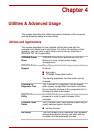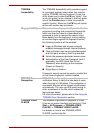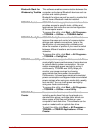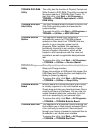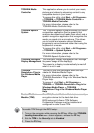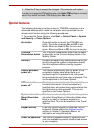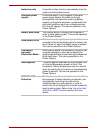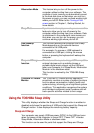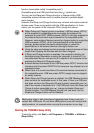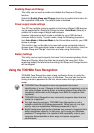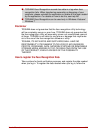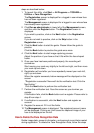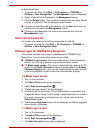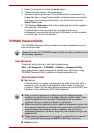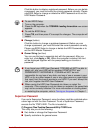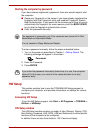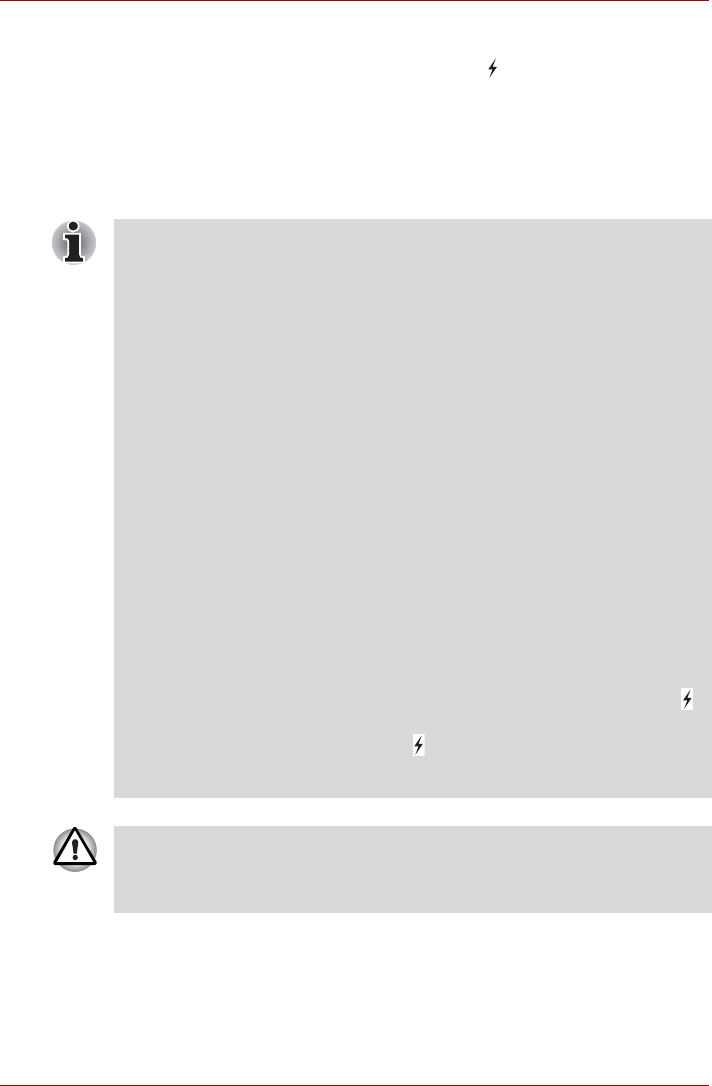
User’s Manual 4-9
function (hereinafter called "compatible ports").
Compatible ports are USB ports that have the ( ) symbol icon.
You can use the Sleep and Charge function to charge certain USB-
compatible external devices such as mobile phones or portable digital
music players.
However, the Sleep and Charge function may not work with certain external
devices even if they are compliant with the USB specification. In those
cases, turn the power of the computer ON to charge the device.
Starting the TOSHIBA Sleep Utility
To start the utility, click Start -> All Programs -> TOSHIBA -> Utilities ->
Sleep Utility.
■ When Sleep and Charge function is enabled, USB bus power (DC5V)
will be supplied to compatible ports even when the power of the
computer is turned OFF. USB bus power (DC5V) is similarly supplied to
the external devices which are connected to the compatible ports.
However, some external devices cannot be charged solely by supplying
USB bus power (DC5V). As for the specifications of the external
devices, please contact the device manufacturer or check the
specifications of the external devices thoroughly before use.
■ Using the sleep and charge function to charge external devices will take
longer than charging the devices with their own chargers.
■ If Sleep and Charge function is enabled, the computer’s battery will
discharge during hibernation or when the computer is turned off. It is
recommended that you connect the AC adaptor to the computer when
enabling the Sleep and Charge function.
■ External devices connected to the USB bus power (DC5V) function that
interfaces with the power ON/OFF of the computer may always be in an
operational state.
■ When there is a current overflow of the external devices connected to
the compatible ports, USB bus power (DC5V) supply may be stopped
for safety reasons.
■ When Sleep and Charge function is enabled, the USB Wakeup function
does not work for compatible ports. In that case, if there is a USB port
that does not have the Sleep and Charge function-compatible icon ( ),
attach the mouse or keyboard to it. If all USB ports have the Sleep and
Charge function-compatible icon ( ), change to disable Sleep and
Charge function. The USB Wakeup function will now work, but the
Sleep and Charge function will be disabled.
Metal paper clips or hair pins/clips will generate heat if they come into
contact with USB ports. Do not allow USB ports to come into contact with
metal products, for example when carrying the computer in your bag.