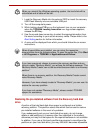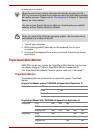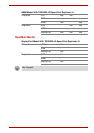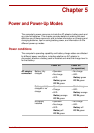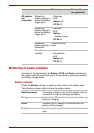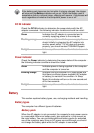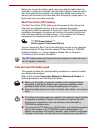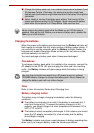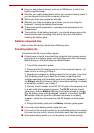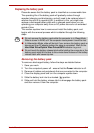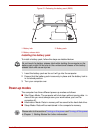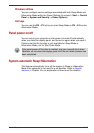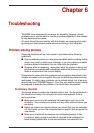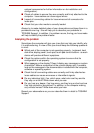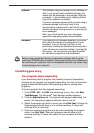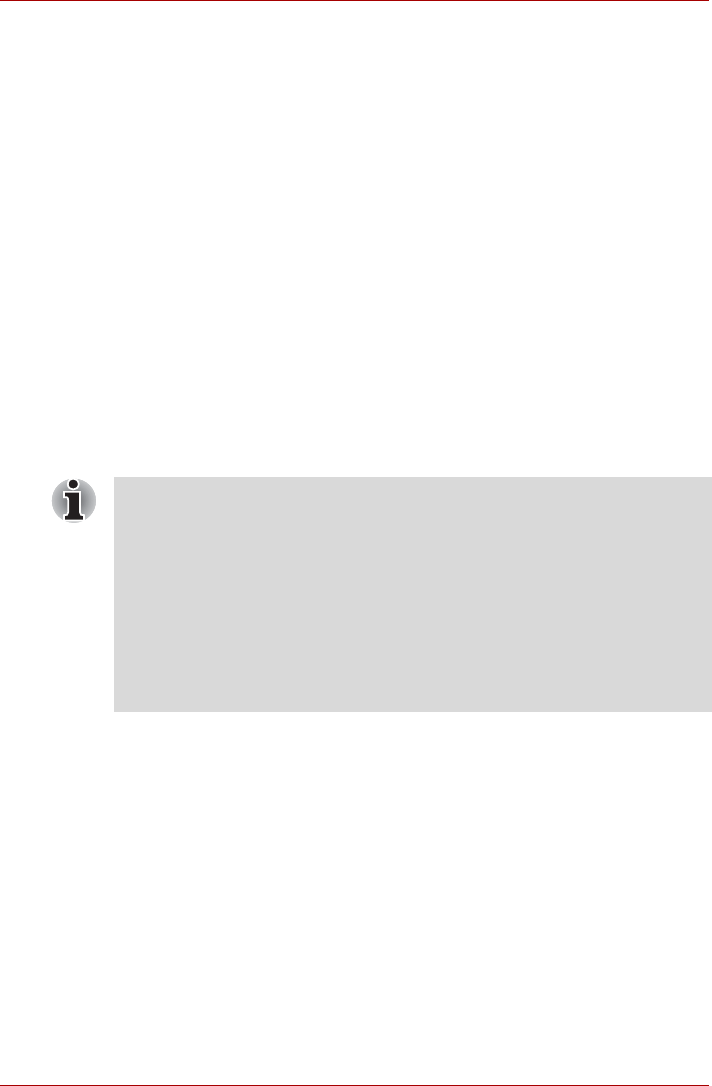
User’s Manual 5-6
■ The battery has not been used for a long time.
■ The battery has completely discharged and been left in the computer for
a long time.
■ A cool battery is installed in a warm computer.
In such cases you should follow the steps as detailed below:
1. Fully discharge the battery by leaving it in the computer with the power
on until the system automatically turns itself off.
2. Connect the AC adaptor to the DC IN 19V jack of the computer, and to
a wall outlet that is supplying power.
3. Charge the battery until the Battery indicator glows green.
Repeat these steps two or three times until the battery recovers normal
capacity.
Monitoring battery capacity
Remaining battery power can be monitored using the following methods.
■ Clicking the battery icon on the Taskbar
■ Via the Battery Status in the Windows Mobility Center window
Maximizing battery operating time
A battery's usefulness depends on how long it can supply power on a
single charge, while how long the charge lasts in a battery depends on:
■ Processor speed
■ Screen brightness
■ System Sleep Mode
■ System Hibernation Mode
■ Display power off period
■ Hard disk drive power off period
■ How often and for how long you use the hard disk drive and external
disk(c) drives, for example, optical disc and floppy diskette drive.
■ How much charge the battery contained to begin with.
■ You should wait at least 16 seconds after turning on the computer
before trying to monitor the remaining operating time. This is because
the computer needs this time to check the battery's remaining capacity
and then calculate the remaining operating time, based on this together
with the current power consumption.
■ Please be aware that the actual remaining operating time may differ
slightly from the calculated time.
■ With repeated discharges and recharges, the battery's capacity will
gradually decrease. In view of this it will be noted that an often used,
older battery will not operate for as long as a new battery even when
both are fully charged.