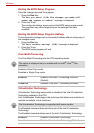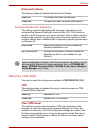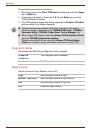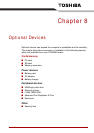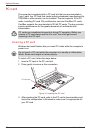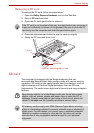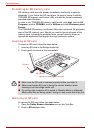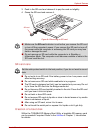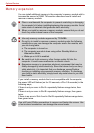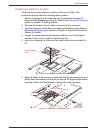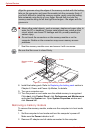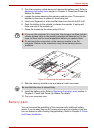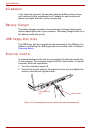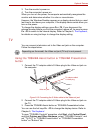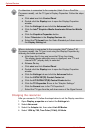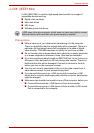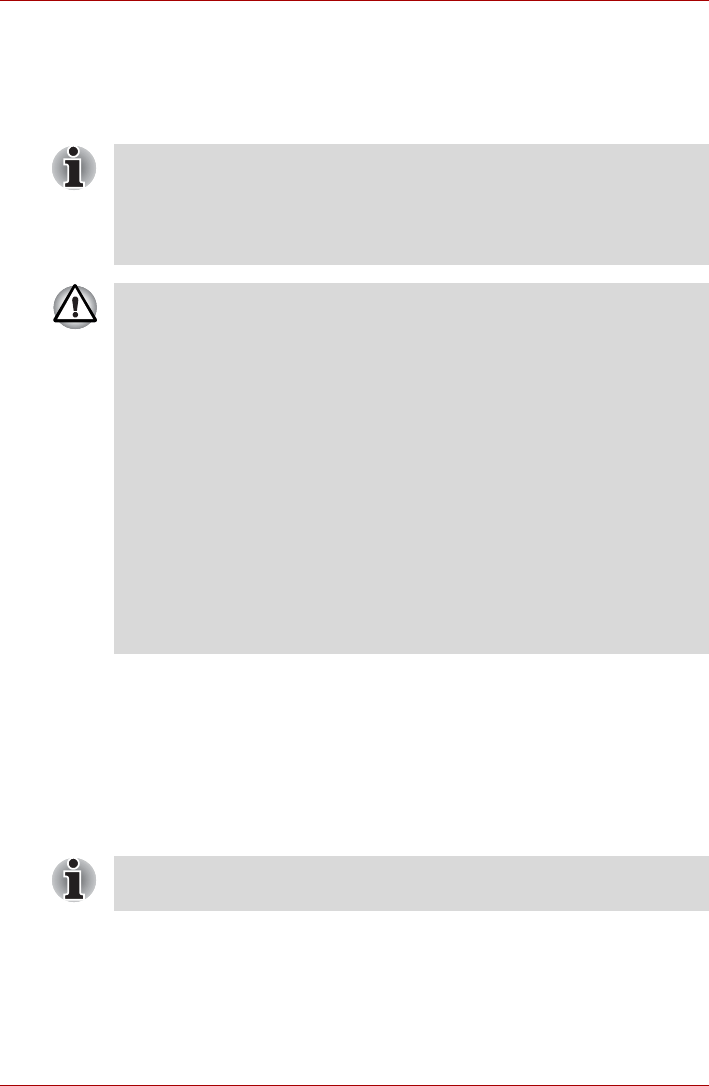
8-6 User’s Manual
Optional Devices
Memory expansion
You can install additional memory in the computer’s memory module slot to
increase the amount of RAM. This section describes how to install and
remove a memory module.
If you install a memory module that is not compatible with the computer,
the power LED will flashes (on for 0.5 seconds, off for 0.5 seconds) in the
following ways;
If there is only an error in Slot A: repeatedly flashes orange twice, then
green.
If there is only an error in Slot B: repeatedly flashes orange, then green
twice.
If there is an error in Slot A and in Slot B: repeatedly flashes orange twice,
then green twice.
■ Place a mat beneath the computer to prevent scratching or damaging
the computer's lid when installing/replacing the memory module. Avoid
mats made of materials that generate static electricity.
■ When you install or remove a memory module, ensure that you do not
touch any other internal areas of the computer.
■ Use only memory modules approved by TOSHIBA.
■ Do not try to install or remove a memory module under the following
conditions as you can damage the computer and/or the module, and
you risk losing data:
a. The computer is turned on.
b. The computer was shut down using either Standby Mode or
Hibernation Mode.
c. Wake-up on LAN is enabled.
■ Be careful not to let screws or other foreign matter fall into the
computer. It could cause malfunction or electric shock.
■ Expansion memory is a precision electronic component that may be
fatally damaged by static electricity. Since the human body can carry
static electricity, it is important that you discharge yourself before
touching or installing any expansion memory modules. To discharge
your body’s static electricity, simply touch any metal close to you with
bare hands.
Use a #0 point Phillips screwdriver to remove and fasten the screws. Use
of an incorrect screwdriver can damage the screw heads.