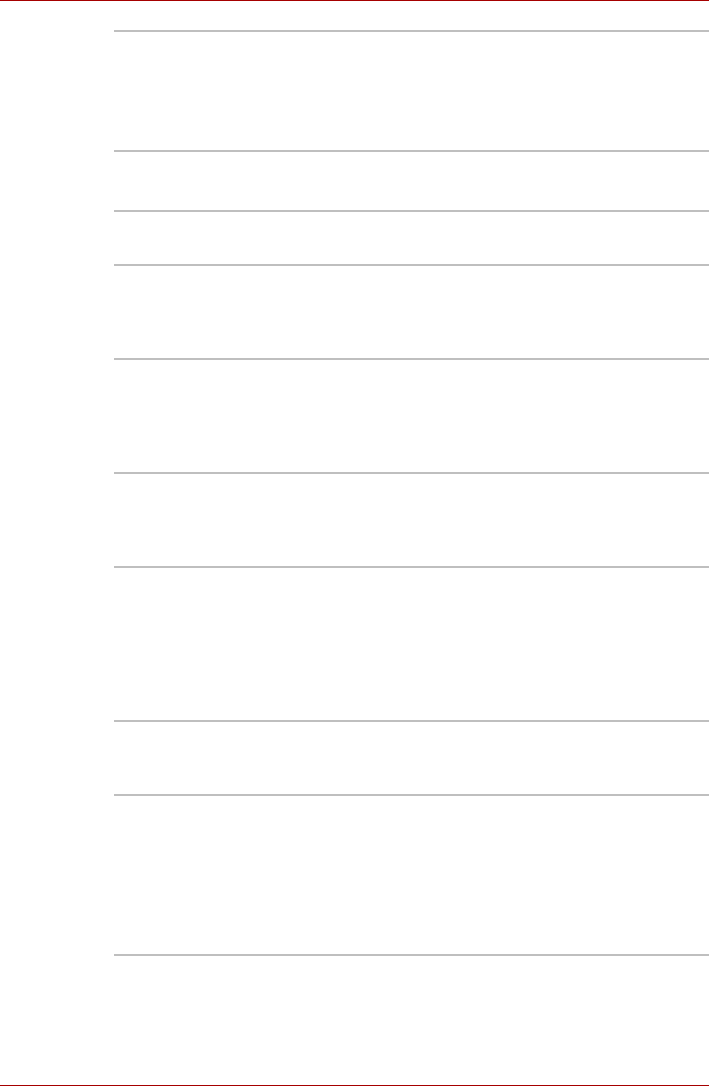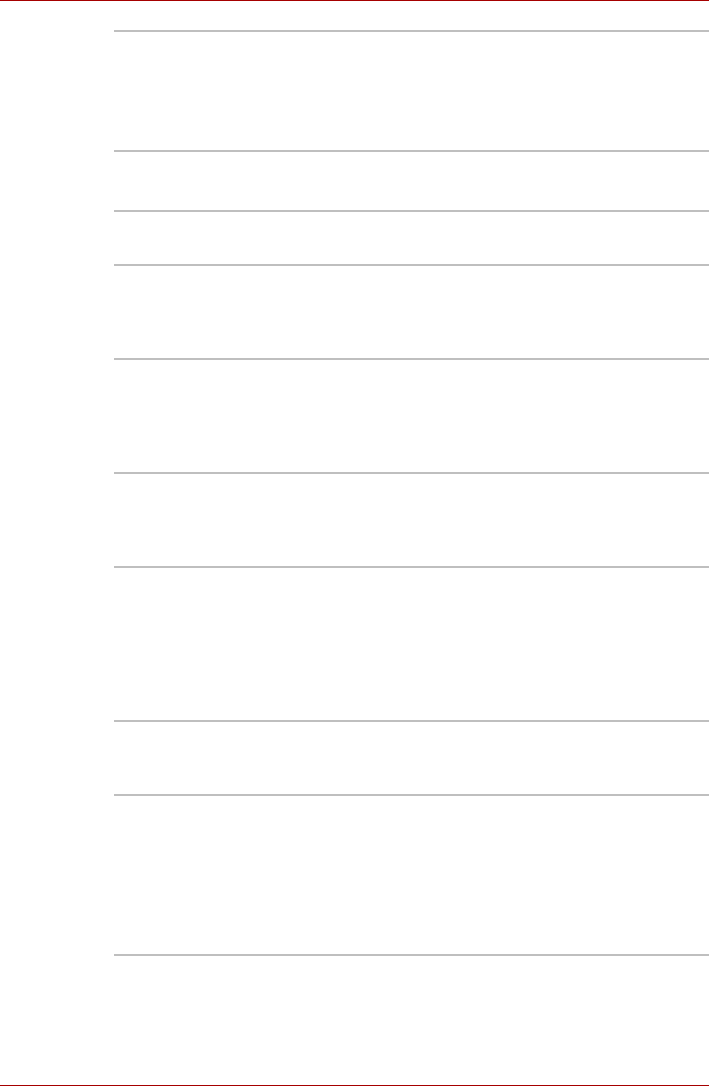
1-16 User’s Manual
Introduction
TOSHIBA Dual
Pointing Device
utility
This utility has the following functions;
To disable/enable TOSHIBA Dual Pointing
Device with Fn + F9 keys. To customize the
functions of TOSHIBA Dual Pointing Device
easily.
TOSHIBA Touchpad
ON/OFF Utility
This utility has the following function. To disable/
enable the Touch Pad with Fn + F9 key.
TOSHIBA Password
Utility
This utility lets you set a password that restricts
access to the computer.
TOSHIBA
Accessibility
This utility lets you make the Fn key sticky, that
is, you can press it once, release it, and then
press an “F number” key. The Fn key remains
active until another key is pressed.
DLA for TOSHIBA DLA (Drive Letter Access) is the packet writing
software which allows you to writes files and/or
folders to DVD-RW, CD-RW and DVD+RW discs
via a drive letter like a floppy disk or other
removable disks.
TOSHIBA Hotkey
Utility for Display
Devices
This utility lets you change the display device and
the display resolution. Press Fn + F5 to change
the active display device. Press Fn + Space keys
to change the display resolution.
TOSHIBA SD
Memory Boot Utility
The TOSHIBA SD memory boot utility allows you
to create a bootable SD memory card to start the
system. You can access TOSHIBA SD Memory
Boot Utility from the menu bar as follows. Click
start, point to All Programs, point to TOSHIBA,
point to Utilities and click SD Memory Boot
Utility.
TOSHIBA SD
Memory Card Format
To set this utility, click start, point to All
Programs, point to TOSHIBA, point to Utilities
and click TOSHIBA SD Memory Card Format.
CD/DVD Drive
Acoustic Silencer
This utility allows you to configure the read speed
of the optical disc drive. You can either configure
Normal Mode, which operates the drive at its
maximum speed for quick data access, or Quiet
Mode which runs audio CDs at single speed and
which can lessen operational noise.
It is ineffective in DVD.