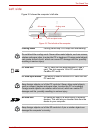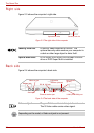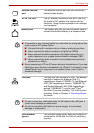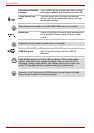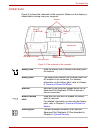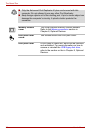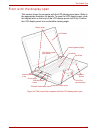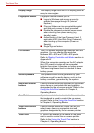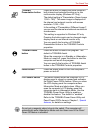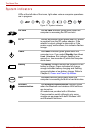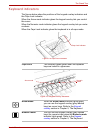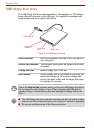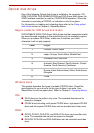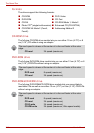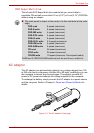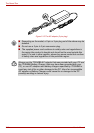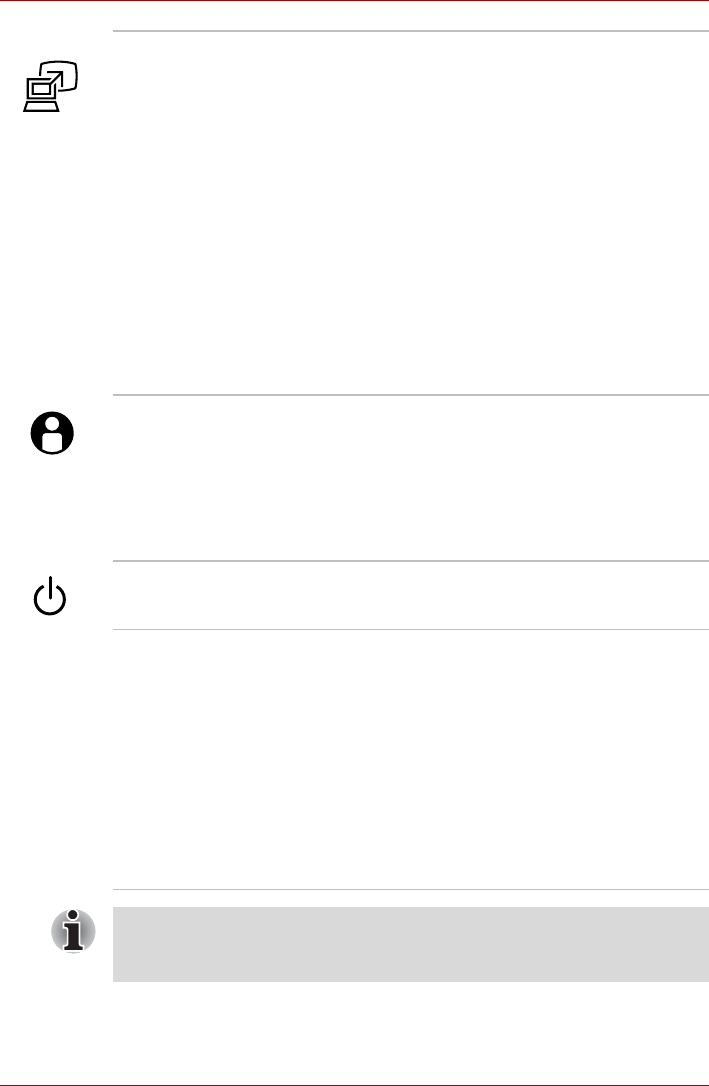
User’s Manual 2-11
The Grand Tour
TOSHIBA
Presentation button
Press this button to display the same image on
both internal and external monitors or to use
multi-monitor display (Windows XP Only).
The default setting is "Presentation (Same Image
1,024 × 768)". The same image is displayed on
the internal and external monitor with screen
resolution 1,024 × 768.
In the setting of "Presentation (Different Image)",
you can use the internal and external monitors as
a widescreen.
This setting is supported in Windows XP only.
Pressing the button again can be changed single
display mode on an internal monitor only.
You can specify the function of TOSHIBA
Presentation button in the TOSHIBA Controls
properties.
TOSHIBA Assist
button
Press this button to launch the program. The
default is TOSHIBA Assist.
When the computer is in Standby or Hibernation
Mode or turned off, press this button to start the
computer and launch the program.
You can specify the function of TOSHIBA Assist
button in the TOSHIBA Controls properties.
Power button Press the power button to turn the computer’s
power on and off.
LCD Sensor switch This switch senses when the computer’s LCD
display panel is closed or opened and activates
the Panel Power Off/On feature. When you close
the LCD display panel the computer enters
Hibernation Mode and shuts down. When you
open the computer's LCD display panel the
computer starts in Hibernation Mode. Use the
TOSHIBA Power Saver Utility to enable or
disable this feature. The default is “enabled”.
Refer to the TOSHIBA Power Saver Utility and
Panel Power Off/On items in Chapter 1, Special
features, for details on settings.
Do not put a magnetic object close to the switch. The computer will
automatically enter Hibernation Mode and shut down even if the Panel
Power Off feature is disabled.