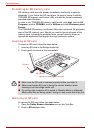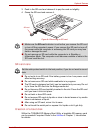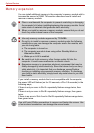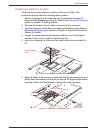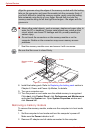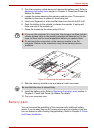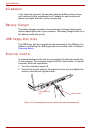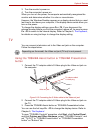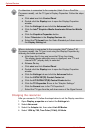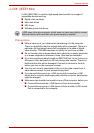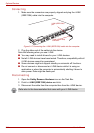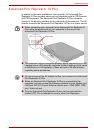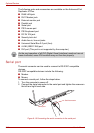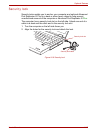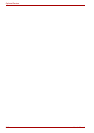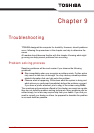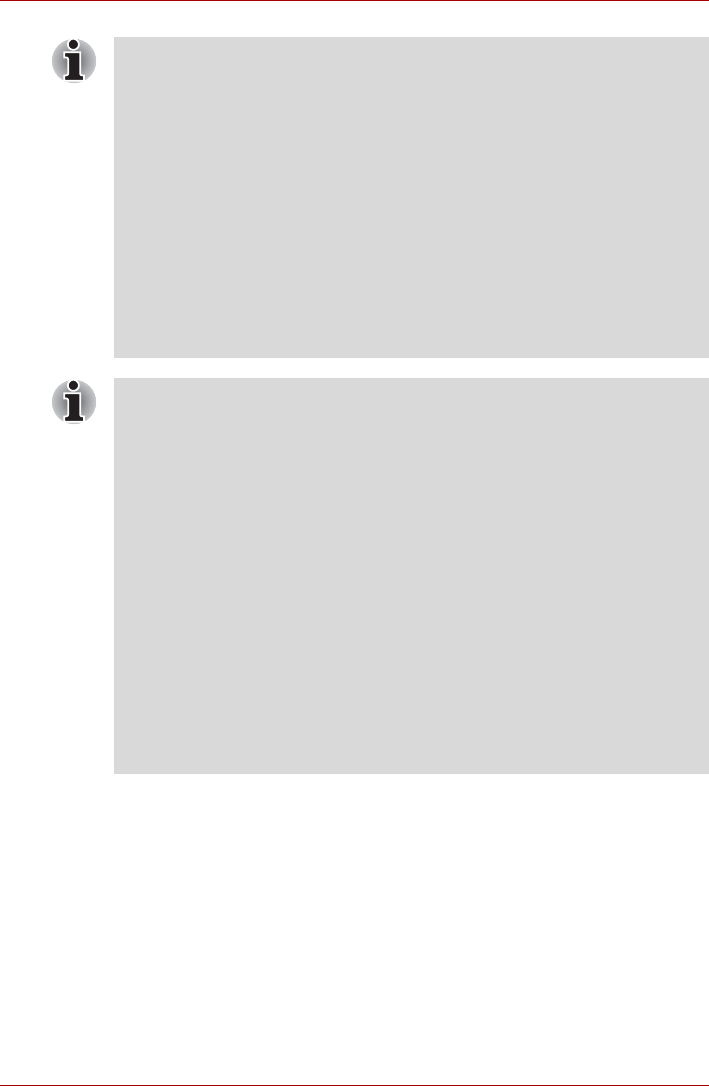
8-12 User’s Manual
Optional Devices
Changing the resolution
After you connect a TV, follow the steps below to set the Display resolution.
1. Open Display properties and select the Settings tab.
2. Select Advanced.
3. Select the Adapter tab, then select List All Modes.
4. Select 1024 by 768, True Color (32 bit), 60 Hertz.
If a television is connected to the computer (Intel
®
Core
TM
Duo/Solo
Processor model), set the TV type in Display Properties. Follow the steps
below.
a. Click start and click Control Panel.
b. Double-click the Display icon to open the Display Properties
window.
c. Click the Settings tab and click the Advanced button.
d. Click the Intel
®
Graphics Media Accelerator Driver for Mobile
tab.
e. Click the Graphics Properties button.
f. Select Television in the Display Devices tab.
g. Select the TV format from the Video Standard pull down menu in
the Display Setting tab.
When a television is connected to the computer (Intel
®
Celeron
®
M
Processor model), the TV type is set using the Display Properties by
following the below procedure.
a. Hold down the Fn key and press the F5 key four times.
The display device selection menu is displayed, and "TV and
internal LCD" (display both) is selected.
b. Release Fn key.
c. Click start and click Control Panel.
d. Double-click the Display icon to open the Display Properties
window.
e. Click the Settings tab and click the Advanced button.
f. Click the CATALYST(R) Control Center tab.
g. Click the ATI CATALYST(R) Control Center button.
h. Click the TV Properties 2 icon in the “Graphic Settings”.
i. Click the Format icon in the TV Properties 2.
j. Select the TV type from the pull down menu of the Signal format.