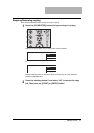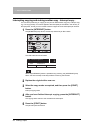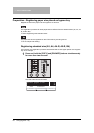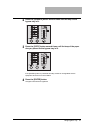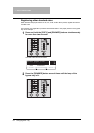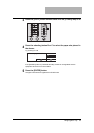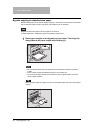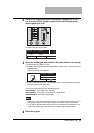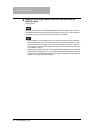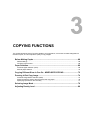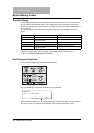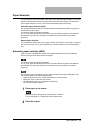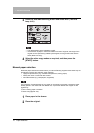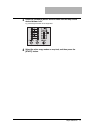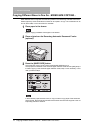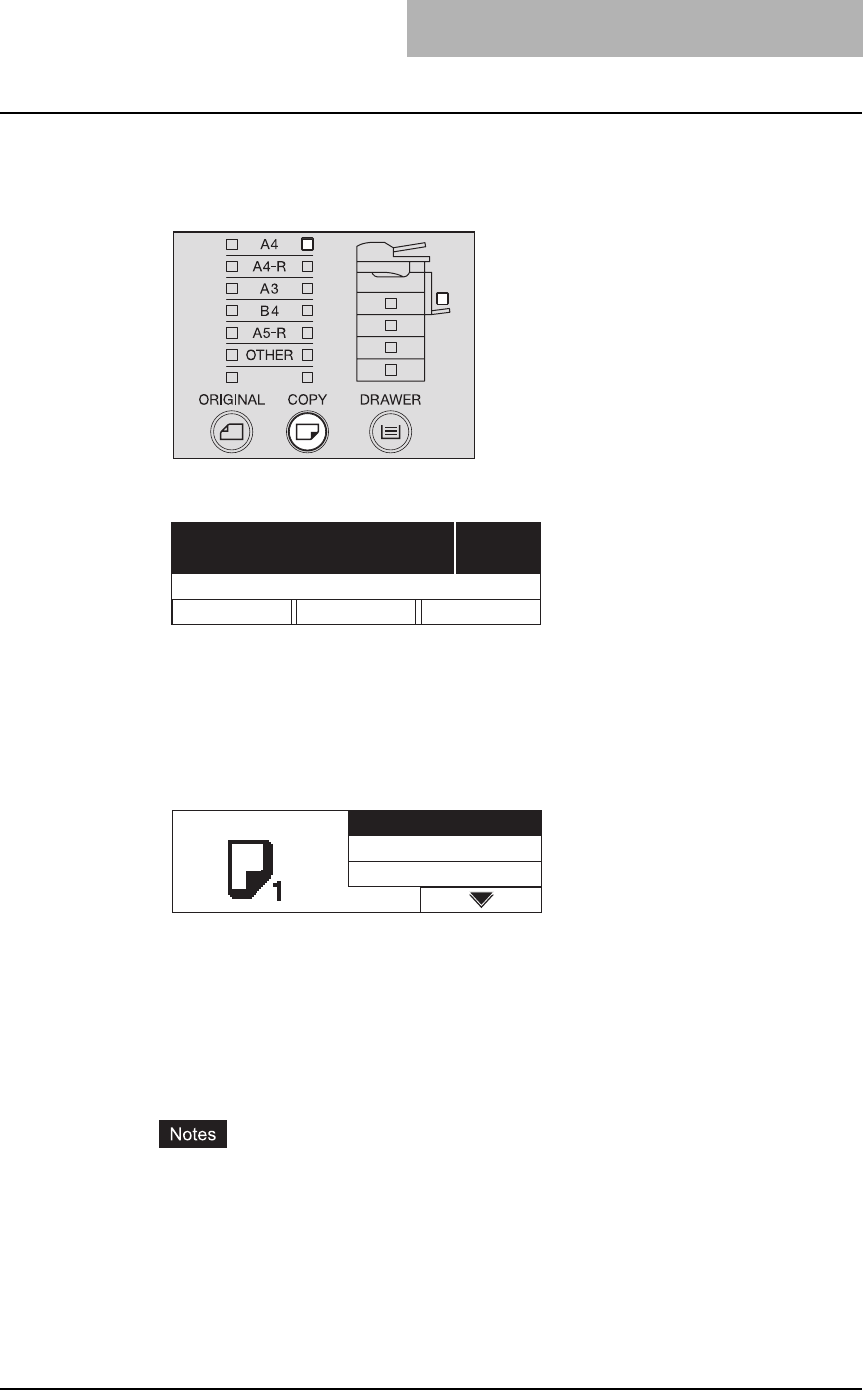
Using Bypass Tray 65
2
Check if the lamp of the paper size placed on bypass tray is lit. If
not, press the [COPY] button several times until the lamp of the
desired paper size is lit.
The LCD screen shows as follows:
3
Select the media type most suited to the paper placed in the drawer.
(1) Press the selecting button C once.
(2) Press the selecting button A three times to select “PAPER TYPE”, and then press the
[ENTER] button.
Paper type setting menu appears.
(3) Press the selecting button C for several times until you select the desired media type,
and then press the [ENTER] button.
You can select the media type from the following three:
THICK PAPER 1: Thick paper (81 to 105 g/m
2
)
THICK PAPER 2: Thick paper (106 to 163 g/m
2
), sticker labels
TRANSPARENCY: Overhead transparencies
y You do not need to select the media type when you use plain paper (64 to 80 g/m
2
) or
tracing paper. When the media type is already set at either of them, select “OFF”.
y If you select a different media type from the one you placed on the bypass tray, this
could cause a paper jam or the quality of the copied image could be lowered.
4
Place the original.
1
100% SORT
ZOOM FINISHING EDIT
Ready for bypass
PAPER TYPE THICK PAPER1
THICK PAPER2
TRANSPARENCY