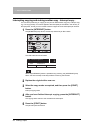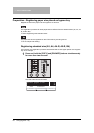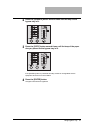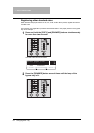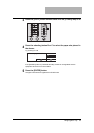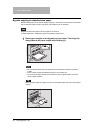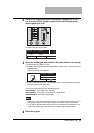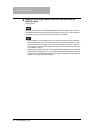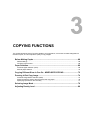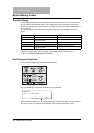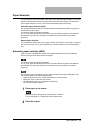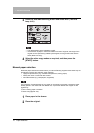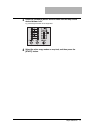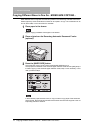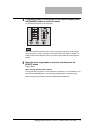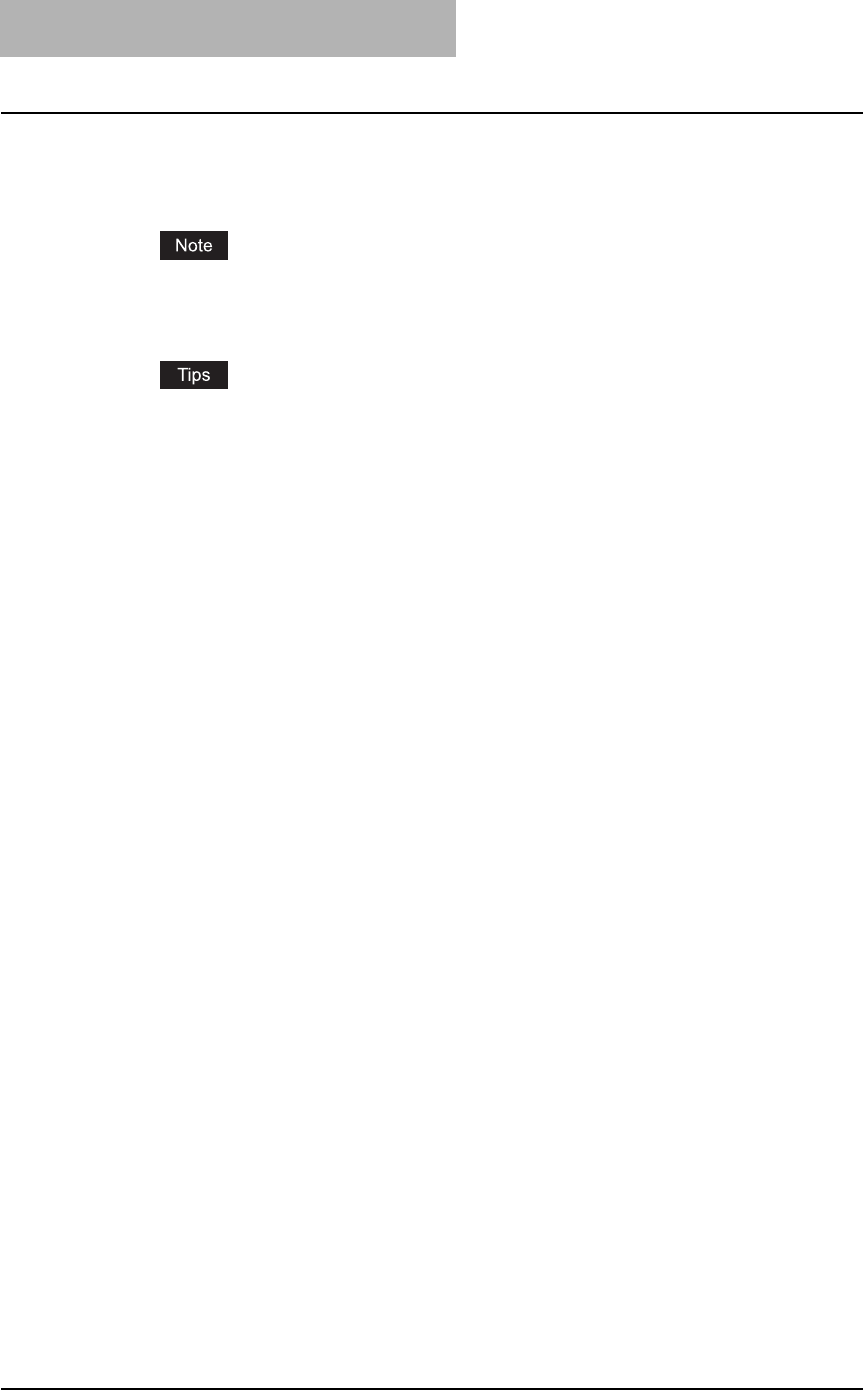
2 HOW TO MAKE COPIES
66 Using Bypass Tray
5
Select the other copy modes as required, and then press the
[START] button.
Copying starts.
When you make copies on overhead transparencies using the bypass tray, pick up the
transparencies which have exited onto the receiving tray one by one. If the transparen-
cies pile up, they may become curled and not be good for projection.
y When the paper on the bypass tray has run out during copying, copying continues
with the paper of the same size in the drawer as the one on the bypass tray. (If the
size of the paper on the bypass tray has not been registered in advance, however,
copying stops. In this case, add paper to the bypass tray and press the [START] but-
ton to resume copying.)
y When bypass copying has finished, the [FUNCTION CLEAR] lamp blinks. Press the
[FUNCTION CLEAR] button so that the paper size setting for the bypass tray will be
cleared. Press the [FUNCTION CLEAR] button again so that bypass copying will be
switched to copying with drawer feeding.