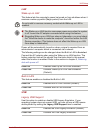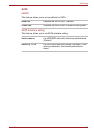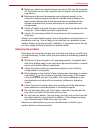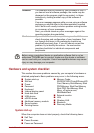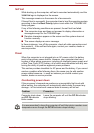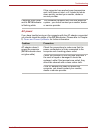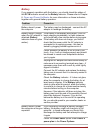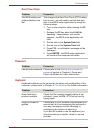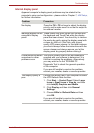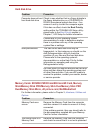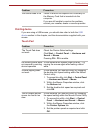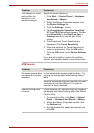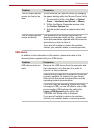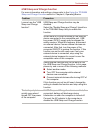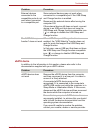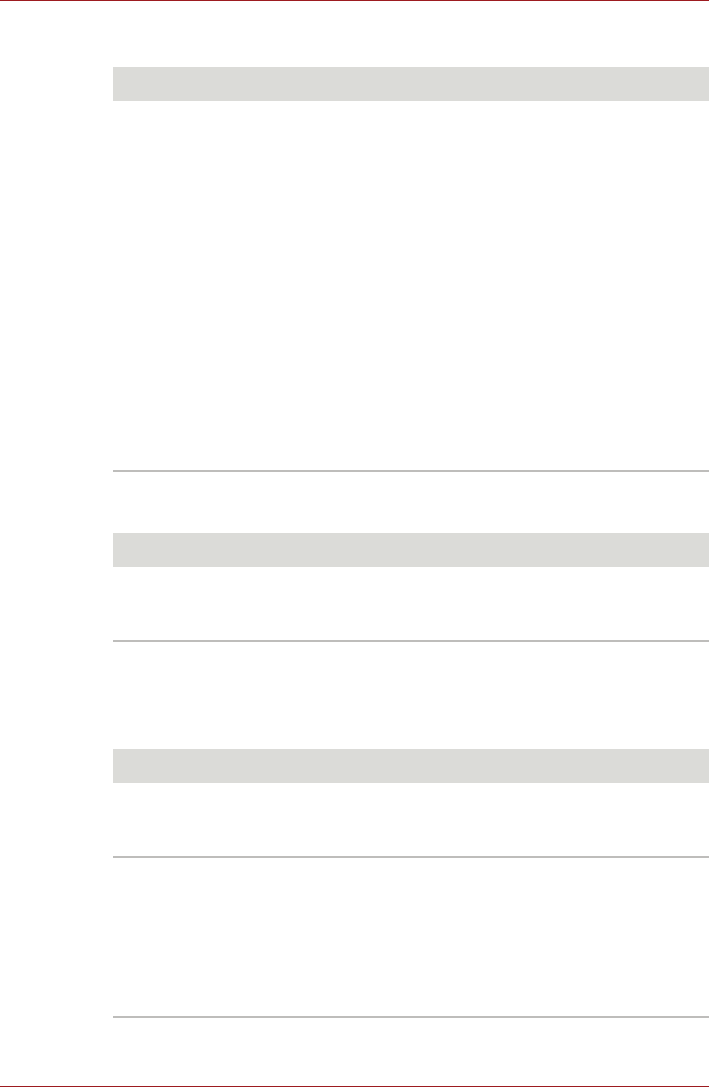
User’s Manual 8-7
Troubleshooting
Real Time Clock
Password
Keyboard
Keyboard problems can be caused by the setup and configuration of the
computer - please refer to Chapter 5, The Keyboard for further information.
Problem Procedure
The BIOS setting and
system date/time are
lost.
The charge in the Real Time Clock (RTC) battery
has run out - you will need to set the date and
time in the BIOS setup application by using the
following steps:
1. Turn on the computer while pressing the F2
key.
1. Release the F2 key when the TOSHIBA
Leading Innovation >>> screen
appears - the BIOS setup application will
load.
2. Set the date in the System Date field.
3. Set the time in the System Time field.
4. Press F10 - a confirmation message will be
displayed.
5. Press ENTER - the BIOS setup application
will end and the computer will restart.
Problem Procedure
Cannot enter password Please refer to the Starting the computer by
password section in Chapter 6, Power and
Power-Up Modes for further information.
Problem Procedure
Some letter keys
produce numbers
Check that the numeric keypad overlay is not
activated - press the FN + F11 hot key and try
typing again.
Output to screen is
garbled
Please refer to your software's documentation to
ensure that its is not remapping the keyboard in
any way (remapping involves changing or
reassigning the function of each key).
If you are still unable to use the keyboard, you
should contact your reseller, dealer or service
provider.