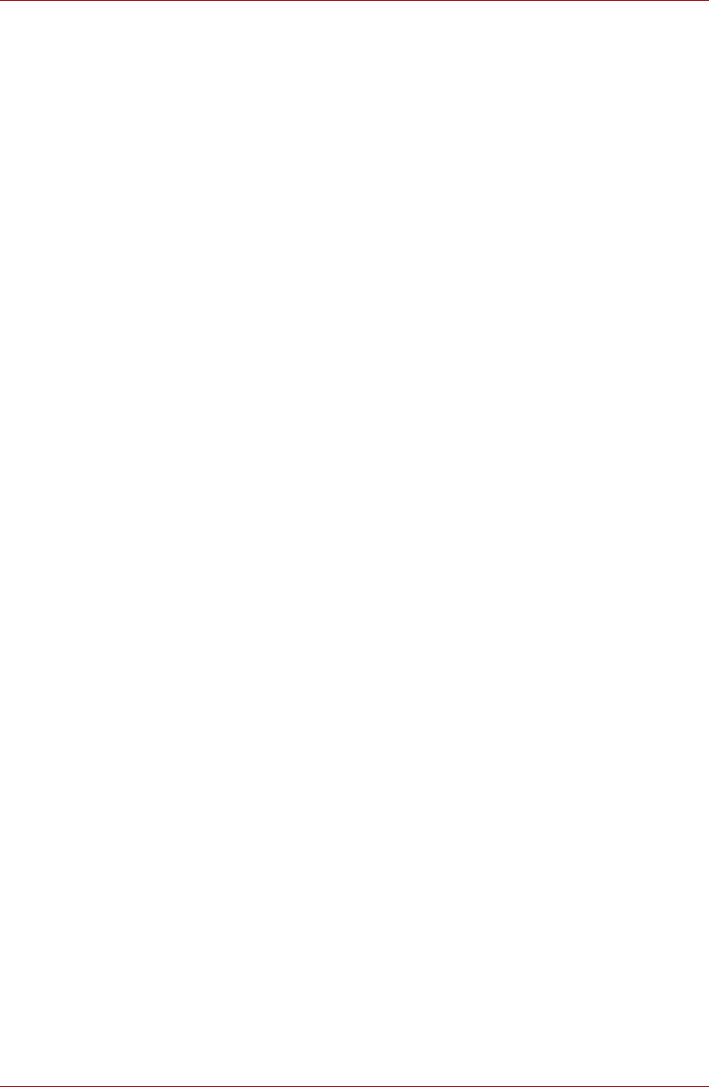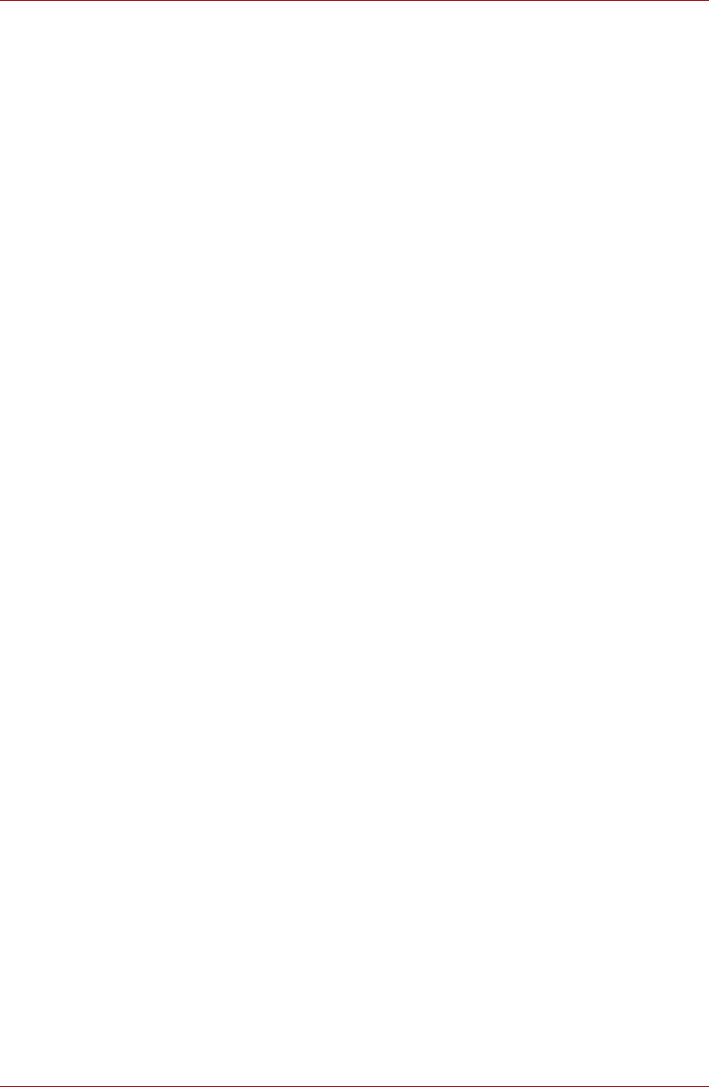
User’s Manual 3-5
Hardware, Utilities and Options
2. Select On battery from the drop-down menu in Graphics Power Plan
Settings and then select the Display Power Saving Technology
check box.
If you want to improve the picture quality under the conditions mentioned
above, adjust the setting towards Maximum Quality or disable this feature.
*Please visit your region's web site or refer to the catalog for the
configuration details of the model that you have purchased.
LCD Refresh Rate Function
Your model may include this feature that can select your preferred setting
on your usage scene. This feature has selection of saving the computer's
power consumption or providing good display quality by changing refresh
rate of the internal LCD. The refresh rate setting can be changed in the
Intel® Graphics and Media Control Panel.
To access this control panel in one of the following ways:
■ Click Start -> Control Panel. Select Large icons or Small icons in
View by, and then click Intel(R) Graphics and Media.
■ Right-click on the desktop and click Graphics Properties....
In this control panel,
1. Click Display -> General Settings.
2. Choose 40Hz or 60Hz for Refresh Rate, and click OK.
If you prefer low power consumption, choose 40Hz. If you prefer better
display quality than 40Hz refresh rate, choose 60Hz.
AMD
®
Vari-Bright
™
Your model may include the AMD
®
Vari-Bright
™
feature that can save the
computer's power consumption by optimizing picture contrast on the
internal LCD. This feature can be used if the computer is:
■ running under battery mode
■ using the internal LCD display only
The Vari-Bright
™
feature can be enabled in the Catalyst Control Center.
To access this center, go to
Start -> All Programs -> Catalyst Control Center -> CCC - Advanced
In this control panel,
1. Click Graphics at the upper left, and then select PowerPlay
™
from the
drop-down menu.
2. Select the Enable PowerPlay
™
check box, and then select the Enable
Vari-Bright
™
check box.
If you want to improve the picture quality under the conditions mentioned
above, adjust the setting towards Maximize Quality or disable this feature.