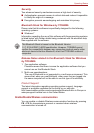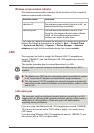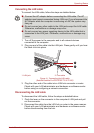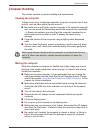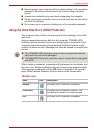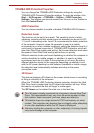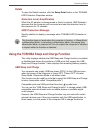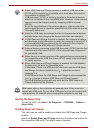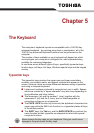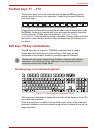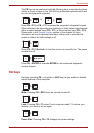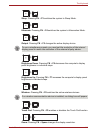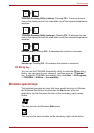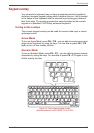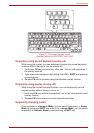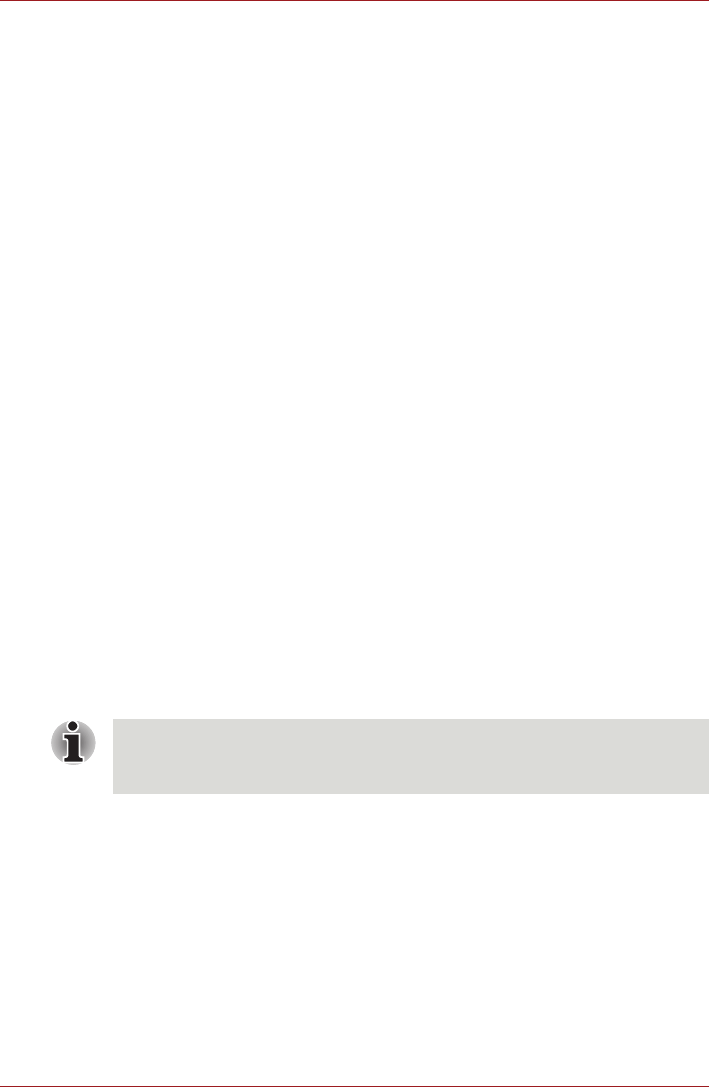
User’s Manual 4-21
Operating Basics
Power supply mode settings
Your PC has multiple charging modes so that many different USB devices
can be supported for USB Sleep and Charge function. Typical Mode
(Default) is suitable for a wide range of digital audio players.
However, determining which mode is suitable for your USB device is
unknown without trying. Try each mode, using the following procedure,
from Typical Mode to Alternate Mode(*1) to find the suitable mode for
your USB device to charge.
This function may not be able to be used with some connected external
devices even if the appropriate mode is selected. In this situation, clear the
"Enable Sleep and Charge" check box and stop using this function.
*1. Some computers may not support all modes.
Battery Settings
This utility can be used to specify the lower limit of remaining battery life for
USB Sleep and Charge. Move the slider bar to specify the lower limit. If the
remaining battery life falls below the setting, the USB Sleep and Charge
function will be stopped. Clearing the "Enable under Battery Mode" check
box sets the utility to only charge when the AC adaptor is connected.
Heat dispersal
To protect against overheating, the processor is equipped with an internal
temperature sensor which activates a cooling fan or lowers the processing
speed if the computer's internal temperature rises to a certain level. You are
able to select whether to control this temperature by either turning on the
fan first, then if necessary lowering the processor speed, or by lowering the
processor speed first, then if necessary turning on the fan. Both of these
functions are controlled through the Power Options.
When the processor's temperature falls within normal range, the fan will be
turned off and the processor operation returned to its standard speed.
If the processor's temperature reaches an unacceptably high level with
either setting, the computer automatically shuts down to prevent any
damage. In this instance all unsaved data in memory will be lost.