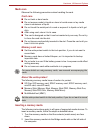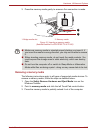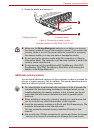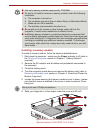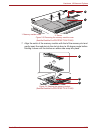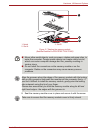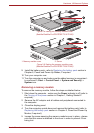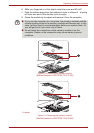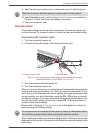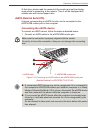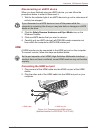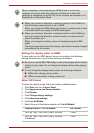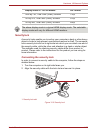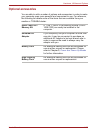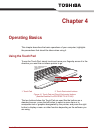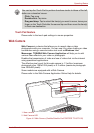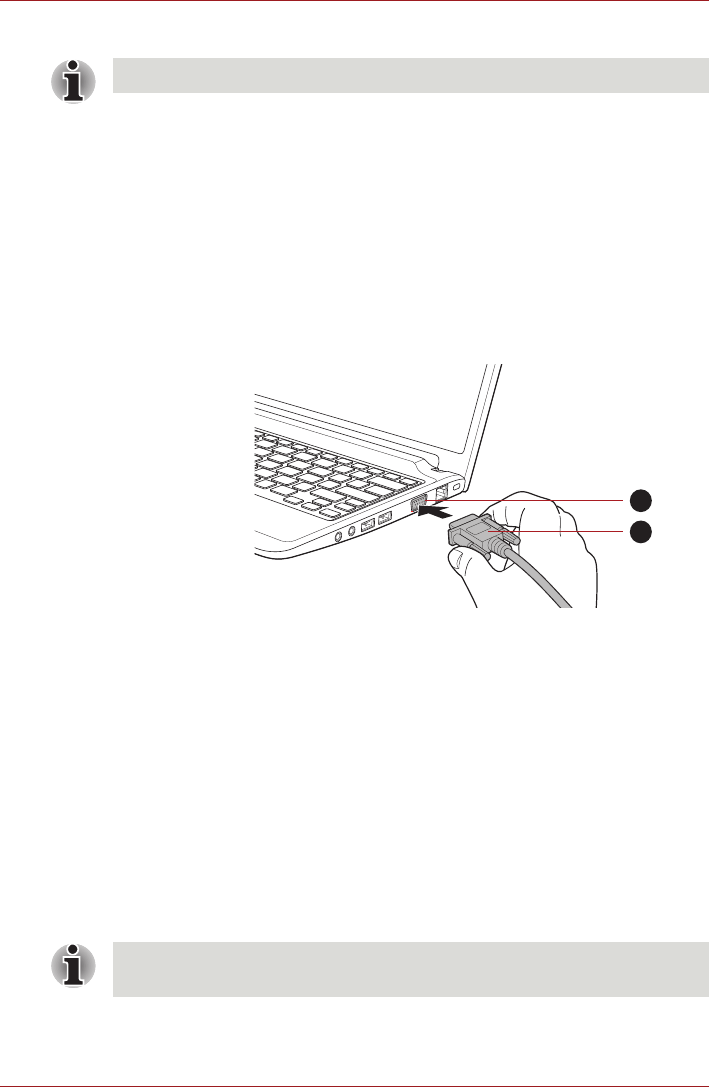
User’s Manual 3-25
Hardware, Utilities and Options
9. Seat the memory module cover in place and secure it with the screw.
10. Install the battery pack - refer to Replacing the battery pack section in
Chapter 6, Power and Power-Up Modes, if required.
11. Turn your computer over.
External monitor
An external analog monitor can be connected to the external monitor port
on the computer. To connect a monitor, follow the steps as detailed below:
Connecting the monitor cable
1. Turn the computer's power off.
2. Connect the monitor cable to the external monitor port.
Figure 3-12 Connecting the monitor cable to the external monitor port
(Satellite/Satellite Pro/PORTÉGÉ T210/T210D)
3. Turn the external monitor's power on.
4. Turn the computer's power on.
When you turn on the power, the computer will automatically recognize the
monitor and determine whether it is a color or monochrome device. In the
event that you find that there are issues getting an image displayed on the
correct monitor, you should consider using the FN + F5 hot key to change
the display settings (if you then disconnect the external monitor before you
turn the computer's power off, be sure to press FN + F5 hot key again to
switch to the internal display).
Please refer to Chapter 5, The Keyboard, for further details on using hot
keys to change the display setting.
When displaying desktop at external analog monitor, desktop is sometimes
displayed on the center of the monitor with black bars around desktop (with
small size).
Take care to ensure that the memory module cover is firmly closed.
1. External monitor port
2. Monitor cable
1
2
Do not disconnect the external monitor while in Sleep or Hibernation Mode.
Turn off the computer before disconnecting the external monitor.