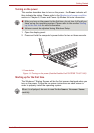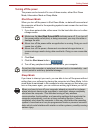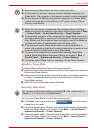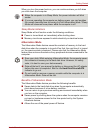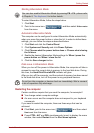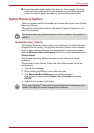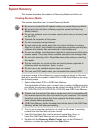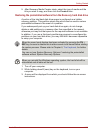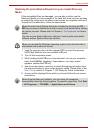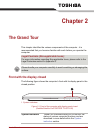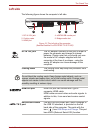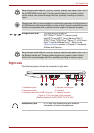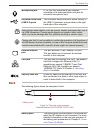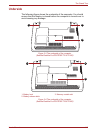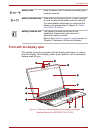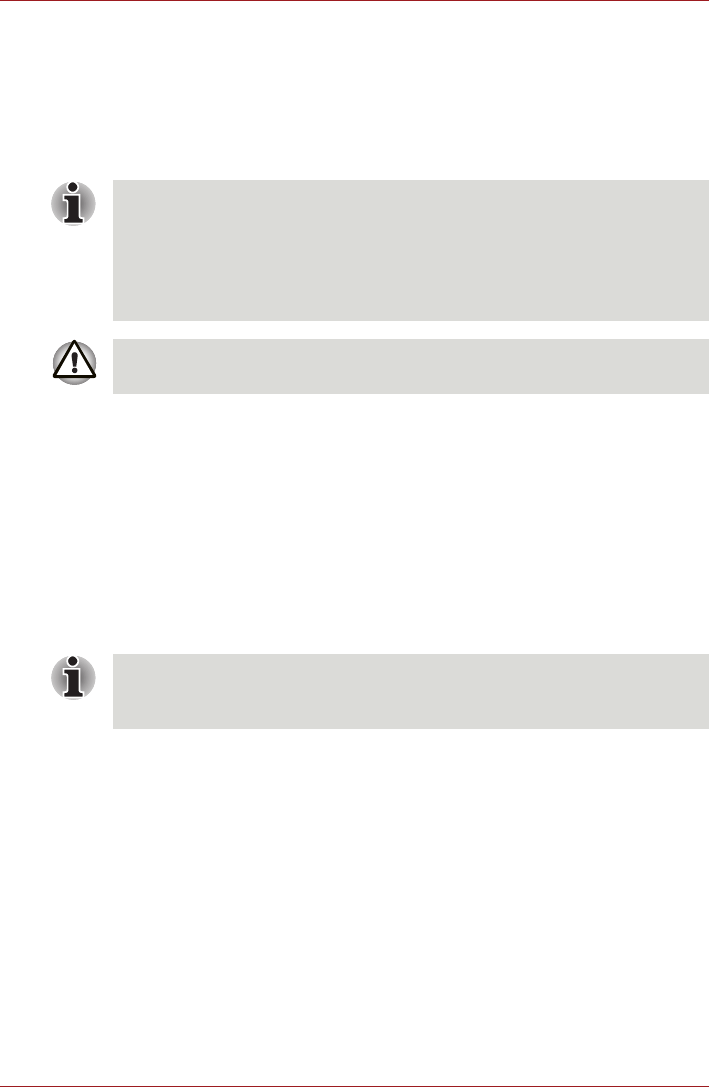
User’s Manual 1-15
Getting Started
Restoring the preinstalled software from your created Recovery
Media
If the preinstalled files are damaged, you are able to either use the
Recovery Media you have created or the hard disk drive recovery process
to restore the computer to the state it was in when you originally received it.
To perform this restoration, follow the steps below:
1. Load the recovery disc into the external ODD or insert the recovery
USB Flash Memory into one available USB port.
2. Turn off the computer's power.
3. While holding down F12 key on the keyboard, turn on your computer -
when the TOSHIBA Leading Innovation >>> logo screen
appears, release the F12 key.
4. Use the up and down cursor key to select the appropriate option from
the menu according to your actual recovery media. Please refer to the
Boot Priority section in Chapter 7, HW Setup for further information.
5. A menu will be displayed from which you should follow the on-screen
instructions.
When the sound mute feature has been activated by pressing the FN +
ESC key, be sure to disable this to allow sounds to be heard before starting
the restore process. Please refer to Chapter 5, The Keyboard, for further
details.
You can not use System Recovery Options if restoring the preinstalled
software without System Recovery Options.
When you reinstall the Windows operating system, the hard disk will be
reformatted and all data will be lost.
When drivers/utilities are installed, you can setup the respective
drivers/utilities from the following place. To open the setup files, Click Start
-> All Programs -> TOSHIBA -> Applications and Drivers.