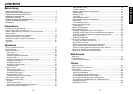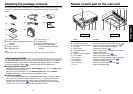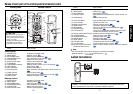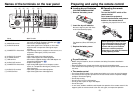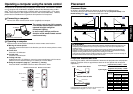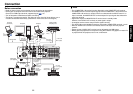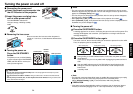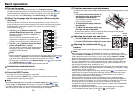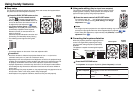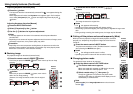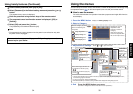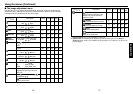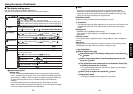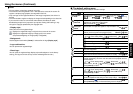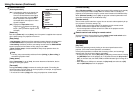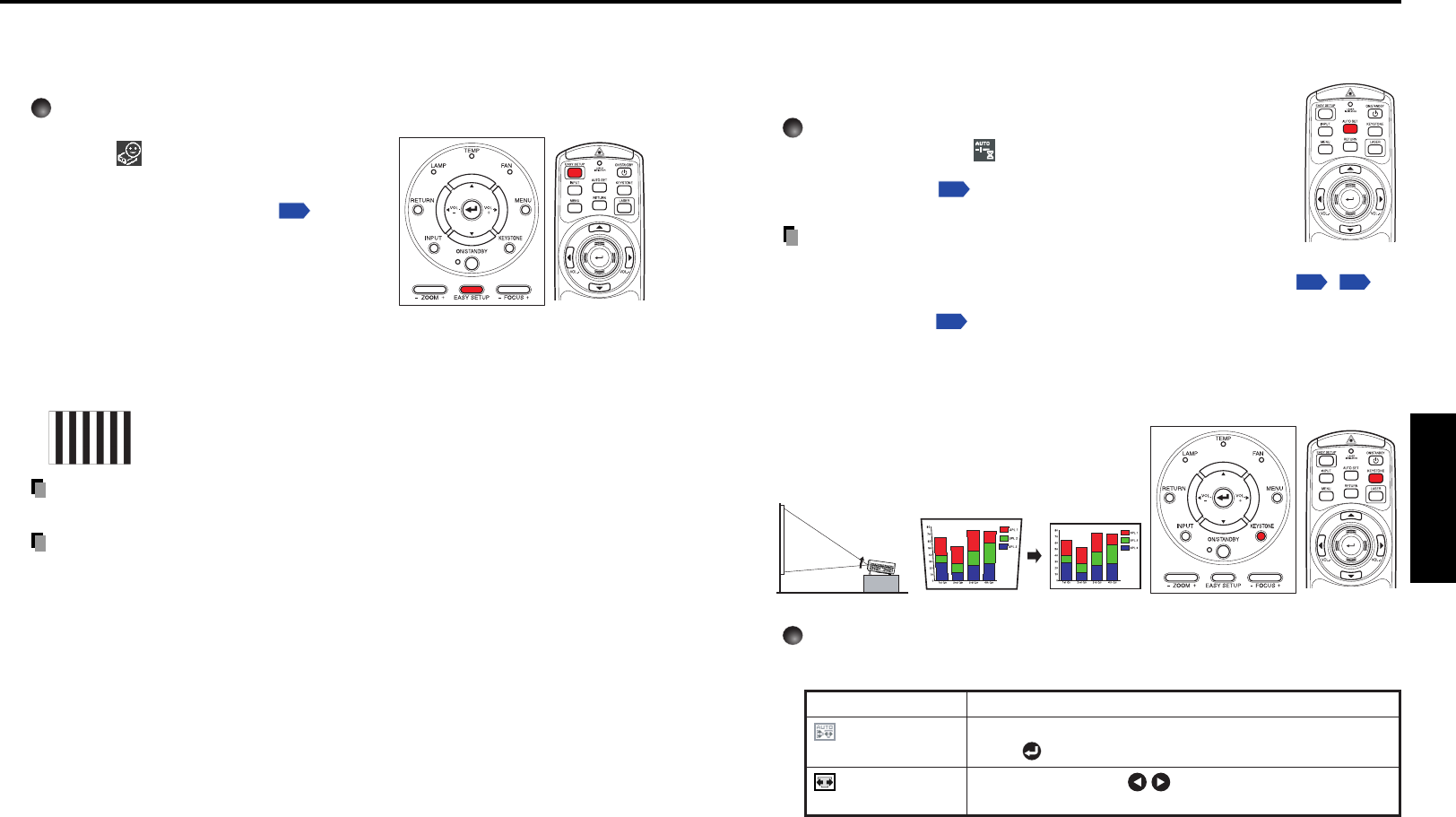
29
Operations
28
■ Using auto setting (Only for input from computer)
This function automatically adjusts the projector settings such as
sampling phase, frequency, screen position, and clamp for each
type of the input signal by using simple operations.
Press the remote control’s AUTO SET button.
For computer input, the icon will appear during processing.
You can set as well by selecting [Auto setting] in the Image
adjustment menu
p.36
.
Notes
• The image may not be projected or auto adjustment/setting may not be performed
correctly for input signals other than those supported by the projector
p.87
,
p.88
.
• If auto setting fails adjustment, adjust manually with [Position] in the Image
adjustment menu
p.36
.
■ Correcting the keystone distortion
When the projector placement angle against the
screen is changed while projecting the image,
the picture will undergo keystone (trapezoidal)
distortion.
This projector is capable of correcting this keystone
distortion
.
1
Press the KEYSTONE button.
The Keystone menu appears. By default, [Auto v-keystone] is selected.
Item Description
Automatically corrects the vertical distortion.
Press .
Screen shrinking at Screen shrinking at
bottom top
Auto v-keystone
V-keystone
Using handy features
Control panel
Remote
Control
Before correction
After correction
Remote
Control
■ Easy setup
This function automatically adjusts the screen focus and corrects the keystone distor-
tion (Auto focus and Auto keystone functions).
Press the EASY SETUP button on the
projector or on the remote control.
The icon will appear during processing.
• Before pressing the EASY SETUP button, be
sure to set Auto focus and select the items to
be adjusted by Auto adjustment
p.41
.
• With [Power on Easy setup] in the Default
setting menu set to [On], the screen focus is
automatically adjusted and the keystone
distortion (vertical) is corrected when the
power is turned on.
(Automatic keystone distortion correction and
auto-setting are selected by factory setting.)
• The following screen appears during Auto
focus.
Note
•A message appears on the screen if the auto-adjustment fails.
Precautions
•Auto focus function is effective for projection distance from 1.1 m (30 inch at
maximum zoom) to 5.5 m (150 inch at maximum zoom).
• Depending on the room temperature and brightness as well as the projected image
condition and the projecting surface condition and material, the adjustment may not
be properly made. When such a case arises, adjust the screen focus manually.
• Improper adjustment or correction may also occur if the AF sensor is obstructed or
the window gets dirty. Remove the obstruction and clean the AF sensor window in
such a case.
• After performing Easy setup at power-on, the projected image may appear to be out
of focus after a while. In that case, perform Easy setup again.
•Avoid impact on the projector. Otherwise, Auto focus may not work properly.
Control panel
Remote
Control