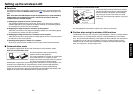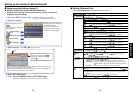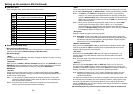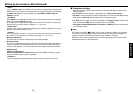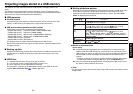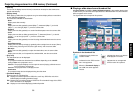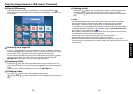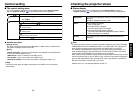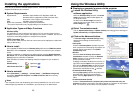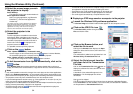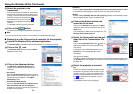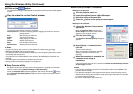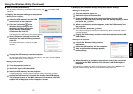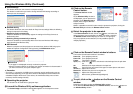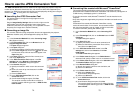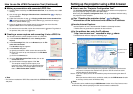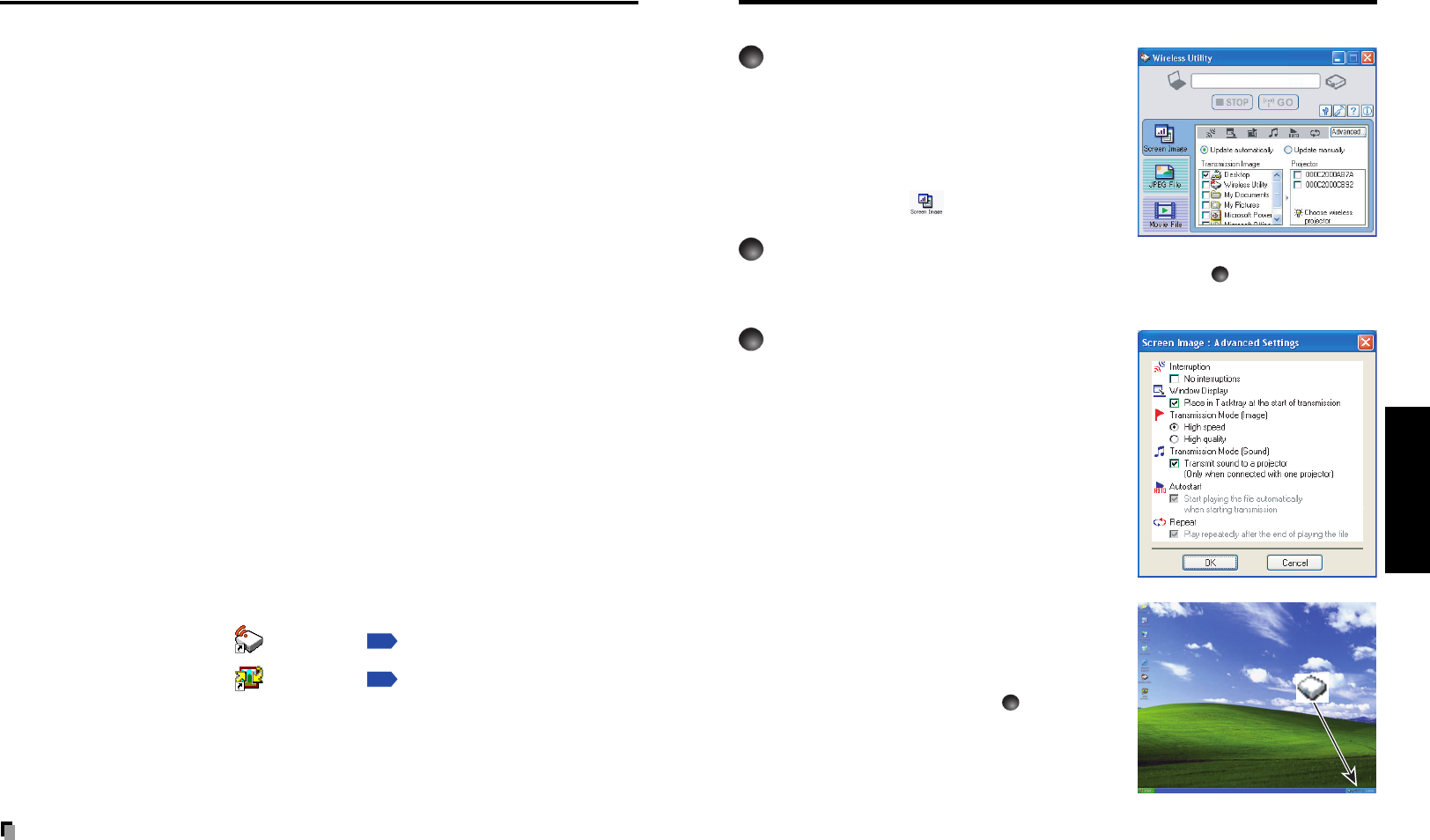
63
Operations
62
Using the Wireless Utility
■ Displaying a computer’s screen via the projector
1
Launch the Wireless Utility
software application.
When the Wireless Utility launches, the Screen
Image transmission mode window appears on
the computer screen.
To switch to the Screen Image transmission
mode window from another mode, click on the
Screen Image icon
.
2
Select Transmission mode.
Click on Update automatically or Update manually. See step
6
for the meanings of
Update automatically and Update manually.
3
Click on the Advanced button.
The Screen Image: Advanced Settings dialog
appears. Set the dialog as shown below, as
necessary.
• Interruption
Check the No Interruptions checkbox to prevent
other computers from interrupting the projector, for
example, during presentation in the Update
automatically mode.
• Window
Select the Place in Tasktray at the start of
transmission checkbox to iconify the Wireless
Utility and place it in the computer’s tasktray
when transmission initiated.
To display the window, double click on this icon, or
right click and select Open from the popup menu.
Even with the Wireless Utility window minimized,
you can use the pop-up menu to stop or resume
transmission as described in step
4
and later
• Transmission Mode (Image)
Selecting High quality improves the quality of the
projected image, but lowers communication
speed. Selecting High speed has the opposite
effect.
• Transmission Mode (Sound)
Check the Transmit sound to a projector (Only when connected with only one
projector) checkbox to transmit the sound being played on a computer to the projector.
Note: The sound can be sent when only one projector is selected.
Installing the applications
If you will use the wireless LAN USB adapter function, install the application on the
supplied CD-ROM onto your computer.
■ System Requirements
Supported OS: Windows
®
2000, Windows
®
XP (Windows
®
98SE and
Windows
®
ME are supported by JPEG Conversion Tool.)
CPU: Pentium M 1 GHz or higher recommended
RAM: 256 MB or more recommended
Screen area (resolution): 1024 by 768 pixels recommended
* The system requirements may vary depending on the conditions of use.
■ Application Types and Major Functions
Wireless Utility
This application is used for wireless connections. Use it to send the images from the
computer’s screen to your projector, and display on the screen. In addition, also use it to
transmit the sound being played on a computer to the projector.
JPEG Conversion Tool
Use to convert JPEG and other files into a format that can be displayed as a slide show
using a USB memory.
■ How to install
In the supplied CD-ROM, select the Wireless Utility folder and the JPEG Conversion
Tool folder, and run setup.exe, respectively. Follow the instructions on your computer
screen.
During the installation, a dialog box may appear with the message “Digital Signature
Not Found” and the prompt “Do you want to continue the installation?”. Click on the
[Yes (Y)] button to continue the installation.
When installation is finished, the following shortcuts will appear on your computer’s
desktop:
Wireless Utility →
Operations
p.63
JPEG Conversion Tool → Operations
p.74
■ How to uninstall
Select [Start Menu] → [Settings] → [Control Panel] → [Add/Remove Programs],
and remove Toshiba Data Projector and JPEG Conversion Tool from currently
installed programs.
Notes
•Your computer screen may temporarily go out during installation, but it is not an errors.
• Before beginning installation or uninstallation, you need to log on as Administrator.