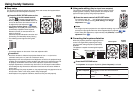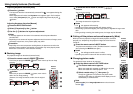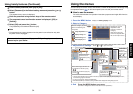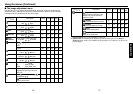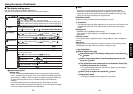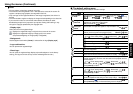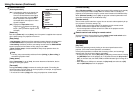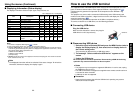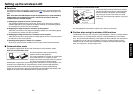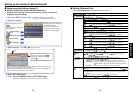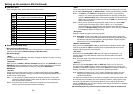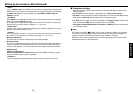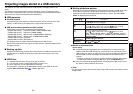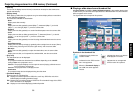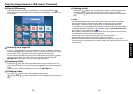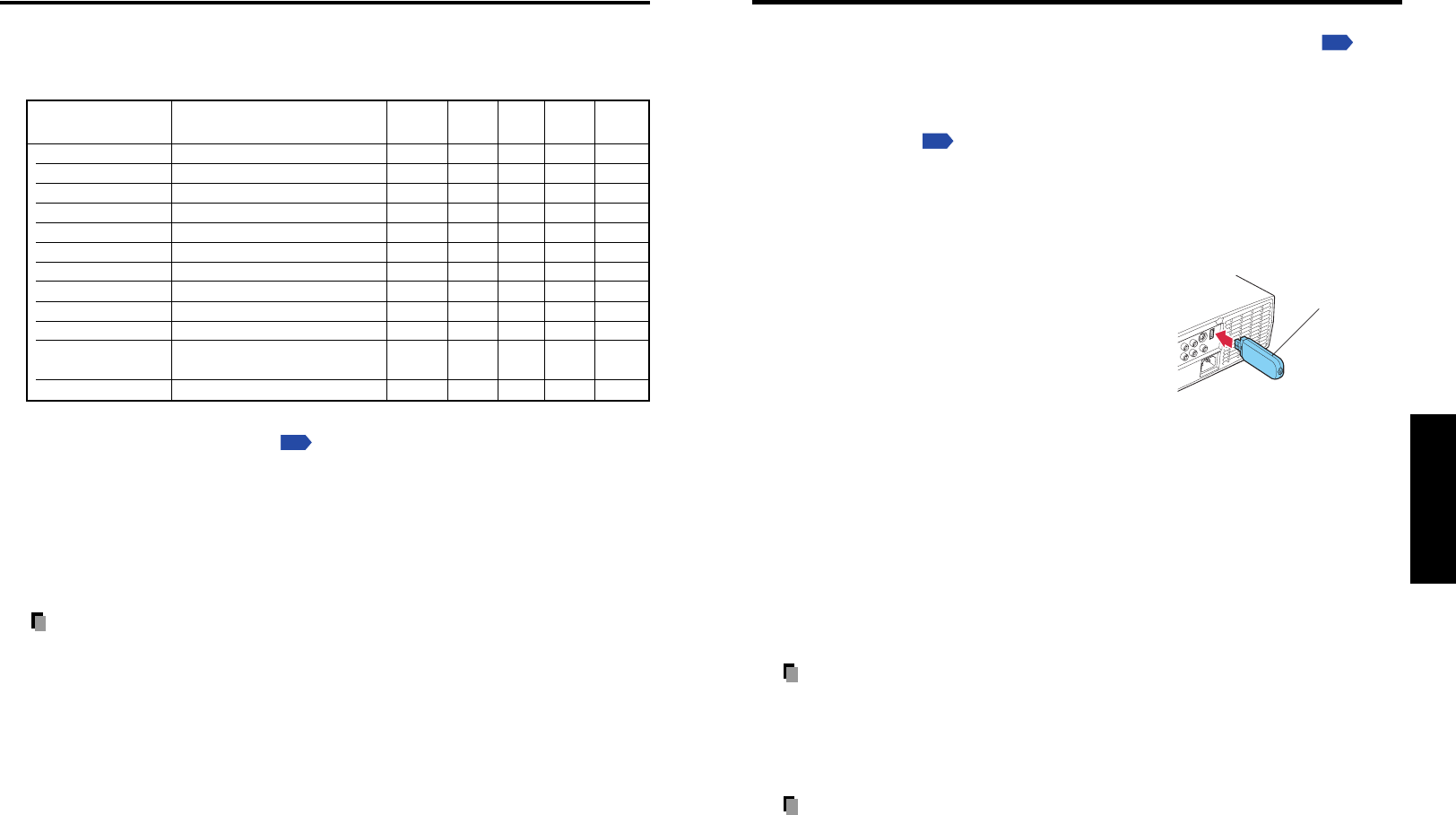
45
Operations
44
■ Displaying Information (Status display)
This displays information about the input signal, lamp use time, etc.
“Yes”: displayed, “No”: not displayed
Item Description
Computer Y/PB/PR Video S-video
Wireless/
USB
Projector
Input Input source name Yes Yes Yes Yes Yes
Mode name RGB input mode
[Note 1]
Ye s N o N o N o N o
Resolution Resolution (in dots) Yes No No No No
Frequency Sync frequency Yes No No No No
Sync Sync signal polarity
[Note 2]
Ye s N o N o N o N o
Signal format Y/P
B
/P
R
signal format No Yes No No No
Video mode Color method of video signal No No Yes Yes No
Lamp time Time of lamp use
[Note 3]
Ye s Ye s Ye s Ye s Ye s
Lamp reset count The count for lamp replacement Yes Yes Yes Yes Yes
Total time The total time that this projector
is used.
Ye s Ye s Ye s Ye s Ye s
Version Firmware version
[Note 4]
Ye s Ye s Ye s Ye s Ye s
Notes
1: The mode of supported RGB signals
p.87
is shown.
2: Sync signal polarity shown as P (positive) or N (negative) for [H/V].
3: Displays [Lamp time] as a measure of when the lamp should be replaced. (Cannot be used as
a counter of guaranteed lamp time.) When the displayed time approaches 2,000 hours, consult
with a dealer about getting replacement for:
TLPLW9 for TDP-TW95 or
TLPLW10 for TDP-TW100
(sold separately).
4: [Version] shows the version of the projector’s internal control program. This version is referred
to for customer service, etc.
Note
• The displayed information will not be refreshed if the status changes. To refresh the
information, dismiss the display, then display it again.
Using the menus (Continued)
How to use the USB terminal
The supplied wireless LAN USB adapter allows users to connect the projector to a com-
puter via wireless communication, which supports IEEE802.11b/g wireless LAN
p.46
.
(Toshiba does not guarantee the operation of all computers that are IEEE802.11b/g
compliant.)
This projector can connect with a commercial USB memory and a USB memory card
reader that are USB2.0 compliant, a digital camera or the like and display the JPEG files
saved in those devices.
p.54
(Toshiba does not guarantee the operation of all USB 2.0-compliant devices.)
To connect or disconnect a USB device, use the following procedure:
■ Connecting USB device
Plug the USB device.
Make sure the orientation is correct then plug the
USB device in until it stays securely.
■ Disconnecting USB device
q Switch the input to Wireless/USB and press the MENU button twice to
display the Setting display (2), then select and run Unplug device in
the Control setting menu.
The processing for disconnecting a USB device starts.
w The message “Safe to remove the USB device” appears on the
screen.
e Unplug the USB device.
Be sure to perform the above operations. Disconnecting a USB device during
operation may cause a malfunction or data corruption.
Notes
• The projector may not recognize a supported USB device. In such a case, unplug
the USB device then re-plug it.
• The USB terminal does not support the supplied mouse remote control receiver or
a commercial mouse controller.
•A USB hub is also not supported.
Precaution
• Disconnecting the power plug while the USB device is operating may cause a
malfunction or data corruption.
USB device