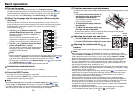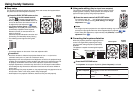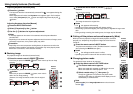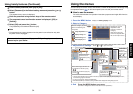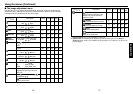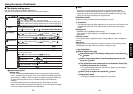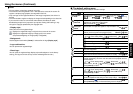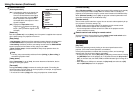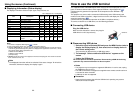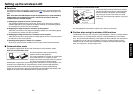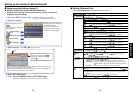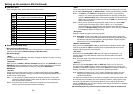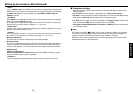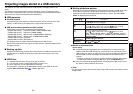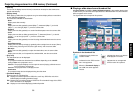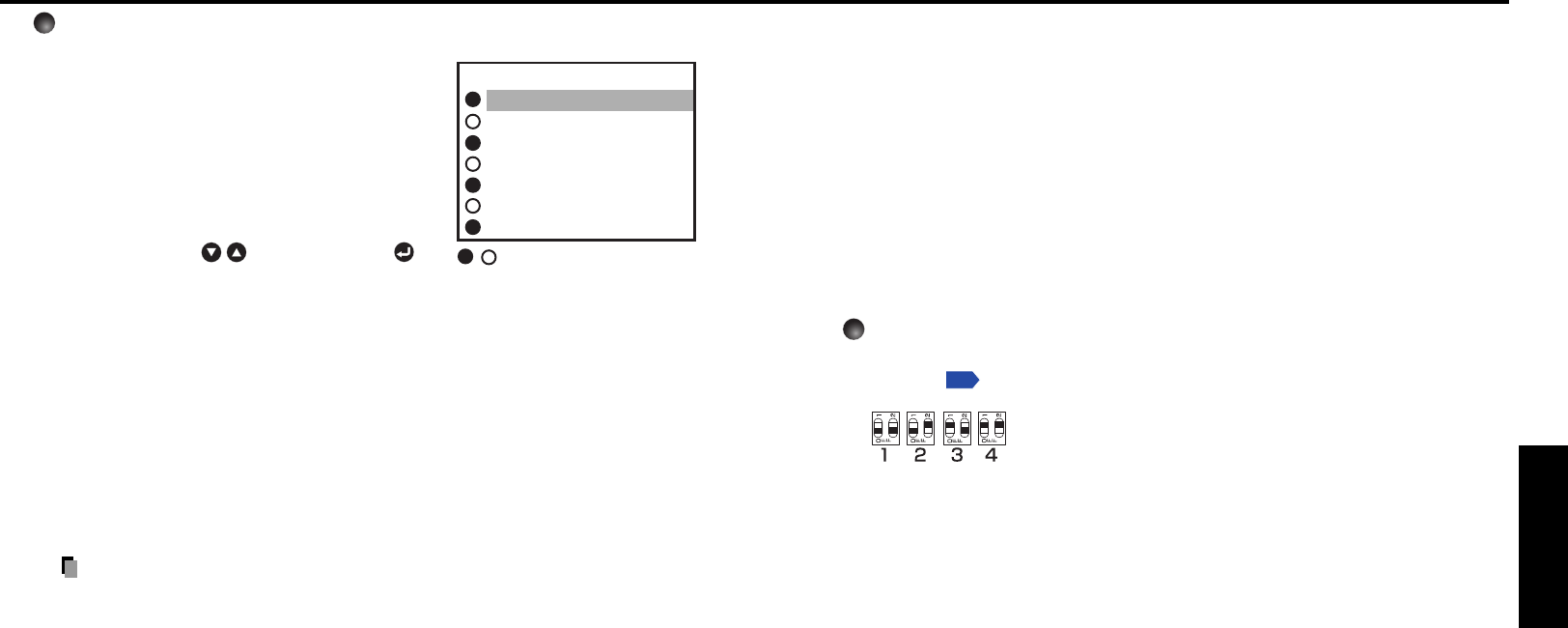
43
Operations
42
Using the menus (Continued)
[Wireless standby]
When [Wireless standby] is set to [On], the wireless LAN is switched to the standby
state as the projector enters standby. While the wireless LAN is in standby, the
projector can be powered on using the remote control function of the Wireless Utility.
When [Wireless standby] is set to [Off], the projector cannot be powered on with
the remote control function of the Wireless Utility.
[Remote control]
Sets a remote control code from 4 types. You can set each code respectively for up
to 4 projectors. The factory setting is [1].
To switch codes, set the same code for the projector and the remote control.
A remote control code is applied after the setting is done.
•You cannot operate the remote control if the codes of the projector and the
remote control do not match.
Remote control code setting for remote control
Remove the battery cover and set the same remote control code switch as the
projector.
p.17
(Use a screwdriver with thin tip to set.)
[Key lock]
Protect from operating errors by locking on the control panel buttons of the
projector. (The remote control operations are available.)
Control panel operations are locked after the setting is done, and accordingly
operation with the control panel buttons is disabled.
•To release the key lock, set the [Key Lock] to [Off] using remote control. Pressing
the [RETURN] button on the projector for 10 seconds also sets the [Key Lock] to
[Off]. (In the latter case, the LAMP, TEMP, and FAN indicators light in orange for 3
seconds.)
• When Wireless or USB input is selected, the [Key Lock] cannot be set to [Off]
with the [RETURN] button on the projector.
Detailed description
[Auto input search]
[On]: Automatically searches the signals that
can be projected, and switches input
from the connected device that outputs
the video signals each time the INPUT
button is pressed. The input from the
connected device that outputs no video
signals is skipped.
[Off]: Displays the Input select menu.
Toggle with
buttons and press
button. (The input without signals can be
selected.)
[Power on]
Note that if [Power on] is set to [Auto], then if the power is supplied when restored
after a power outage, the projector will come on.
[Easy setup]
<Auto keystone>: Switches on/off the automatic keystone distortion correction when
the EASY SETUP button is pressed or when Power on Easy setup is set to ON.
<Auto-setting>: Switches on/off the auto-setting function when the EASY SETUP
button is pressed or when Power on Easy setup is set to ON.
<Power on Easy setup>: Switches on/off the Easy setup operation when the
power is turned on.
Note
• The Easy setup automatically switches off when [Ceiling] or [Rear ceiling] is
selected for projection mode.
[Lamp power]
When [Lamp power] is set to [Low], the screen becomes a little darker, but the
cooling fan noise gets quieter.
[Fan mode]
Setting [Fan mode] to [High] increases the cooling fan speed. (The cooling fan
noise gets louder.) Set this option to use the projector, for example, at high altitude
(over 1,500 meters above sea level).
• Do not set Fan mode to [High] when using the projector at a lower altitude.
Computer 1
Y/P
B
/P
R
1
Computer 2
Y/P
B
/P
R
2
Video
S-video
Wireless/USB
Input select
/ shows whether signal is
input or not.
Input select menu