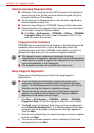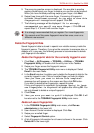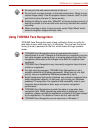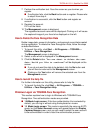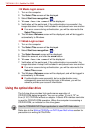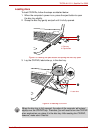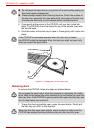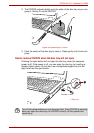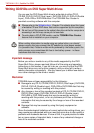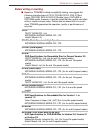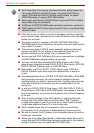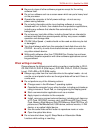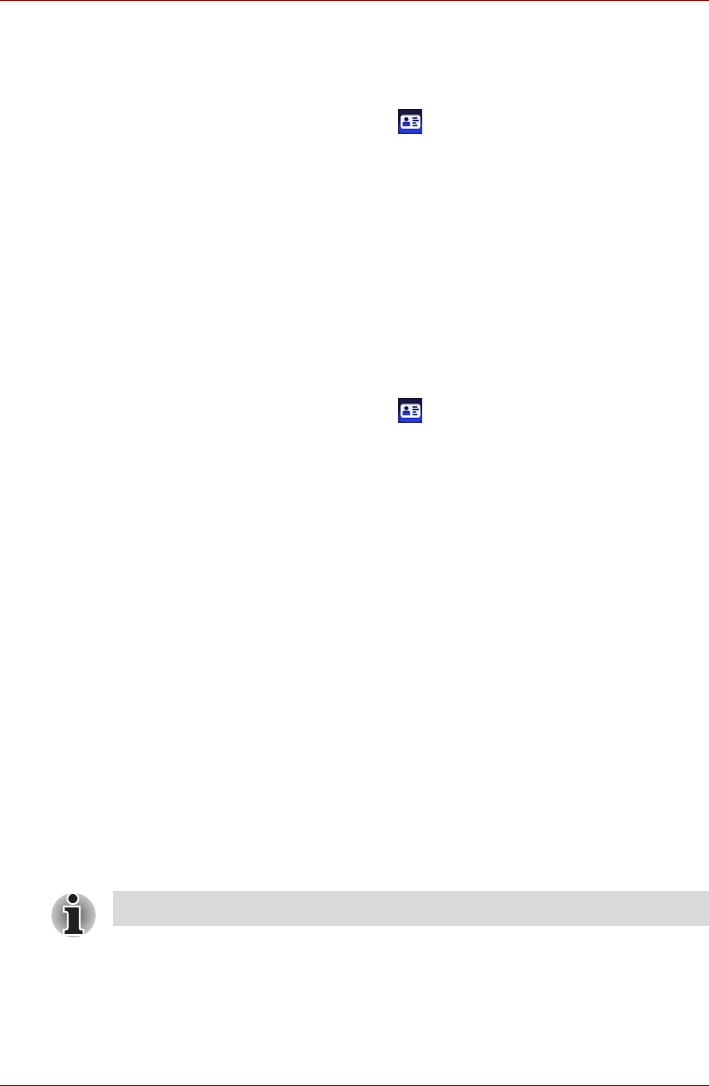
4-14 User’s Manual
TECRA A11/S11, Satellite Pro S500
1:N Mode Login screen
1. Turn on the computer.
2. The Select Tiles screen will be displayed.
3. Select Start face recognition ().
4. “Please face the camera” will be displayed.
5. Verification will be performed. If the authentication is successful, the
image data taken in step 4 will be faded in and placed over one another.
■ If an error occurs during authentication, you will be returned to the
Select Tiles screen.
6. The Windows Welcome screen will be displayed, and will be logged in
automatically to Windows.
1:1 Mode Login screen
1. Turn on the computer.
2. The Select Tiles screen will be displayed.
3. Select Start face recognition ().
4. The Select Account screen will be displayed.
5. Select the account, and click the arrow button.
6. “Please face the camera” will be displayed.
7. Verification will be performed. If the authentication is successful, the
image data taken in step 6 will be faded in and placed over one another.
■ If an error occurs during authentication, you will be returned to the
Select Tiles screen.
8. The Windows Welcome screen will be displayed, and will be logged in
automatically to Windows.
■ If authentication was successful, but an authentication error
subsequently occurred during the login to Windows, you will be
asked to provide your account information.
Using the optical disc drive
The full-size drive provides high-performance execution of
CD/DVD-ROM-based programs. You can run either 12 cm (4.72") or
8 cm (3.15") CD/DVDs without an adaptor. A Serial ATA interface controller
is used for CD/DVD-ROM operation. When the computer is accessing a
CD/DVD-ROM, an indicator on the drive glows.
Refer also to the Writing CD/DVDs on DVD Super Multi drives section for
precautions on writing to CDs/DVDs.
Use the TOSHIBA DVD Player application to view DVD-Video discs.