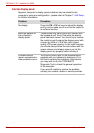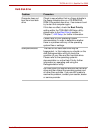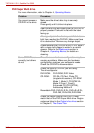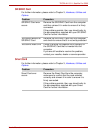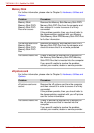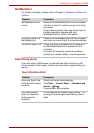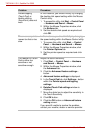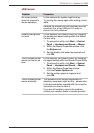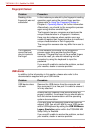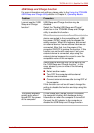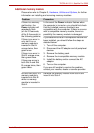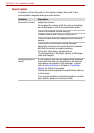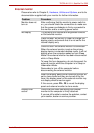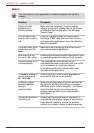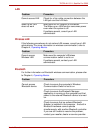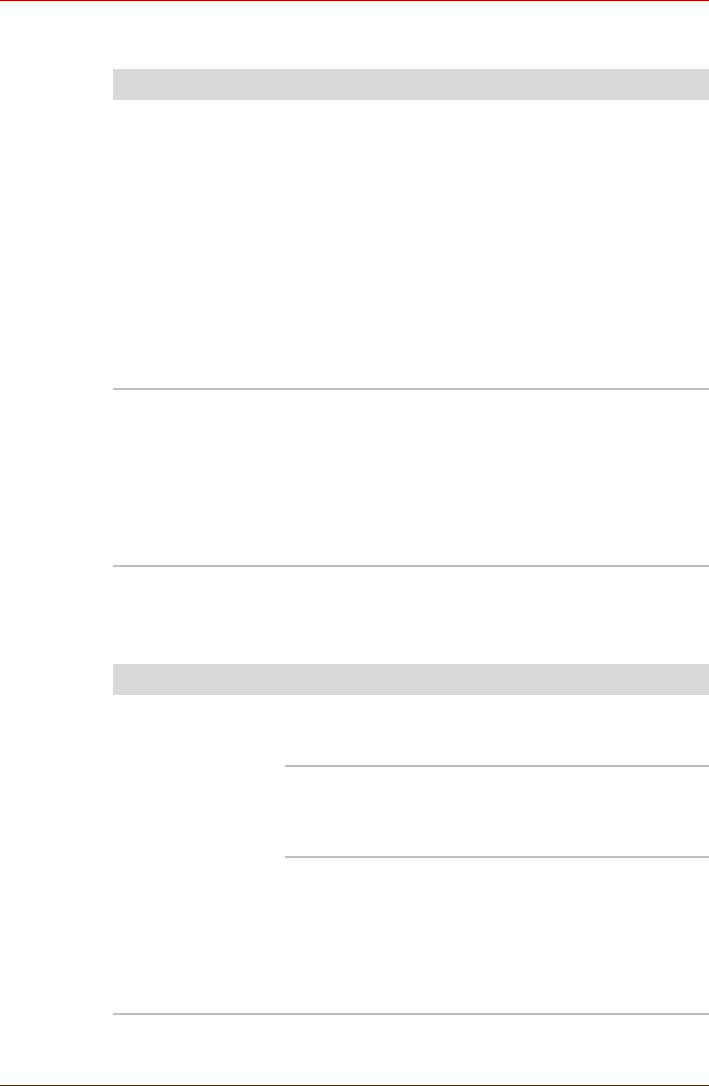
8-16 User’s Manual
TECRA A11/S11, Satellite Pro S500
Fingerprint Sensor
USB device
In addition to the information in this section, please also refer to the
documentation supplied with your USB device.
Problem Procedure
Reading of the
fingerprint was not
successful.
In this instance you should try the fingerprint reading
operation again using the correct finger position -
please refer to Using the Fingerprint Sensor in
Chapter 4, Operating Basics, for further information.
Alternatively, you should try the recognition process
again using another enrolled finger.
The fingerprint sensor compares and analyzes the
unique characteristics in a fingerprint. However,
there may be instances where certain users are
unable to register their fingerprints due to insufficient
unique characteristics in their fingerprints.
The recognition success rate may differ from user to
user.
The fingerprint
cannot be read
due to injuries to
the finger.
In this instance you should try the recognition
process again using another enrolled finger.
However, if fingerprints from all the enrolled fingers
cannot be read, you should instead log into the
computer by using the keyboard to input the
password.
If you are still unable to resolve the problem, contact
your reseller, dealer or service provider.
Problem Procedure
USB device does
not work
Remove the USB device from the computer and
then reconnect it to a free port it in order to ensure it
is firmly attached.
Ensure that any required USB device drivers are
properly installed - to achieve this you should refer to
both the device documentation and the operating
system documentation.
If you are using an operating system that does not
support USB, you are still able to use a USB mouse
and/or USB keyboard by setting the USB KB/Mouse
Legacy Emulation option within the TOSHIBA HW
Setup utility to Enabled.
If you are still unable to resolve the problem, contact
your reseller, dealer or service provider.