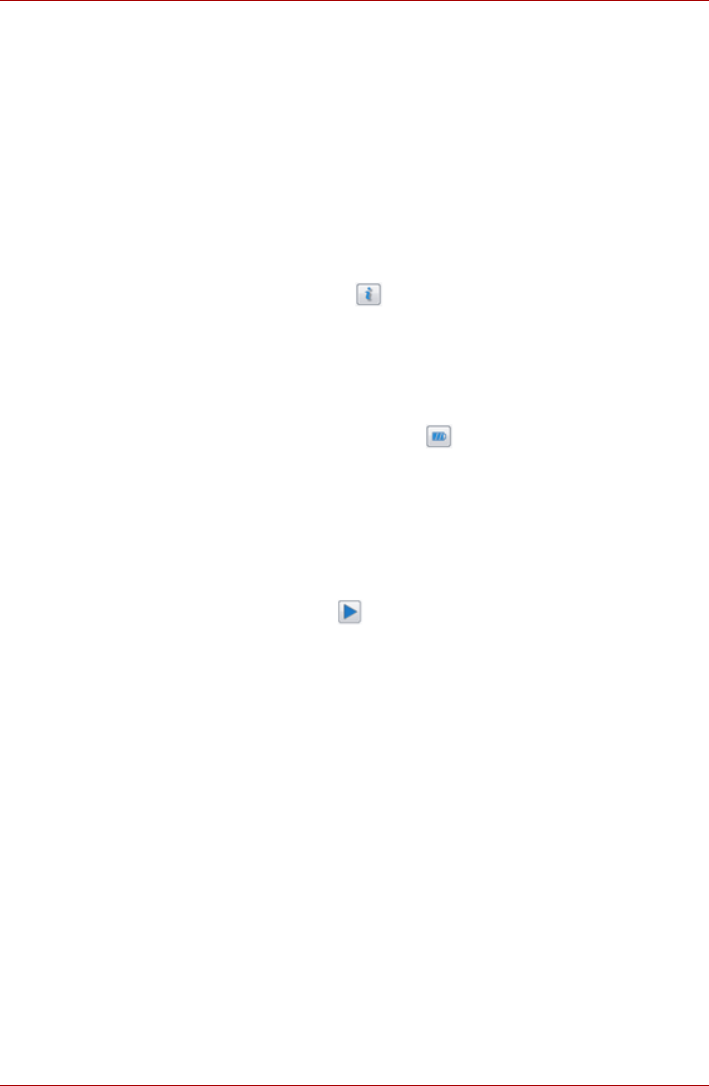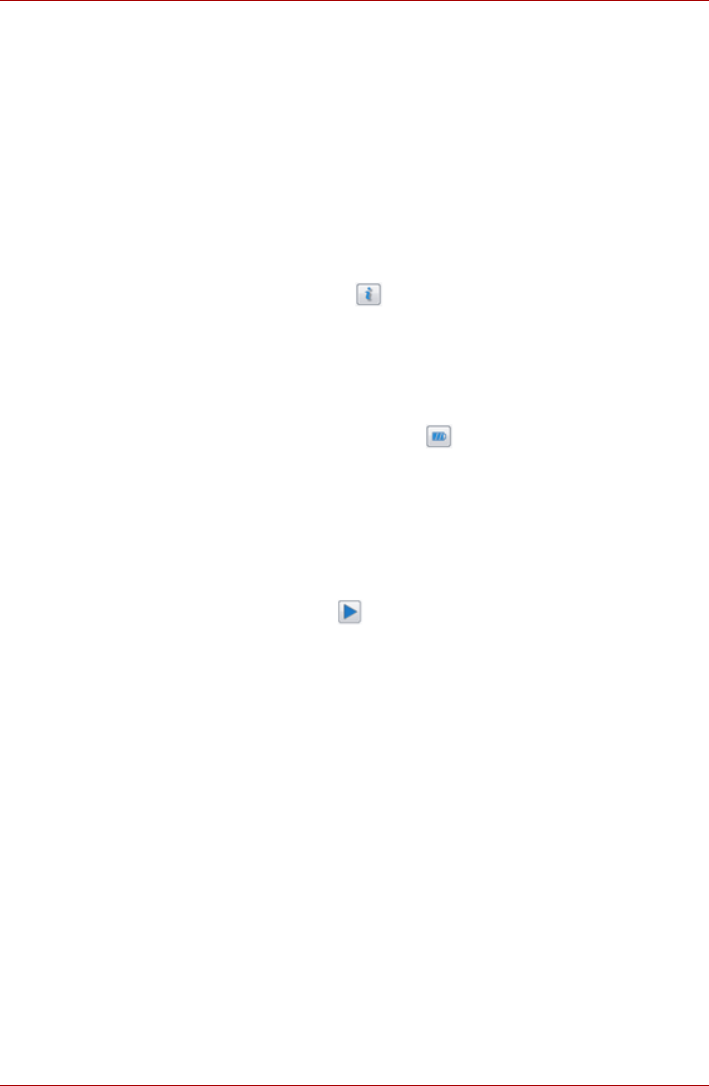
4-26 User’s Manual
TECRA A11/S11, Satellite Pro S500
Realtek HD Audio Manager
You can confirm and change the audio configuration using the Realtek
Audio Manager. To launch the Realtek Audio Manager, click Start ->
Control Panel, select Large icons from View by, then click Realtek HD
Audio Manager.
When you first launch the Realtek Audio Manager, you will see two device
tabs. Speakers is the default output device. Microphone is the default
input device. To change the default device, click the Set Default Device
button under the chosen device tab.
Information
Click the information button to view hardware information, software
information, and language setting.
Power Management
The audio controller in your computer can be turned off when the audio
function is not used. To adjust the configuration of audio power
management, click the battery button .
■ When audio power management is enabled, the circle button at the
upper left of the Power Management is blue and convex.
■ When audio power management is disabled, the button is black and
concave.
Speaker Configuration
Click the Auto Test button to confirm the internal speakers or the
headphone sound is coming from the right direction.
Default Format
You can change the sample rate and bit depth of sound.
TOSHIBA Mic Effect
TOSHIBA Mic Effect provides you with a hands-free environment for
holding mutual communication via the Internet Protocol or Local Area
Network. If you wish to communicate with someone on your computer, you
can use a messenger application. However, with such an application, you
would hear your own voice returning to you as echo during the
communication if you did not use a headset system or headphone.
TOSHIBA Mic Effect will reduce these echoes generated on your computer.
To apply the echo cancellation, follow the steps below.
1. Click the right button of a mouse on the speaker icon on the Taskbar,
and select Playback Devices in the sub menu.
2. On the Playback tab, select Speakers, and click Properties.
3. On the Advanced tab, select “16 bit, 48000 Hz (DVD Quality)” in the
pull-down menu of Default Format, and then click OK.