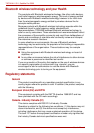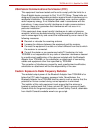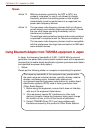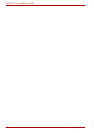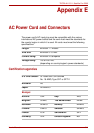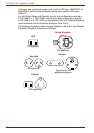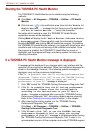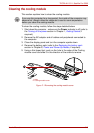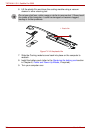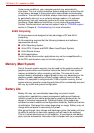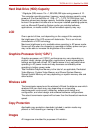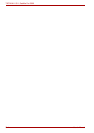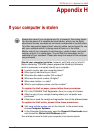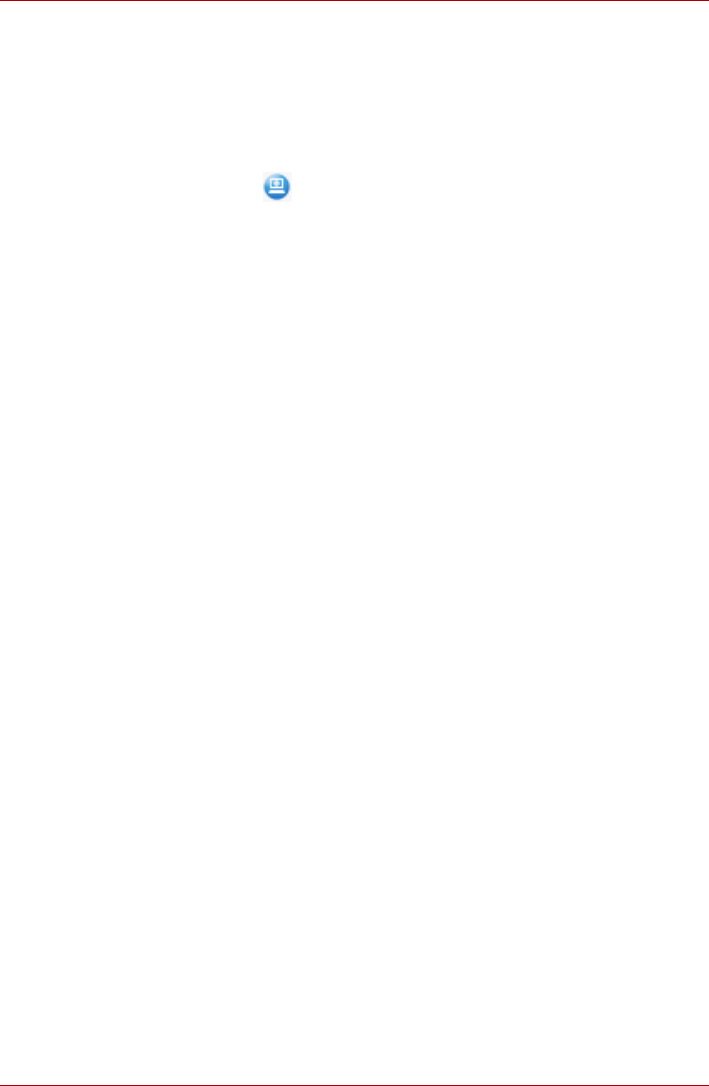
F-2 User’s Manual
TECRA A11/S11, Satellite Pro S500
Starting the TOSHIBA PC Health Monitor
The TOSHIBA PC Health Monitor can be started using the following
methods:
■ Click Start -> All Programs -> TOSHIBA -> Utilities -> PC Health
Monitor.
■ Click the icon ( ) in the notification area, then click the “Enable PC
Health Monitor...” message the first time you run the application
and “Run PC Health Monitor...” every time thereafter.
No matter which method is used, the TOSHIBA PC Health Monitor
explanation screen will be displayed.
Clicking Next will display the PC Health Monitor Software Notice
& Acceptance screen. Please carefully read the information displayed.
Selecting ACCEPT and clicking OK will enable the program. By enabling
the TOSHIBA PC Health Monitor software, you agree with these terms and
conditions and to the use and sharing of the collected information. Once
the program is enabled, the TOSHIBA PC Health Monitor screen is
displayed, and the program will begin monitoring system functions and
collecting information.
If a TOSHIBA PC Health Monitor message is displayed.
A message will be displayed if any changes which may interfere with the
operation of the program are detected. Follow the instructions displayed on
screen in the message. However, if the following special message is
displayed, carry out the procedures listed below.
If the “It is possible that the PC cooling performance has
decreased. Please click [OK] to run the TOSHIBA Cooling
Performance Diagnostic Tool to check the cooling
performance of your PC.” message is displayed.
1. Click “OK” to start the “TOSHIBA Cooling Performance Diagnostic Tool”.
2. If the “It is possible that the PC cooling performance
has decreased. Please clean the cooling module
according to the instructions in your PC User’s
Guide.” message is displayed after running the “TOSHIBA Cooling
Performance Diagnostic Tool”, the cooling module requires cleaning.
Refer to the Cleaning the cooling module section, in this chapter.
3. After cleaning the cooling module, run the “TOSHIBA Cooling
Performance Diagnostic Tool” again.
Click Start -> All Programs -> TOSHIBA -> Utilities -> TOSHIBA
Cooling Performance Diagnostic Tool.
4. If the “Please click [OK] to run the TOSHIBA Cooling
Performance Diagnostic Tool to check the cooling
performance of your PC.” message is still displayed after running
the “TOSHIBA Cooling Performance Diagnostic Tool” in step 3, it is
recommended you turn off the computer and contact TOSHIBA support.