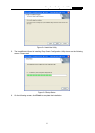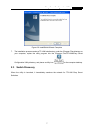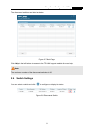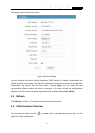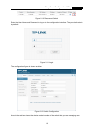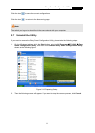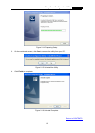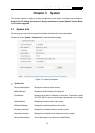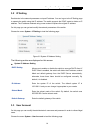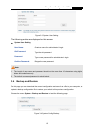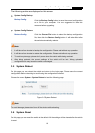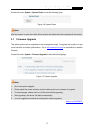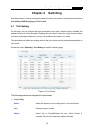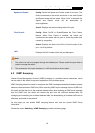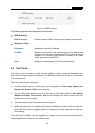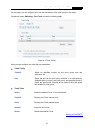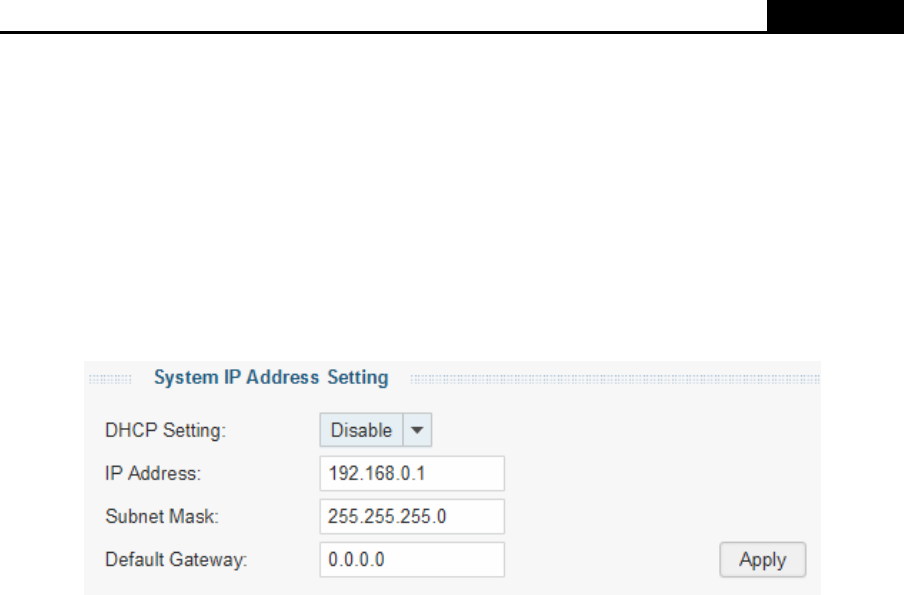
Easy Smart Configuration Utility
User Guide
3.2 IP Setting
Each device in the network possesses a unique IP address. You can log on to the IP Setting page
to operate the switch using this IP address. The switch supports the DCHP mode to obtain an IP
address. The IP address obtained using a new mode will replace the original IP address.
On this page you can get and modify the network parameters of the switch.
Choose the menu System→IP Setting to load the following page.
Figure 3-2 System IP Address Setting
The following entries are displayed on this screen:
System IP Address Setting
DHCP Setting:
Allows you to enable or disable the switch to serve as DHCP client. If
DHCP client is enabled, the switch will obtain the IP address, subnet
Mask and default gateway from the DHCP Server automatically;
otherwise, these three items should be configured manually. By
default, it is disabled.
IP Address:
Enter the system IP of the switch. The default system IP is
192.168.0.1 and you can change it appropriate to your needs.
Subnet Mask:
Enter the subnet mask of the switch. By default, the switch uses
255.255.255.0 as the subnet mask.
Default Gateway:
Enter the default gateway of the switch.
3.3 User Account
On this page you can modify the administrator’s username and password in order to refuse illegal
users.
Choose the menu System→User Account to load the following page.
14