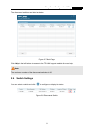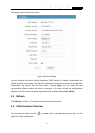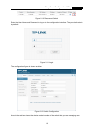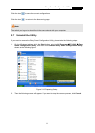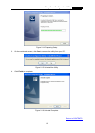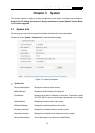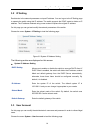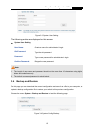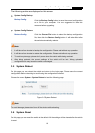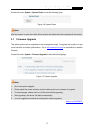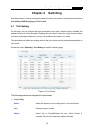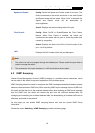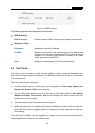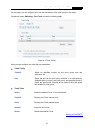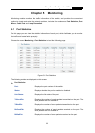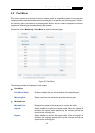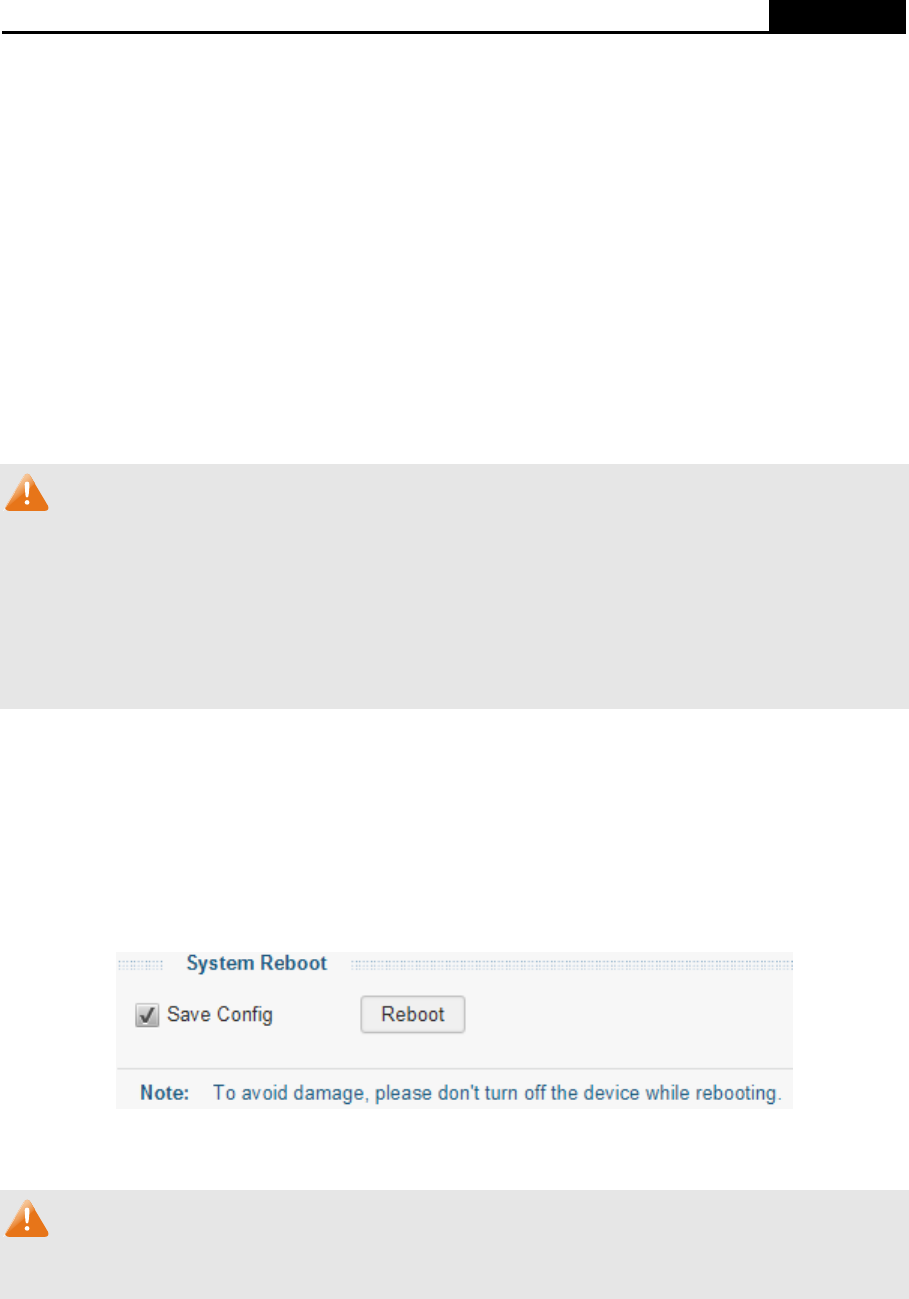
Easy Smart Configuration Utility
User Guide
The following entries are displayed on this screen:
System Config Backup
Backup Config:
Click the Backup Config button to save the current configuration
as a file to your computer. You are suggested to take this
measure before upgrading.
System Config Restore
Restore Config:
Click the Choose File button to select the backup configuration
file, then click the Restore Config button. It will take effect after
the switch automatically reboots.
Note:
1. It will take a few minutes to backup the configuration. Please wait without any operation.
2. It will take a few minutes to restore the configuration. Please wait without any operation.
3. To avoid any damage, please don’t power down the switch while being restored.
4. After being restored, the current settings of the switch will be lost. Wrong uploaded
configuration file may cause the switch unmanaged.
3.5 System Reboot
On this page you can reboot the switch and return to the login page. Please save the current
configuration before rebooting to avoid losing the configuration unsaved.
Choose the menu System→System Reboot to load the following page.
Figure 3-5 System Reboot
Note:
To avoid damage, please don't turn off the device while rebooting.
3.6 System Reset
On this page you can reset the switch to the default. All the settings will be cleared after the switch
is reset.
16