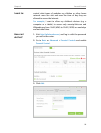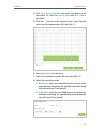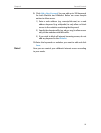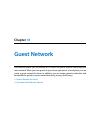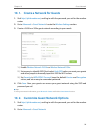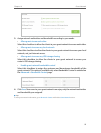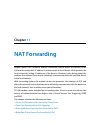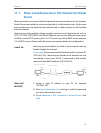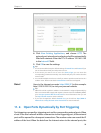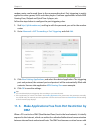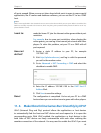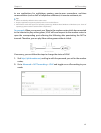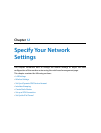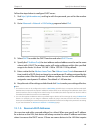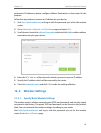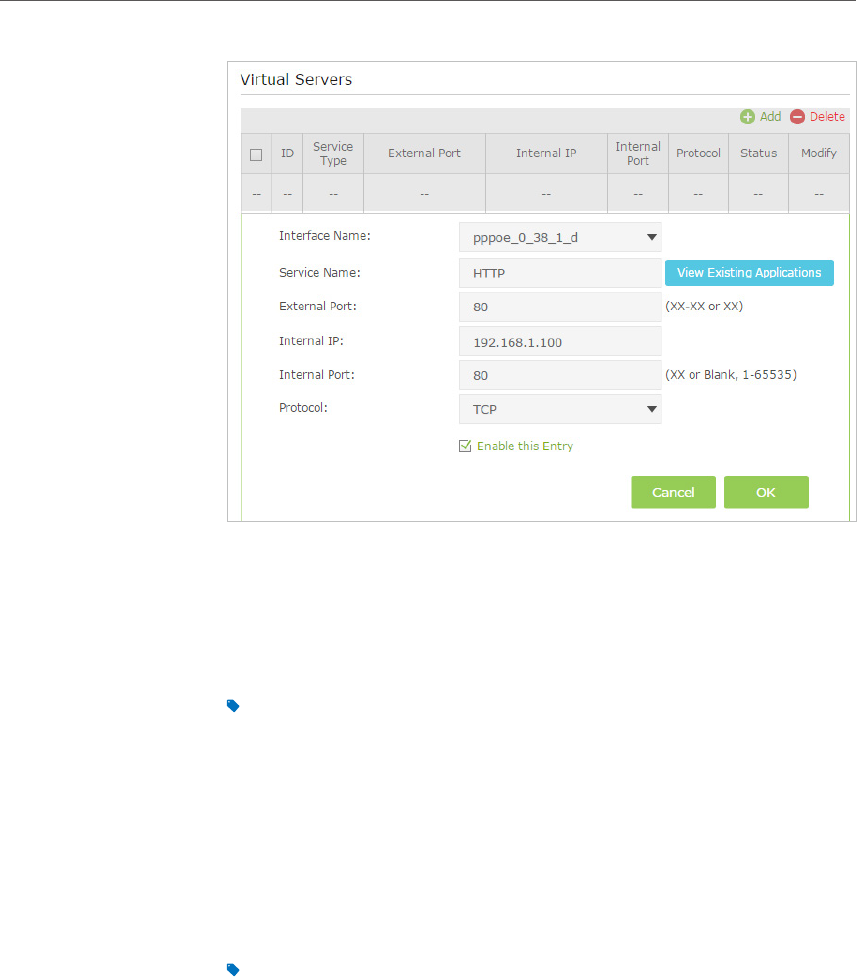
58
Chapter 11
NAT Forwarding
4. Click View Existing Applications, and choose HTTP. The
external port, internal port and protocol will be automatically
filled with contents. Enter the PC’s IP address 192.168.1.100
in the Internal IP field.
5. Click OK to save the settings.
Tips:
1. It is recommended to keep the default settings of Internal Port and Protocol if you
are not clear about which port and protocol to use.
2. If the service you want to use is not in the Service Type, you can enter the
corresponding parameters manually. You should verify the port number that the
service needs.
3. You can add multiple virtual server rules if you want to provide several services in a
modem router. Please note that the External Port cannot be overlapped.
Users in the Internet can enter http:// WAN IP (in this example:
http://
218.18.232.154) to visit your personal website.
Tips:
1. WAN IP should be a public IP address. For the WAN IP is assigned dynamically by
ISP, it is recommended to apply and register a domain name for the WAN by DDNS,
go to Set Up a Dynamic DNS Service Account for more information. Then you can
use http://
domain name to visit the website.
2. If you have changed the default External Port, you should use http://
WAN IP:
External Port or http://
domain name: External Port to visit the website.
11. 2. Open Ports Dynamically by Port Triggering
Port triggering can specify a triggering port and its corresponding external ports. When
a host in the local network initiates a connection to the triggering port, all the external
ports will be opened for subsequent connections. The modem router can record the IP
address of the host. When the data from the Internet return to the external ports, the
Done!