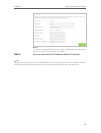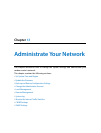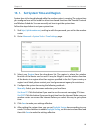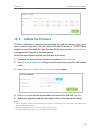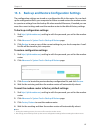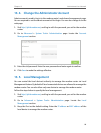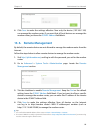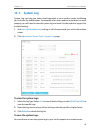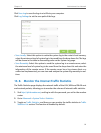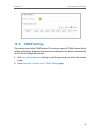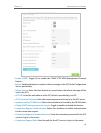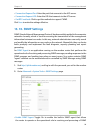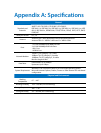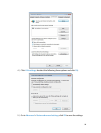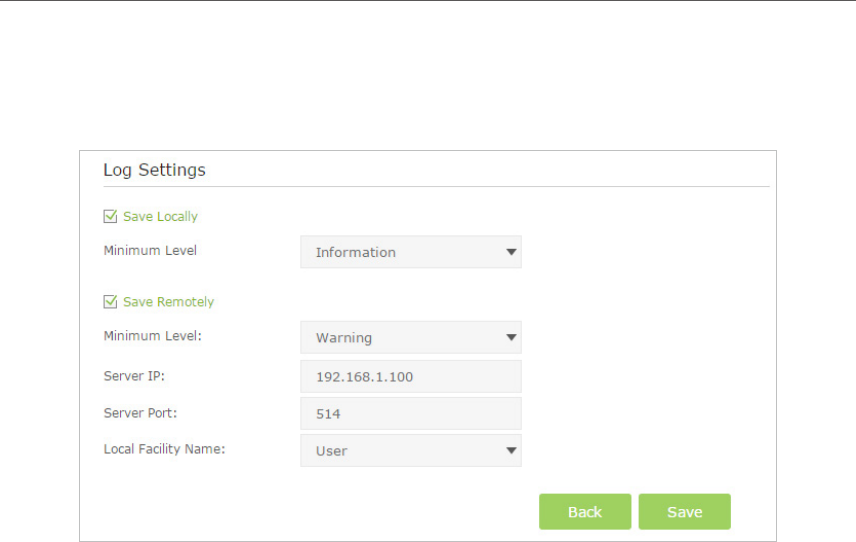
91
Chapter 13
Administrate Your Network
Click Save Log to save the logs in a txt file to your computer.
Click Log Settings to set the save path of the logs.
• Save Locally: Select this option to cache the system log to the router’s local memory,
select the minimum level of system log to be saved from the drop-down list. The logs
will be shown in the table in descending order on the System Log page.
• Save Remotely: Select this option to send the system log to a remote server, select
the minimum level of system log to be saved from the drop-down list and enter the
information of the remote server. If the remote server has a log viewer client or a
sniffer tool implemented, you can view and analyze the system log remotely in real-
time.
13. 8. Monitor the Internet Traffic Statistics
The Traffic Statistics page displays the network traffic of the LAN, WAN and WLAN sent
and received packets, allowing you to monitor the volume of Internet traffic statistics.
1. Visit http://tplinkmodem.net, and log in with the password you set for the modem
router.
2. Go to Advanced > System Tools > Statistics.
3. Toggle on Traffic Statistics, and then you can monitor the traffic statistics in Traffic
Statistics List section. This function is disabled by default.