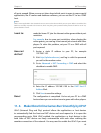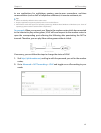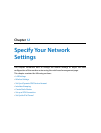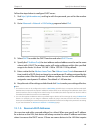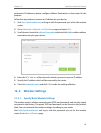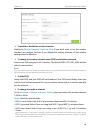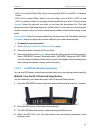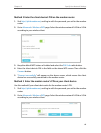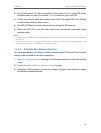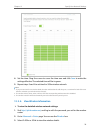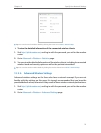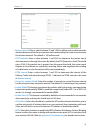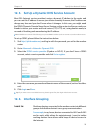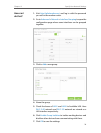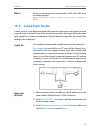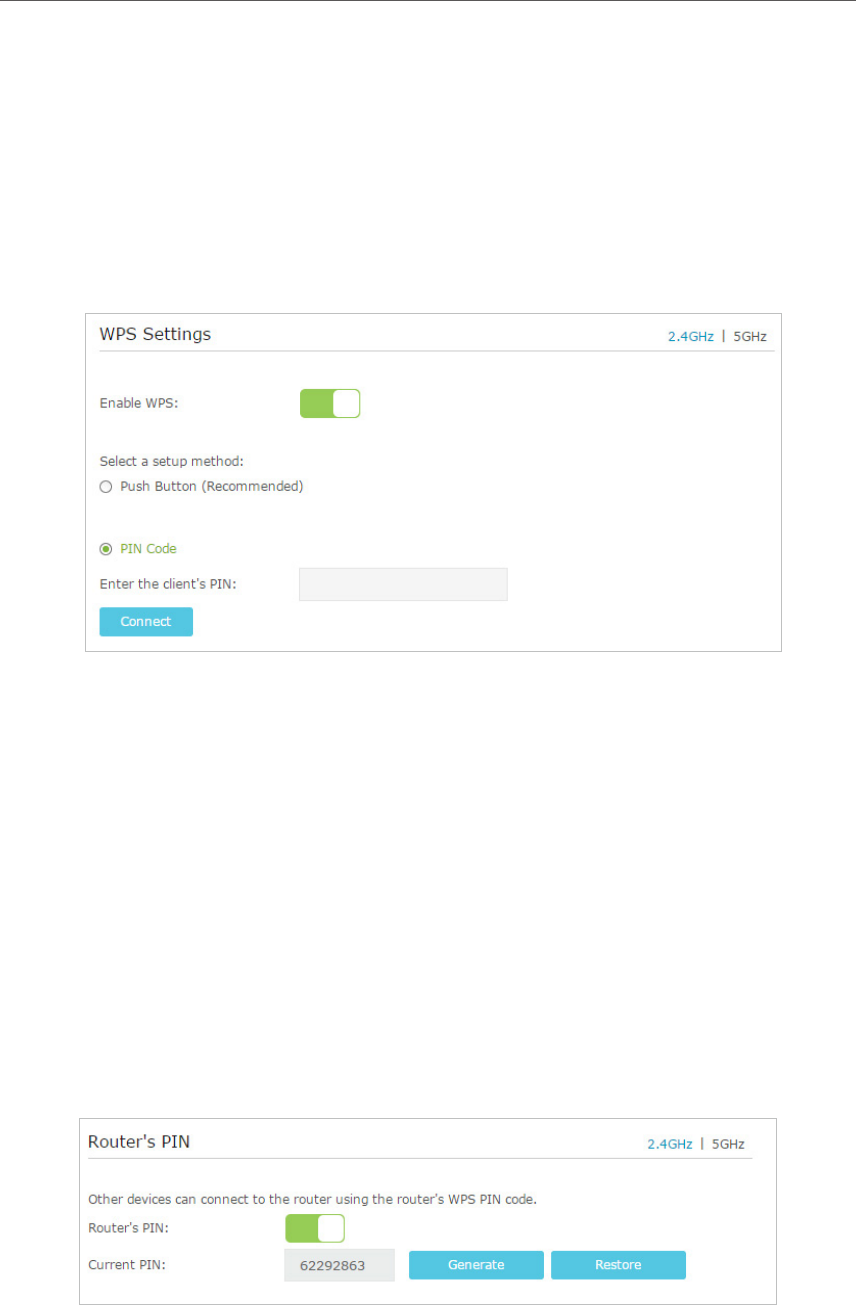
68
Chapter 12
Specify Your Network Settings
Method 2 Enter the client device’s PIN on the modem router
1. Visit http://tplinkmodem.net, and log in with the password you set for the modem
router.
2. Go to Advanced > Wireless >WPS page. Select the wireless network 2.4GHz or 5GHz
according to your wireless client.
3. Keep the default WPS status as Enabled and select the PIN Code radio button.
4. Enter the client device’s PIN in the field on the above WPS screen. Then click the
Connect button.
5. “Connect successfully” will appear on the above screen, which means the client
device has successfully connected to the modem router.
Method 3 Enter the modem router’s PIN on your client device
Use this method if your client device asks for the modem router’s PIN.
1. Visit http://tplinkmodem.net, and log in with the password you set for the modem
router.
2. Go to Advanced > Wireless >WPS page. Select the wireless network 2.4GHz or 5GHz
according to your wireless client.