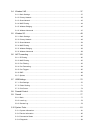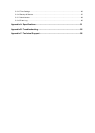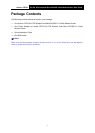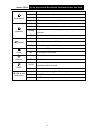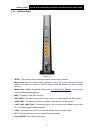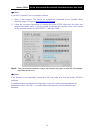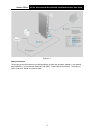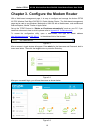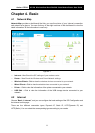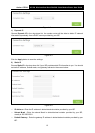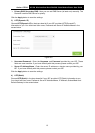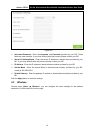Archer CR700
AC1750 Wireless Dual Band DOCSIS Cable Modem Router User Guide
Chapter 2. Connecting the Modem Router
2.1 System Requirements
Broadband Internet Access Service (Cable).
PCs with a working Ethernet Adapter and an Ethernet cable with RJ45 connectors.
TCP/IP protocol on each PC.
Web browser, such as Microsoft Internet Explorer, Mozilla Firefox or Apple Safari.
2.2 Installation Environment Requirements
The Product should not be located where it will be exposed to moisture or excessive heat.
Place the Router in a location where it can be connected to the various devices as well as to a
power source.
Make sure the cables and power cord are safely placed out of the way so they do not create a
tripping hazard.
The Router can be placed on a shelf or desktop.
Keep away from the strong electromagnetic radiation and the device of electromagnetic
sensitive.
2.3 Connecting the Modem Router
Before installing the device, please make sure your broadband cable service provided by your ISP
is available. If there is any problem, please contact your ISP. Before cable connection, cut off the
power supply and keep your hands dry. You can follow the steps below to install it.
Step 1: Connect the coaxial cable to the modem router.
Step 2: Power on your modem router.
Step 3: Connect your computer to the router with an Ethernet cable or wirelessly. You can
connect wirelessly by using the default SSID (Wireless Network Name) and password
printed on the product label at the bottom of the Archer CR700.
Step 4: Wait about 15 minutes for the modem router to synchronize with the Internet service
provider's (ISP) server and make sure the following LEDs are on.
Power: Solid
Downstream: Solid
Upstream: Solid
Online: Solid
Wireless: Solid
Step 5: Contact your ISP (Comcast, Time Warner Cable, COX, Charter, Cablevision and so on)
to activate the Archer CR700. During activation, you will need your account information,
the serial number and MAC address which can be found on the product label of the
modem router.
7